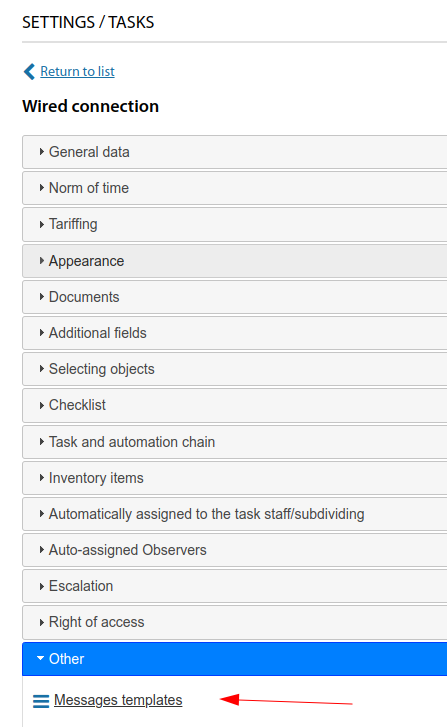Settings - Tasks EN
Tasks qualifier
The task classifier allows to set up work with each type of task performed at the enterprise quite flexibly.
The types of tasks of similar topics can be grouped into groups.
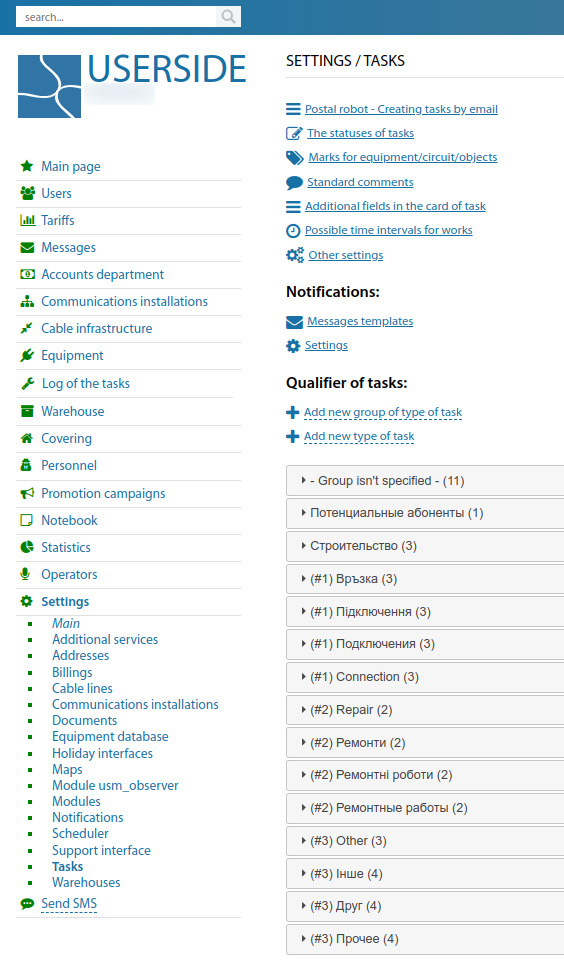
Starting from version 3.20:
A quick search by task type name has been added to the task type classifier
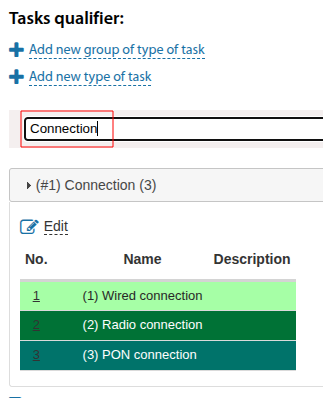
Possible time intervals for works
Starting from version 3.17:
There is a new section where you can configure allowable time intervals for creating tasks where there will be buildings (in terms of both days of the week and specific buildings).
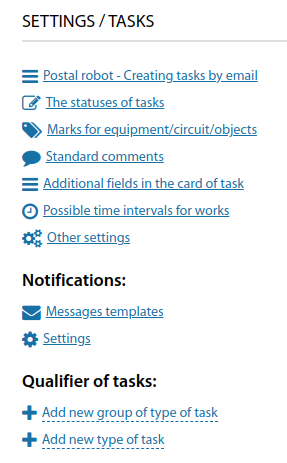
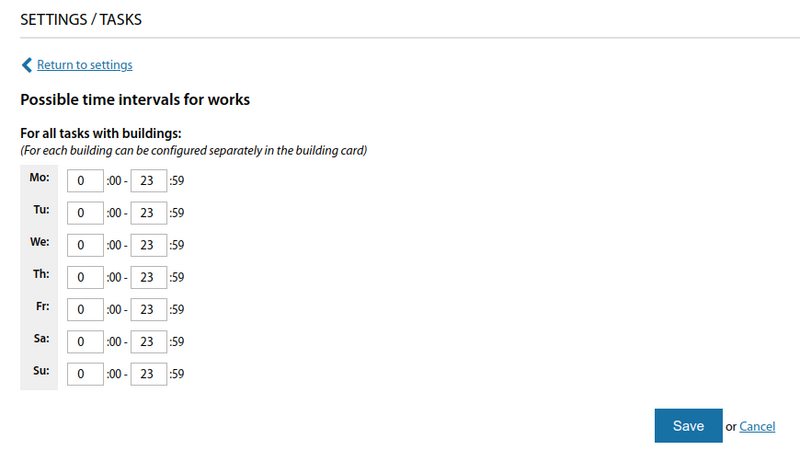
Setting task types
For a task type you can:
- specify the external design (icon, colour selection)
- tariff payment and norms for performing tasks
- specify additional fields with data and the need for selection fields users, communications installations, houses
- fix a list of automatically assigned to task employees and subdivisions
- check access delimitation for different profiles operators
- select document template to generate a work order
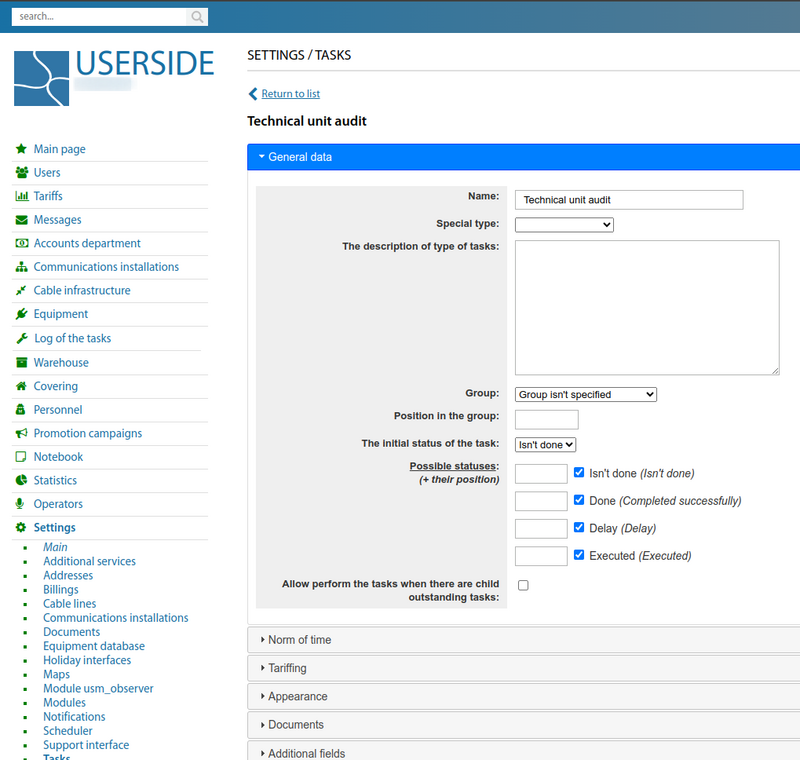
Starting from version 3.17 it is possible to clone/create a copy for task types
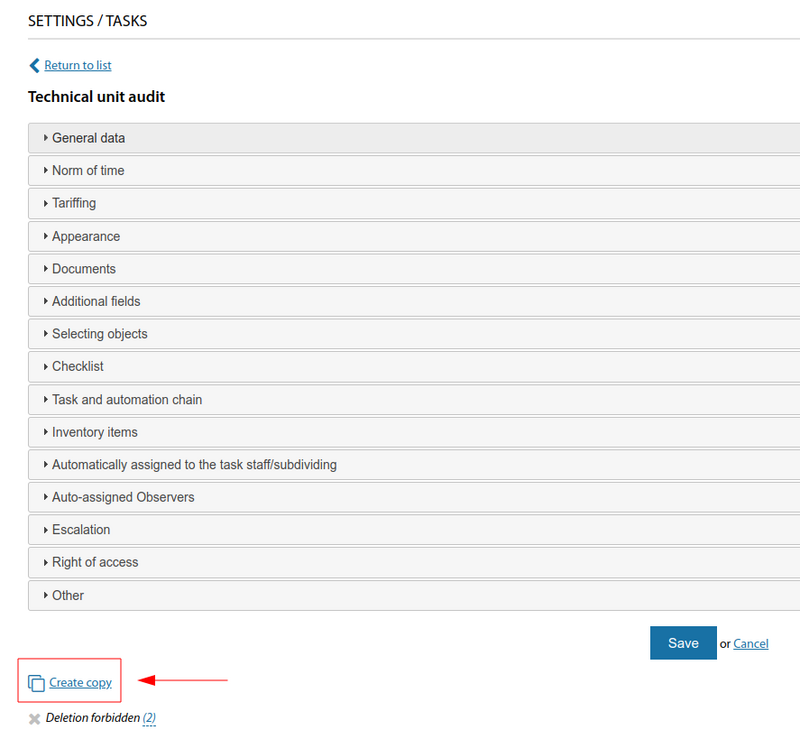
Also added the ability to upload task type catalogue to Excel (from version 3.17).
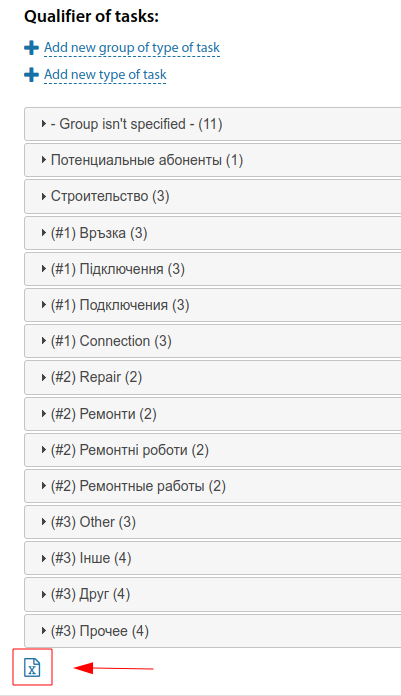
Starting from version 3.18:
A field with a special type ("Emergency work") has been added for task types and a filter by special task type has been added to the list of tasks.
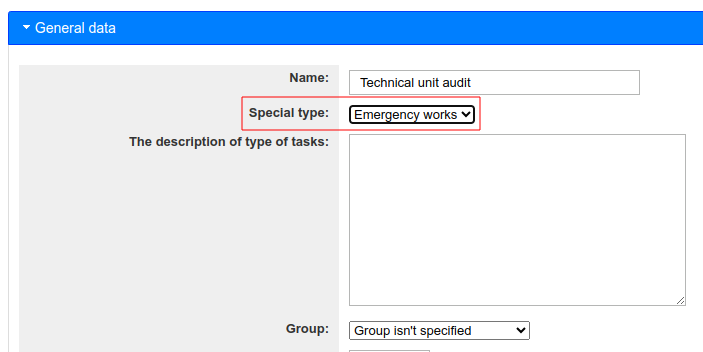
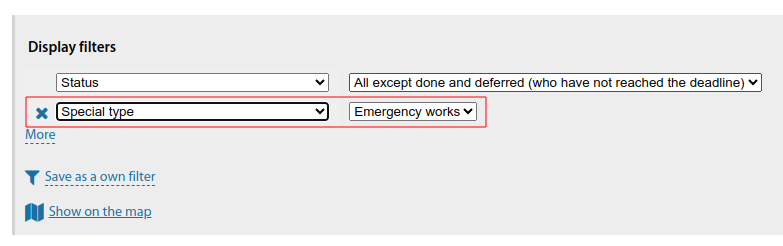
You can configure whether to output device selection and cable selection for the task types.
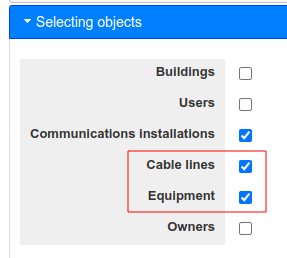
Starting from version 3.19:
In the setting of task types, added the possibility to specify the fields with building/flat as obligatory to be filled in
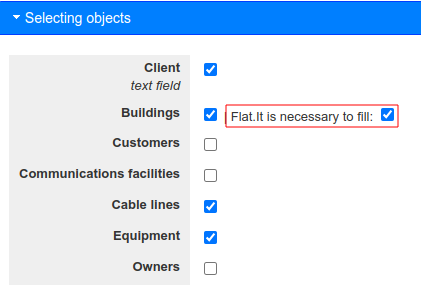
In the setting of task types, it is possible to disable the arbitrary field "Client" in the object selection
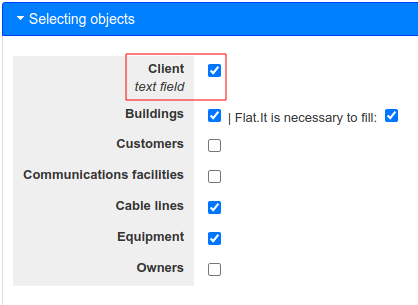
While editing a task type, added HTML editor for description of the task type
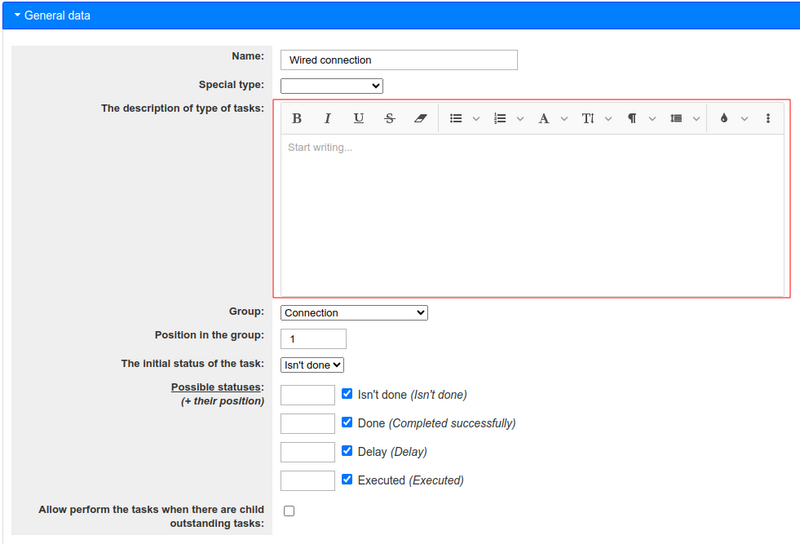
Starting from version 3.20:
For each task type, it is possible to configure which objects are required fields (e.g., communication installation, customer, building, etc.)
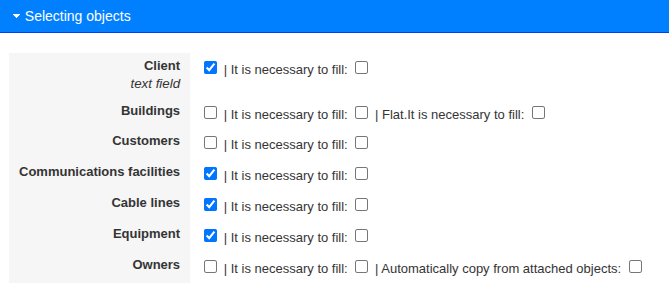
Within the task type properties, it is possible to configure individual time norms for completion per building
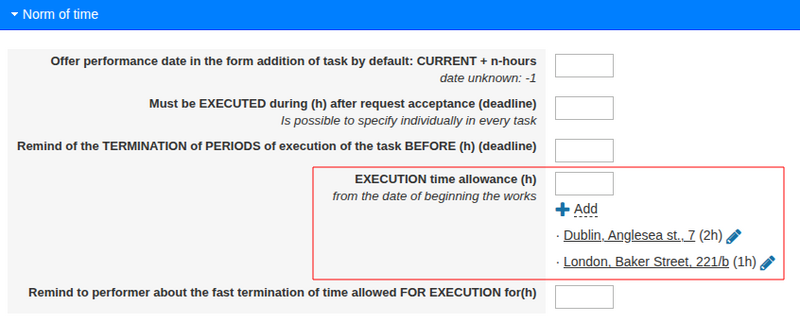
Other task settings
There are additional settings for task parameters:
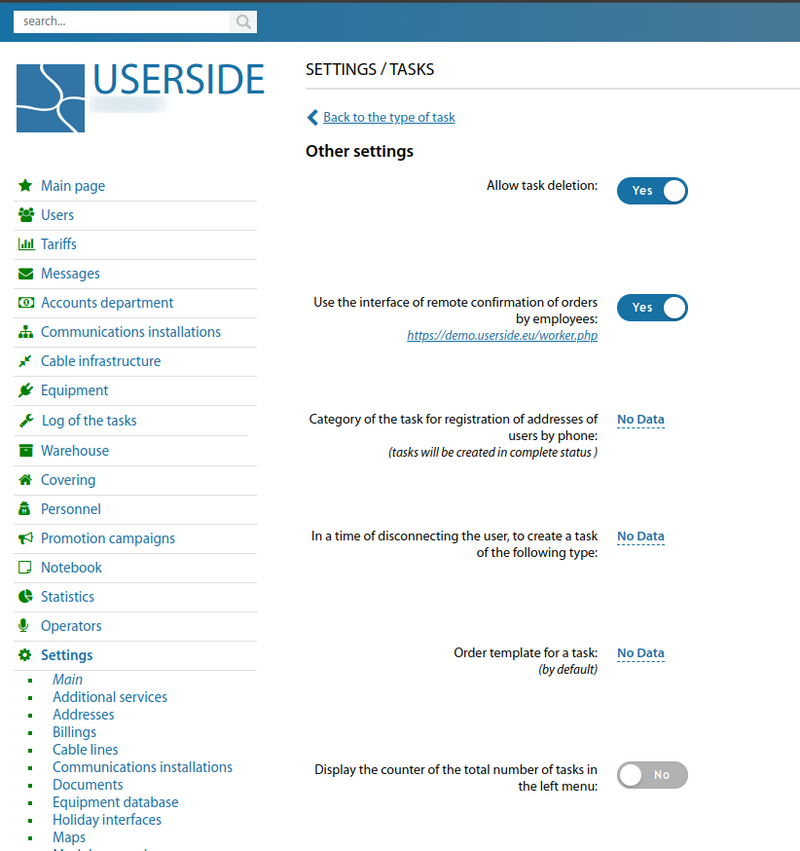
Starting from version 3.18:
Added the option "Sort the history for the task in reverse order" to the setting.
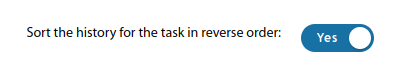
For the task calendar, the option "Display a comment counter by task" has been added to the setting.
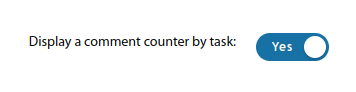
Added "When creating a child task - copy additional fields" option to the setting (when creating a task, it is possible to change the selection).
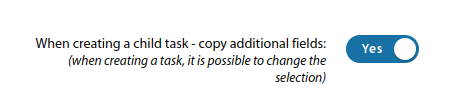
Added setting option "When selecting executives for a task, display all available subdivisions".

In the user information template in the task card, you can specify the output of the value of an additional field.
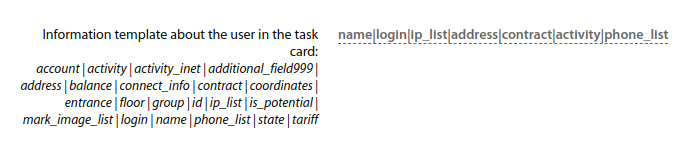
Starting from version 3.19:
Added setting option to copy to the child task only those additional fields that are used in the child task type as well
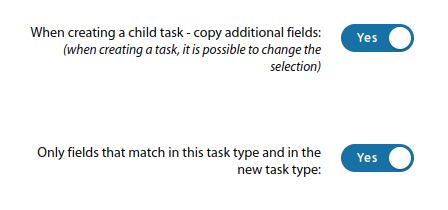
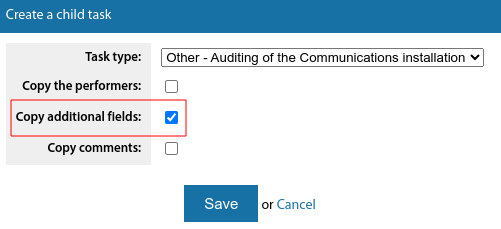
Added setting option "In the list of performers for a task, display a link for quick exclusion near each performer"

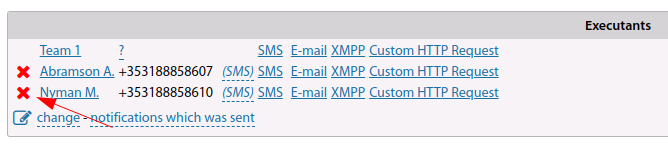
Standard comments
Comments and statuses can be used for tasks, a typical list of which is provided in the same section.
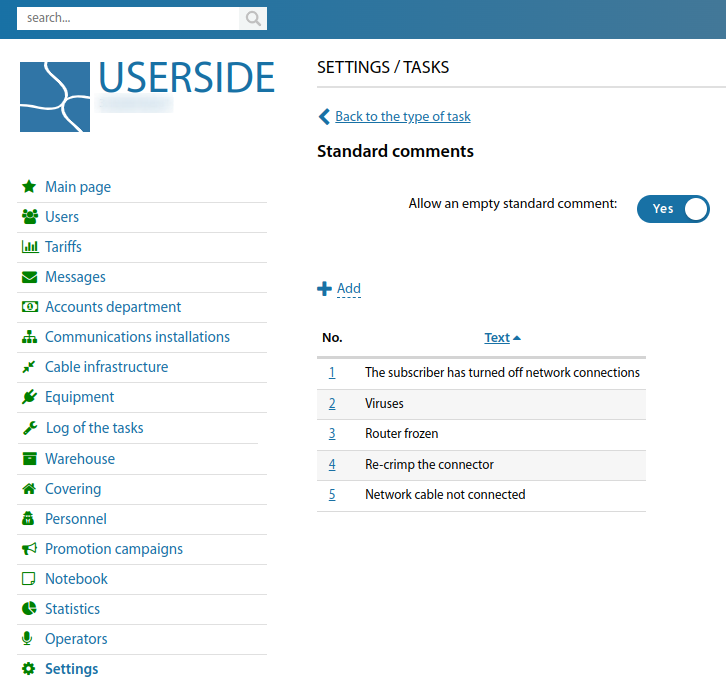
Starting from version 3.18:
The "Allow an empty standard comment" option has been added to the setting.
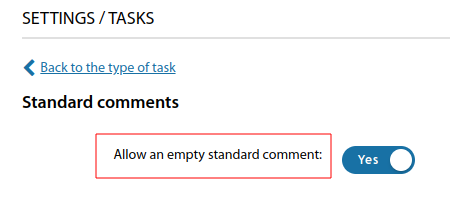
Messages templates
Starting from version 3.19:
Added a variable with the name of the task status to the task notification templates
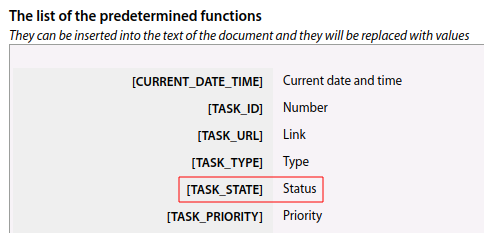
An option to select message format (text/html) has been added to E-mail message templates
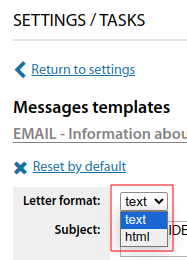
Starting from version 3.20:
When creating or changing the status of a task, it is possible to send an SMS to the customer linked to the task (optional system with customisable templates)
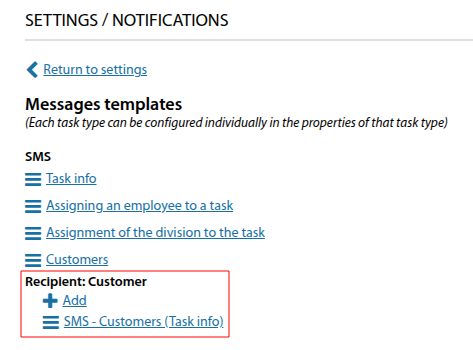
Notifications - Settings
Starting from version 3.20:
Tasks now support notifications in Telegram/Messenger for staff and observers about task status changes
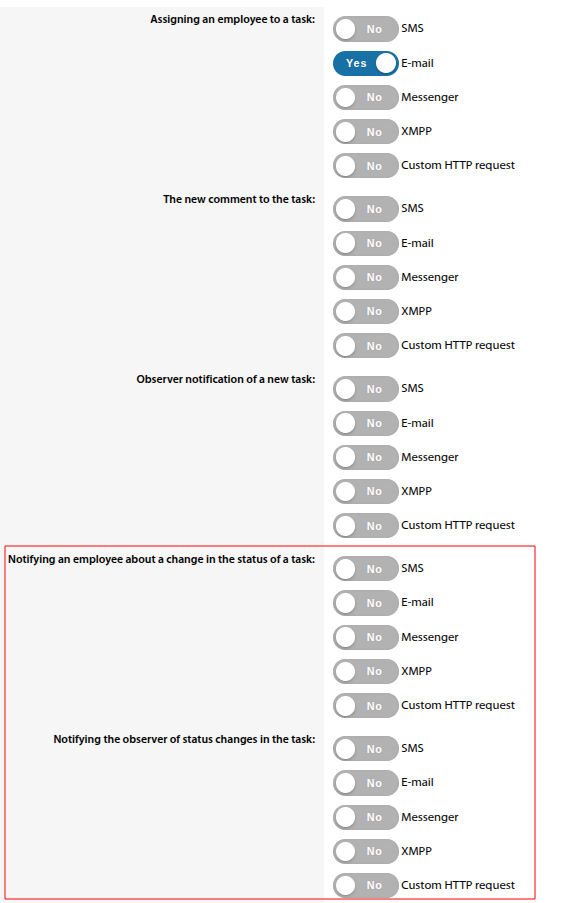
Setting up statuses/states for tasks
A task can have different states. The list of these states can be customised and added from yourself. Each state has a different system role, which allows the ERP "UserSide" to understand how to handle such tasks.
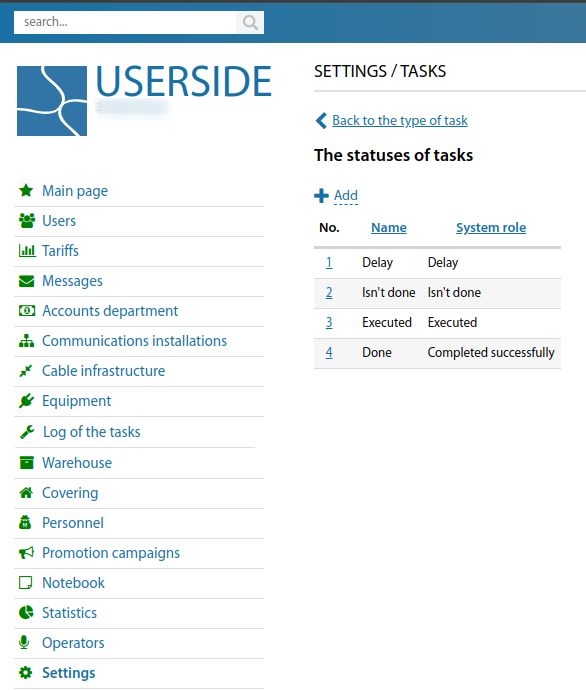
Starting from version 3.17, in the task type setting for the possible statuses for this task type, you can specify the order of their display in tasks
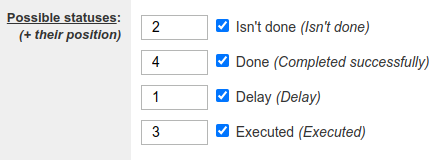
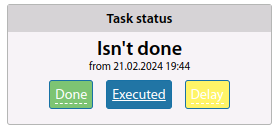
In the task status setting, you can specify to require a comment to be entered when a task is moved to this status (since version 3.17) (previously there was a general setting parameter "When marking a task as completed - input a comment to the task")
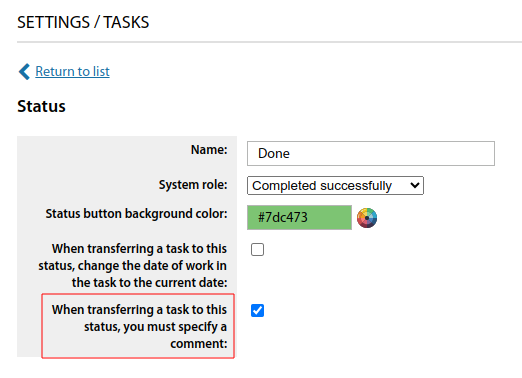
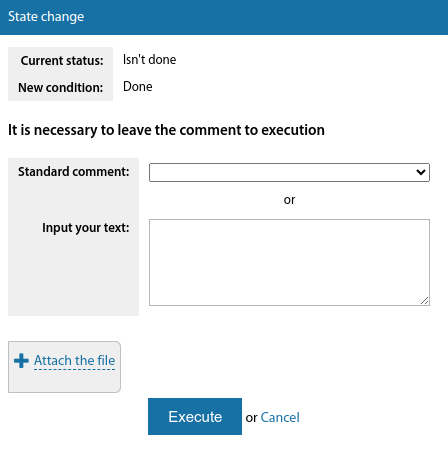
If the status of a task is changed, you can set up the transfer of all inventory items from the task to the attached communication installation (from version 3.17).
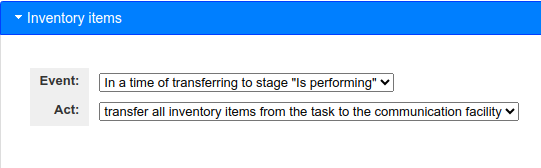
Starting from version 3.19:
For task statuses, it is possible to configure a confirmation request to switch to that status
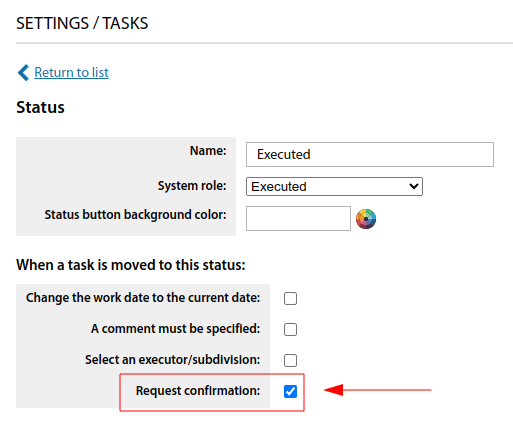
In the setting of task statuses added the parameter "When a task is moved to this status - Select an executor/subdivision"
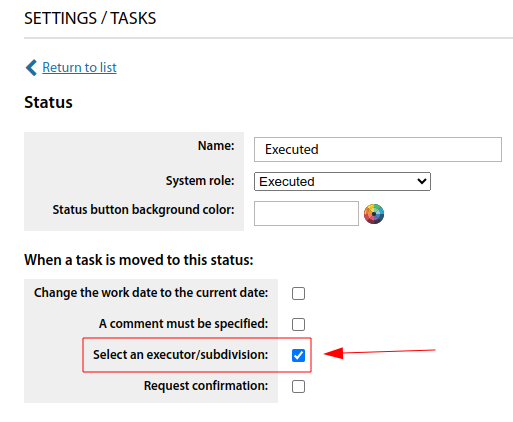
Automatic staff assignment
It is possible to set up automatic assignment of specific Staff and/or Subdivisions to perform tasks depending on the geography where the task will be performed. This is very relevant in cases when different teams or employees are assigned specific areas or houses that they serve.
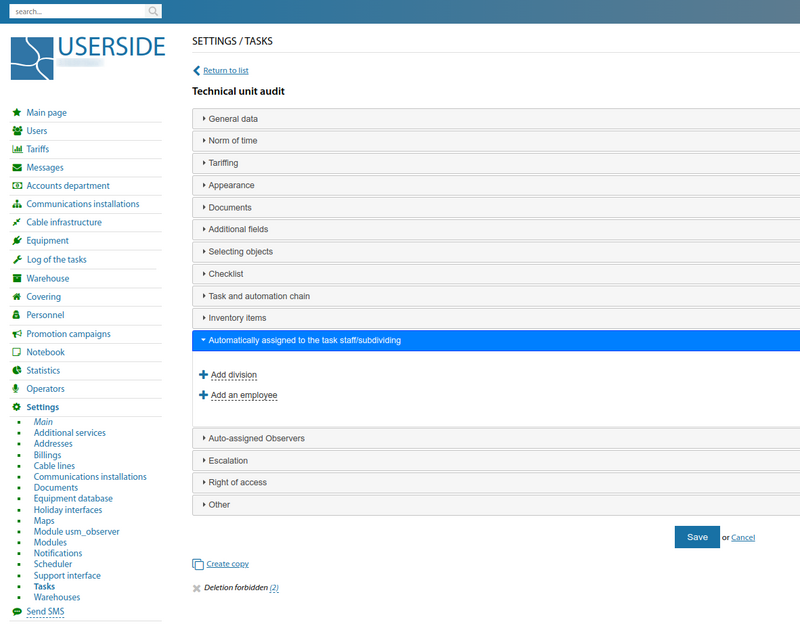
Starting from version 3.18:
In the task type settings, when assigning automatically assigned subdivisions to a task, you can copy the address settings of this subdivision from another task type.
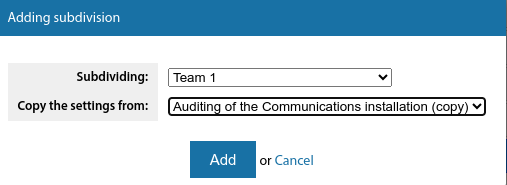
In the settings of auto-assigned staff and subdivisions by task type, an option to deselect all address objects of an employee/unit has been added (for quick removal of this staff/subdivisions from auto-assignment).
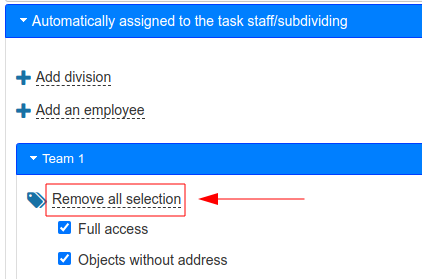
Automatic assignment of observers
Starting from version 3.19:
For task types, it is possible to specify divisions as automatically assigned observers
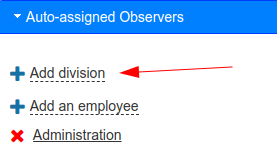
Task and automation chain
When creating or executing a task, it is possible to create a child task of a different type along the chain. It is possible to create a task with a delay, which is very important, for example, to control the quality of work.
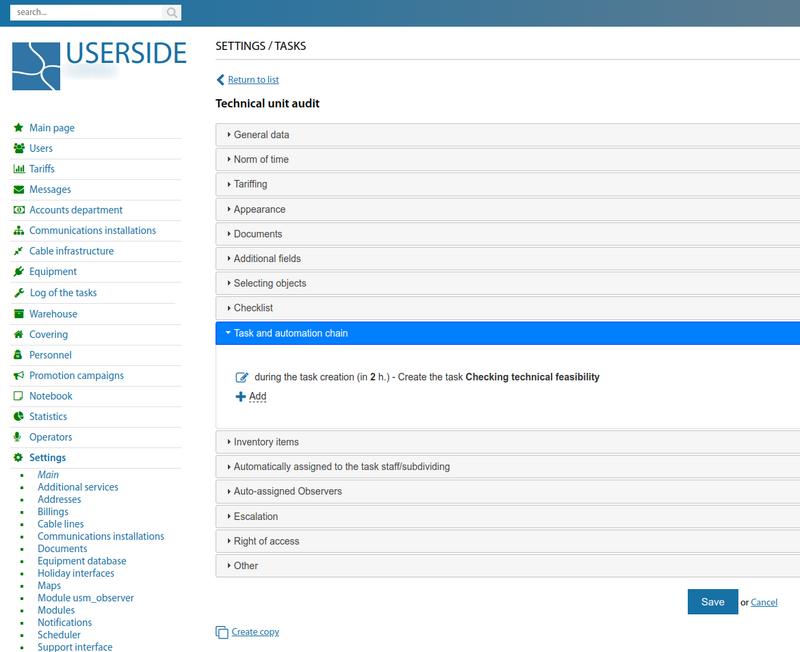
It is possible to assign task chains for each task status
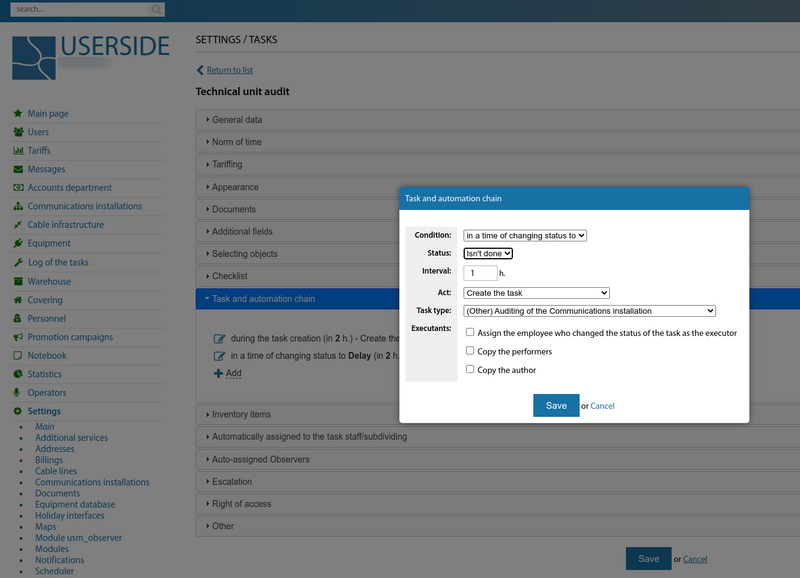
Starting from ERP "UserSide" 3.17, the setting "Assign the employee who changed the status of the task as the executor" has been added to the tasks.
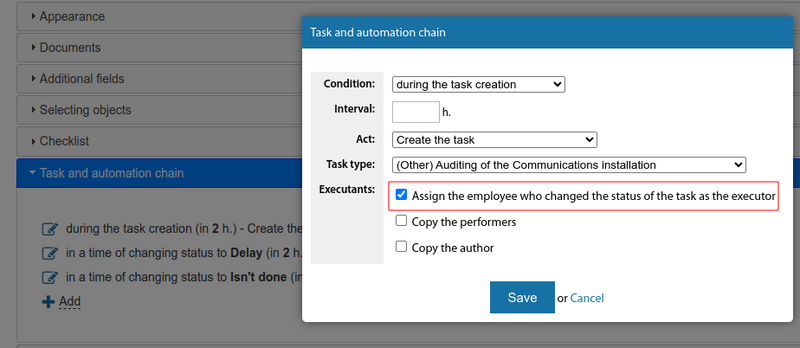
Starting from version 3.18:
In task types for task chains/automation, added possibility to change executors automatically when changing the status of a task (adding new ones, excluding current ones, passing them to the author of the task, specifying the operator who changed the status of the task as the executor)..
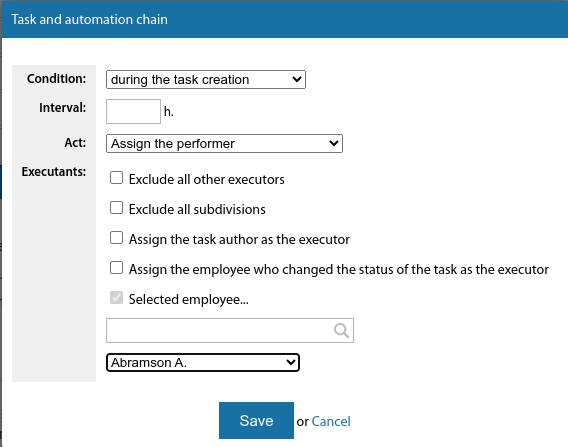
For a task type in automation, it can be used to assign/delete marks for task users when the task state changes.
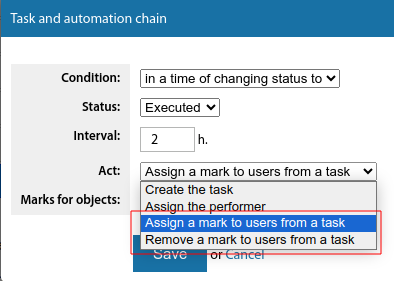
Starting from version 3.19:
In the setting of task types in the chain by task/automation, added the possibility to change the group to customers by task
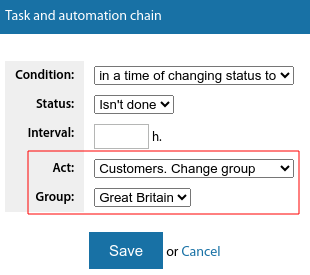
In the properties of task type chains, added output of information about which chains of other task types use this type
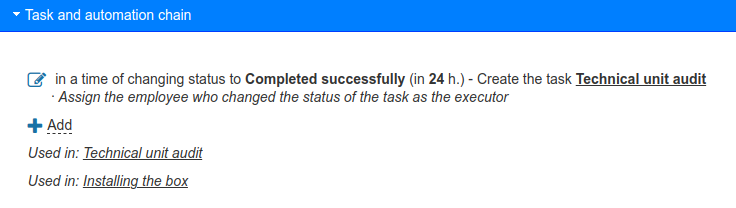
In task/automation chains, it is possible to assign a subdivision
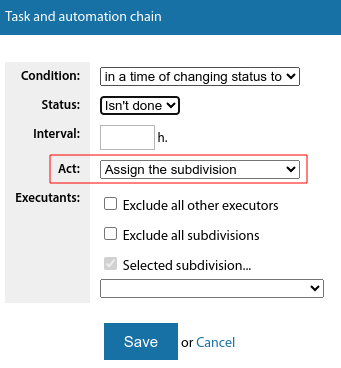
Starting from version 3.20:
In task action chains, the option has been added for changing the status to the desired one after a set time interval
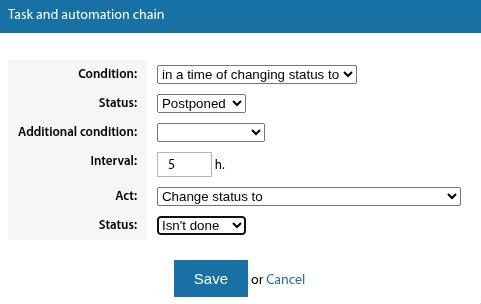
Task escalation
Starting from ERP "UserSide" 3.16, it is possible to configure escalation of a certain type of task. N-minutes(interval) after the start date, the employee will be added to the executors (if the task is not closed).
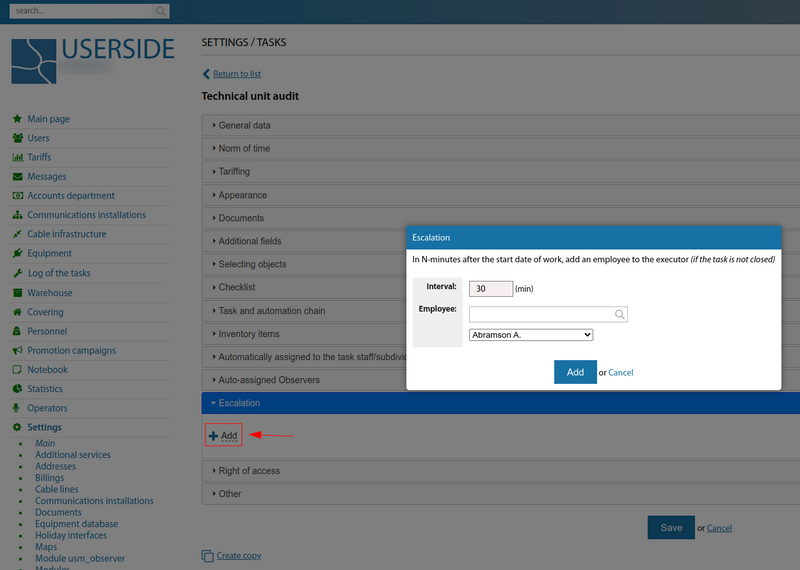
Starting from version 3.19:
Ability to configure escalation on tasks to the head and/or deputy head of the executors' subdivision for this task
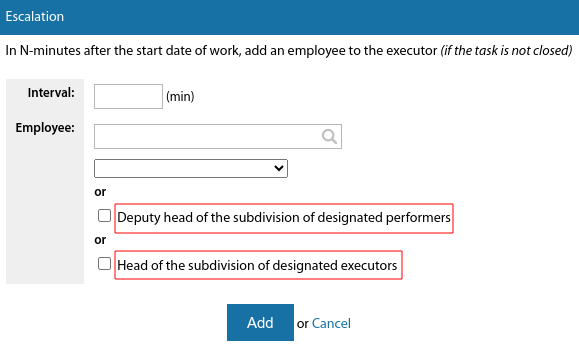
Rights of access
Starting from version 3.19:
A separate right to change the date of work has been allocated to task types

Starting from version 3.20:
A separate permission for adding tasks has been allocated (for each task type). Previously, this permission was part of the task editing permission

Other
For task types, you can set whether tasks of this type are displayed in the activity calendar (from version 3.17).
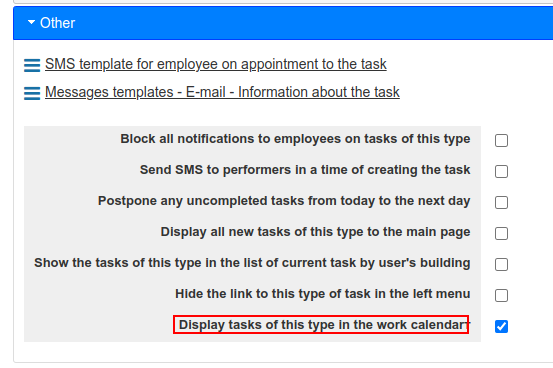
Regarding setting up the email robot to create tasks by email - see related article
Starting from version 3.18:
The "Postpone any uncompleted tasks from today to the next day" property has been added for task types.
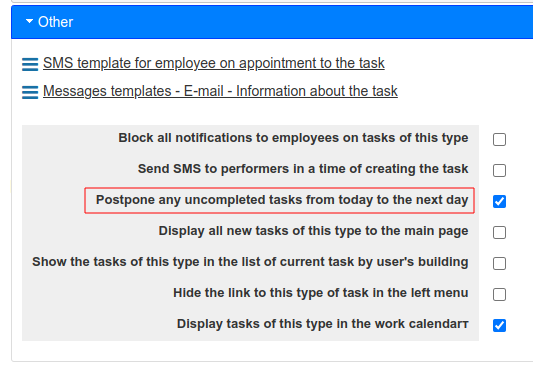
Starting from version 3.19:
All notification messages templates can be configured separately for each task type