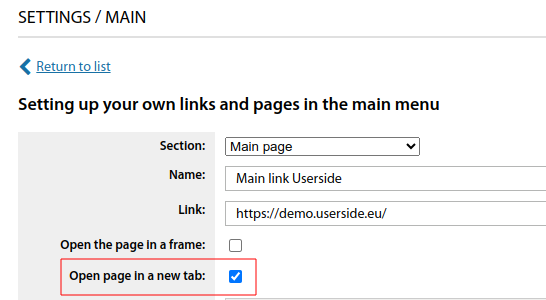Settings - Main: различия между версиями
Нет описания правки |
Нет описания правки |
||
| Строка 7: | Строка 7: | ||
This section contains the fundamental parameters. Among them: company name, currency unit, system language. | This section contains the fundamental parameters. Among them: company name, currency unit, system language. | ||
[[File:|thumb|800px|center]] | [[File:2024-02-26 18-53.png|thumb|800px|center]] | ||
== <big>WebSocket</big> == | == <big>WebSocket</big> == | ||
| Строка 13: | Строка 13: | ||
<span id="anchor_317_2_EN">Starting from version 3.17 the system of WebSocket-notifications in the system is implemented (pop-up notifications about incoming calls, about new comments on tasks, about assignment to tasks by the executor).</span> | <span id="anchor_317_2_EN">Starting from version 3.17 the system of WebSocket-notifications in the system is implemented (pop-up notifications about incoming calls, about new comments on tasks, about assignment to tasks by the executor).</span> | ||
[[File:|thumb|800px|center]] | [[File:2024-02-26 19-01.png|thumb|800px|center]] | ||
After upgrading to version 3.17 and above, under "Settings - Main - WebSocket" you must configure the necessary settings from those you specified when configuring [[Installation#websocket|WebSTOMP]]. | After upgrading to version 3.17 and above, under "Settings - Main - WebSocket" you must configure the necessary settings from those you specified when configuring [[Installation#websocket|WebSTOMP]]. | ||
[[File:|thumb|800px|center]] | [[File:2024-02-26 19-02.png|thumb|800px|center]] | ||
| Строка 24: | Строка 24: | ||
This group has several subgroups in addition to the general settings. | This group has several subgroups in addition to the general settings. | ||
[[File:|thumb|800px|center]] | [[File:2024-02-26 19-03.png|thumb|800px|center]] | ||
For example, in the "User status" subgroup, you can create your own gradation of [[User_status|user statuses]]. | For example, in the "User status" subgroup, you can create your own gradation of [[User_status|user statuses]]. | ||
[[File:|thumb|800px|center]] | [[File:2024-02-26 19-03 1.png|thumb|800px|center]] | ||
== <big>Accounts department</big> == | == <big>Accounts department</big> == | ||
| Строка 34: | Строка 34: | ||
This group contains settings regarding the balance of [[User_Card|user account]]. | This group contains settings regarding the balance of [[User_Card|user account]]. | ||
[[File:|thumb|800px|center]] | [[File:2024-02-26 19-04.png|thumb|800px|center]] | ||
== <big>Additional fields</big> == | == <big>Additional fields</big> == | ||
| Строка 40: | Строка 40: | ||
This group includes many subgroups created for extensive customisation of various objects in the ERP "UserSide". | This group includes many subgroups created for extensive customisation of various objects in the ERP "UserSide". | ||
[[File:|thumb|800px|center]] | [[File:2024-02-26 19-05.png|thumb|800px|center]] | ||
Almost any object in ERP "UserSide" can be extended or customised. For example, you can add your own fields to the cable catalogue, which allows you to drill down to more detailed records or expand the list of physical properties. Each additional field has a wide range of settings to make ERP "UserSide" as universal as possible. | Almost any object in ERP "UserSide" can be extended or customised. For example, you can add your own fields to the cable catalogue, which allows you to drill down to more detailed records or expand the list of physical properties. Each additional field has a wide range of settings to make ERP "UserSide" as universal as possible. | ||
[[File:|thumb|800px|center]] | [[File:2024-02-26 19-05 1.png|thumb|800px|center]] | ||
<span id="anchor_317_16_EN">Starting from version 3.17, the additional fields for potential users and for legal entities have been merged with the usual additional fields for users. Now in the properties of the additional field for users it is possible to select categories of users to use this additional field.</span> | <span id="anchor_317_16_EN">Starting from version 3.17, the additional fields for potential users and for legal entities have been merged with the usual additional fields for users. Now in the properties of the additional field for users it is possible to select categories of users to use this additional field.</span> | ||
[[File:|thumb|800px|center]] | [[File:2024-02-26 19-07.png|thumb|800px|center]] | ||
<span id="anchor_317_127_EN">In the setting of additional fields added possibility of mass change of value of any additional field (e.g. in communication installations to change one value of additional field to another value) (from version 3.17).</span> | <span id="anchor_317_127_EN">In the setting of additional fields added possibility of mass change of value of any additional field (e.g. in communication installations to change one value of additional field to another value) (from version 3.17).</span> | ||
[[File:|thumb|800px|center]] | [[File:2024-02-26 19-08.png|thumb|800px|center]] | ||
<span id="anchor_317_126_EN">It is possible to use the additional field type - "Date and time" (from version 3.17).</span> | <span id="anchor_317_126_EN">It is possible to use the additional field type - "Date and time" (from version 3.17).</span> | ||
[[File:|thumb|800px|center]] | [[File:2024-02-26 19-12.png|thumb|800px|center]] | ||
[[File:|thumb|800px|center]] | [[File:2024-02-26 19-15.png|thumb|800px|center]] | ||
<br> | <br> | ||
| Строка 65: | Строка 65: | ||
<span id="anchor_318_149_EN">Additional fields are made universal. Any field can be assigned to different types of objects at the same time.</span> | <span id="anchor_318_149_EN">Additional fields are made universal. Any field can be assigned to different types of objects at the same time.</span> | ||
[[File:|thumb|800px|center]] | [[File:2024-02-26 19-15 1.png|thumb|800px|center]] | ||
<span id="anchor_318_150_EN">Added a new type of additional field - "Coordinates" (point on the map) with the ability to quickly navigate to the map or open on a Google map.</span> | <span id="anchor_318_150_EN">Added a new type of additional field - "Coordinates" (point on the map) with the ability to quickly navigate to the map or open on a Google map.</span> | ||
[[File:|thumb|800px|center]] | [[File:2024-02-26 19-17.png|thumb|800px|center]] | ||
[[File:|thumb|800px|center]] | [[File:2024-02-26 19-20.png|thumb|800px|center]] | ||
<span id="anchor_318_151_EN">Added a new type of additional field - "Text (unique values only)", which allows only unique values within this additional field to be written to additional fields for objects.</span> | <span id="anchor_318_151_EN">Added a new type of additional field - "Text (unique values only)", which allows only unique values within this additional field to be written to additional fields for objects.</span> | ||
[[File:|thumb|800px|center]] | [[File:2024-02-26 19-21.png|thumb|800px|center]] | ||
[[File:|thumb|800px|center]] | [[File:2024-02-26 19-22.png|thumb|800px|center]] | ||
<span id="anchor_318_152_EN">For additional fields, a "Hint" property has been added, which allows you to specify an auxiliary hint when editing the value of an additional field.</span> | <span id="anchor_318_152_EN">For additional fields, a "Hint" property has been added, which allows you to specify an auxiliary hint when editing the value of an additional field.</span> | ||
[[File:|thumb|800px|center]] | [[File:2024-02-26 19-23.png|thumb|800px|center]] | ||
[[File:|thumb|800px|center]] | [[File:2024-02-26 19-23 1.png|thumb|800px|center]] | ||
<span id="anchor_318_153_EN">If you enter a link to an audio file in the value of an additional field, it will be converted into a media player with the ability to play the file directly in the browser.</span> | <span id="anchor_318_153_EN">If you enter a link to an audio file in the value of an additional field, it will be converted into a media player with the ability to play the file directly in the browser.</span> | ||
[[File:|thumb|800px|center]] | [[File:2024-02-26 19-25.png|thumb|800px|center]] | ||
<span id="anchor_318_154_EN">An additional field with multiple value selection has been converted from selector to checkboxes.</span> | <span id="anchor_318_154_EN">An additional field with multiple value selection has been converted from selector to checkboxes.</span> | ||
[[File:|thumb|800px|center]] | [[File:2024-02-26 19-35.png|thumb|800px|center]] | ||
[[File:|thumb|800px|center]] | [[File:2024-02-26 19-36.png|thumb|800px|center]] | ||
== <big>Application for connection</big> == | == <big>Application for connection</big> == | ||
| Строка 99: | Строка 99: | ||
This group contains important settings regarding the connection of [[Add_user|new user]]. | This group contains important settings regarding the connection of [[Add_user|new user]]. | ||
[[File:|thumb|800px|center]] | [[File:2024-02-26 19-37.png|thumb|800px|center]] | ||
== <big>Import of manuals</big> == | == <big>Import of manuals</big> == | ||
| Строка 105: | Строка 105: | ||
This section contains the types of objects that can be imported into ERP "UserSide". In each subgroup, the requirements for the imported file are described in detail. | This section contains the types of objects that can be imported into ERP "UserSide". In each subgroup, the requirements for the imported file are described in detail. | ||
[[File:|thumb|800px|center]] | [[File:2024-02-26 19-38.png|thumb|800px|center]] | ||
== <big>Cable lines</big> == | == <big>Cable lines</big> == | ||
| Строка 111: | Строка 111: | ||
In this group there are several subgroups besides general settings. The section allows to customise the display of [[Cable_lines_EN|cable lines]]. Colours can be assigned to statuses or cable types on maps. It is also possible to specify the thickness of lines, the level of losses on connections, etc. | In this group there are several subgroups besides general settings. The section allows to customise the display of [[Cable_lines_EN|cable lines]]. Colours can be assigned to statuses or cable types on maps. It is also possible to specify the thickness of lines, the level of losses on connections, etc. | ||
[[File:|thumb|800px|center]] | [[File:2024-02-26 19-39.png|thumb|800px|center]] | ||
== <big>Personal cabinet</big> == | == <big>Personal cabinet</big> == | ||
| Строка 117: | Строка 117: | ||
This section is responsible for the settings of the "Buyer's area" - user's personal cabinet. You can set the interface language, authentication method, password encryption, etc. | This section is responsible for the settings of the "Buyer's area" - user's personal cabinet. You can set the interface language, authentication method, password encryption, etc. | ||
[[File:|thumb|800px|center]] | [[File:2024-02-26 19-39 1.png|thumb|800px|center]] | ||
== <big>Setting of tables</big> == | == <big>Setting of tables</big> == | ||
| Строка 123: | Строка 123: | ||
ERP "UserSide" uses a large number of different information tables and report tables. In this section it is possible to flexibly customise the table fields so that each operator can see only the most important and relevant information for a given category. | ERP "UserSide" uses a large number of different information tables and report tables. In this section it is possible to flexibly customise the table fields so that each operator can see only the most important and relevant information for a given category. | ||
[[File:|thumb|800px|center]] | [[File:2024-02-26 19-40.png|thumb|800px|center]] | ||
For example, in the table settings "[[Switches|Switches]]" you can see the most complete information, or select the most important fields. | For example, in the table settings "[[Switches|Switches]]" you can see the most complete information, or select the most important fields. | ||
[[File:|thumb|800px|center]] | [[File:2024-02-26 19-41.png|thumb|800px|center]] | ||
<span id="anchor_317_19_EN">Starting from version 3.17, the "Address" (previously there was only the "Address (tel)" field) and "Manager" fields have been added to the settings of the table with users.</span> | <span id="anchor_317_19_EN">Starting from version 3.17, the "Address" (previously there was only the "Address (tel)" field) and "Manager" fields have been added to the settings of the table with users.</span> | ||
| Строка 135: | Строка 135: | ||
This section contains a variety of [[Equipment|equipment]] settings. The settings are grouped for convenience. One of the important settings is the equipment polling via SNMP protocol. | This section contains a variety of [[Equipment|equipment]] settings. The settings are grouped for convenience. One of the important settings is the equipment polling via SNMP protocol. | ||
[[File:|thumb|800px|center]] | [[File:2024-02-26 19-51.png|thumb|800px|center]] | ||
[[File:|thumb|800px|center]] | [[File:2024-02-26 19-53.png|thumb|800px|center]] | ||
<br> | <br> | ||
| Строка 144: | Строка 144: | ||
<span id="anchor_318_59_EN">For PON, you can separately disable/enable signal strength data acquisition for ONU-TX, OLT-RX, OLT-TX (system-wide) in the configuration.</span> | <span id="anchor_318_59_EN">For PON, you can separately disable/enable signal strength data acquisition for ONU-TX, OLT-RX, OLT-TX (system-wide) in the configuration.</span> | ||
[[File:|thumb|800px|center]] | [[File:2024-02-26 19-54.png|thumb|800px|center]] | ||
<span id="anchor_318_61_EN">Added the "Display quick links for equipment in the switching information for that equipment" configuration option.</span> | <span id="anchor_318_61_EN">Added the "Display quick links for equipment in the switching information for that equipment" configuration option.</span> | ||
[[File:|thumb|800px|center]] | [[File:2024-02-26 19-56.png|thumb|800px|center]] | ||
== <big>Personnel</big> == | == <big>Personnel</big> == | ||
| Строка 154: | Строка 154: | ||
This section is intended for setting up [[Accounts|accounts]] [[Staff|operators]] of the system. Additionally, it is possible to strictly configure [[Access_delimitation|access]] via the [[LDAP_EN|LDAP]] protocol. | This section is intended for setting up [[Accounts|accounts]] [[Staff|operators]] of the system. Additionally, it is possible to strictly configure [[Access_delimitation|access]] via the [[LDAP_EN|LDAP]] protocol. | ||
[[File:|thumb|800px|center]] | [[File:2024-02-26 19-56 1.png|thumb|800px|center]] | ||
[[File:|thumb|800px|center]] | [[File:2024-02-26 19-57.png|thumb|800px|center]] | ||
<span id="anchor_317_82_EN">Starting from version 3.17 added the setting "Display in selectors/search the dismissed employees within N days after their dismissal"</span> | <span id="anchor_317_82_EN">Starting from version 3.17 added the setting "Display in selectors/search the dismissed employees within N days after their dismissal"</span> | ||
[[File:|thumb|800px|center]] | [[File:2024-02-26 19-57 1.png|thumb|800px|center]] | ||
<br> | <br> | ||
| Строка 167: | Строка 167: | ||
<span id="anchor_318_86_EN">Added "Employee account authentication session timeout" setting parameter.</span> | <span id="anchor_318_86_EN">Added "Employee account authentication session timeout" setting parameter.</span> | ||
[[File:|thumb|800px|center]] | [[File:2024-02-26 19-58.png|thumb|800px|center]] | ||
<span id="anchor_318_89_EN">Added setting parameter "Allow customisation of tables with data for themselves for employees with access rights to customisation" (previously there was a parameter "Allow customisation of tables with data by each employee for themselves", and now a separate parameter allows to allow customisation of tables for themselves only for administrators).</span> | <span id="anchor_318_89_EN">Added setting parameter "Allow customisation of tables with data for themselves for employees with access rights to customisation" (previously there was a parameter "Allow customisation of tables with data by each employee for themselves", and now a separate parameter allows to allow customisation of tables for themselves only for administrators).</span> | ||
[[File:|thumb|800px|center]] | [[File:2024-02-26 19-58 1.png|thumb|800px|center]] | ||
== <big>Covering</big> == | == <big>Covering</big> == | ||
| Строка 177: | Строка 177: | ||
In this section, you configure settings regarding [[Coverage_maps|maps]] and the display of network elements on it. | In this section, you configure settings regarding [[Coverage_maps|maps]] and the display of network elements on it. | ||
[[File:|thumb|800px|center]] | [[File:2024-02-26 19-59.png|thumb|800px|center]] | ||
A significant section of map settings is "Geocoding". It is responsible for the type and parameters of the underlying map used. | A significant section of map settings is "Geocoding". It is responsible for the type and parameters of the underlying map used. | ||
[[File:|thumb|800px|center]] | [[File:2024-02-26 19-59 1.png|thumb|800px|center]] | ||
<br> | <br> | ||
| Строка 188: | Строка 188: | ||
<span id="anchor_318_76_EN">Added a parameter to the "When adding a building manually, include the "Building not connected" property for it" setting.</span> | <span id="anchor_318_76_EN">Added a parameter to the "When adding a building manually, include the "Building not connected" property for it" setting.</span> | ||
[[File:|thumb|800px|center]] | [[File:2024-02-26 20-00.png|thumb|800px|center]] | ||
== <big>Weather forecast</big> == | == <big>Weather forecast</big> == | ||
| Строка 194: | Строка 194: | ||
This section contains several weather settings to be displayed on the [[Main_page|Main page]] ERP "UserSide". | This section contains several weather settings to be displayed on the [[Main_page|Main page]] ERP "UserSide". | ||
[[File:|thumb|800px|center]] | [[File:2024-02-26 20-00 1.png|thumb|800px|center]] | ||
== <big>Warehouse</big> == | == <big>Warehouse</big> == | ||
| Строка 200: | Строка 200: | ||
This section is dedicated to operations with inventory items. It contains several important settings. | This section is dedicated to operations with inventory items. It contains several important settings. | ||
[[File:|thumb|800px|center]] | [[File:2024-02-26 20-01.png|thumb|800px|center]] | ||
<span id="anchor_317_9_EN">Starting from version 3.17 it is now possible to add your own warehouse sub-accounts (in addition to the system inventory, sub-accounts, rent...).</span> | <span id="anchor_317_9_EN">Starting from version 3.17 it is now possible to add your own warehouse sub-accounts (in addition to the system inventory, sub-accounts, rent...).</span> | ||
[[File:|thumb|800px|center]] | [[File:2024-02-26 20-01 1.png|thumb|800px|center]] | ||
<span id="anchor_317_114_EN">Starting from version 3.17 the setting parameter "Text sorting of inventory numbers" has been added.</span> | <span id="anchor_317_114_EN">Starting from version 3.17 the setting parameter "Text sorting of inventory numbers" has been added.</span> | ||
[[File:|thumb|800px|center]] | [[File:2024-02-26 20-02.png|thumb|800px|center]] | ||
<br> | <br> | ||
| Строка 215: | Строка 215: | ||
<span id="anchor_318_139_EN">Added setting parameter "In the list of inventory items all categories of inventory items are selected by default".</span> | <span id="anchor_318_139_EN">Added setting parameter "In the list of inventory items all categories of inventory items are selected by default".</span> | ||
[[File:|thumb|800px|center]] | [[File:2024-02-26 20-02 1.png|thumb|800px|center]] | ||
== <big>Communications installations</big> == | == <big>Communications installations</big> == | ||
| Строка 223: | Строка 223: | ||
<span id="anchor_317_42_EN">Starting from version 3.17, customisable templates for extended naming of communication facility types (TWIG format) have been added.</span> | <span id="anchor_317_42_EN">Starting from version 3.17, customisable templates for extended naming of communication facility types (TWIG format) have been added.</span> | ||
[[File:|thumb|800px|center]] | [[File:2024-02-26 20-04.png|thumb|800px|center]] | ||
<span id="anchor_317_44_EN">For types of communication installations (from version 3.17 onwards) it is possible to check the corresponding box if - "Equipment can be installed in the installation" and "Switching can be performed in the installation".</span> | <span id="anchor_317_44_EN">For types of communication installations (from version 3.17 onwards) it is possible to check the corresponding box if - "Equipment can be installed in the installation" and "Switching can be performed in the installation".</span> | ||
[[File:|thumb|800px|center]] | [[File:2024-02-26 20-05.png|thumb|800px|center]] | ||
In the "Appearance" block it is possible to enable/disable displaying of communication facilities on the coverage map. It is also possible to set Z-position on the map, template (or image), colour (separately for planned objects) and transparency. | In the "Appearance" block it is possible to enable/disable displaying of communication facilities on the coverage map. It is also possible to set Z-position on the map, template (or image), colour (separately for planned objects) and transparency. | ||
[[File:|thumb|800px|center]] | [[File:2024-02-26 20-05 1.png|thumb|800px|center]] | ||
<span id="anchor_317_41_EN">Starting from version 3.17, it is possible to configure the order of displaying fields in the object card, as well as the possibility of disabling these fields and/or requiring their mandatory filling.</span> | <span id="anchor_317_41_EN">Starting from version 3.17, it is possible to configure the order of displaying fields in the object card, as well as the possibility of disabling these fields and/or requiring their mandatory filling.</span> | ||
[[File:|thumb|800px|center]] | [[File:2024-02-26 20-05 2.png|thumb|800px|center]] | ||
<span id="anchor_317_43_EN">Separate setting of table fields for each type of communication installations is provided (starting from version 3.17).</span> | <span id="anchor_317_43_EN">Separate setting of table fields for each type of communication installations is provided (starting from version 3.17).</span> | ||
| Строка 241: | Строка 241: | ||
In the "Access rights" block it is possible to configure the "View" and "Edit" rights separately for each existing profile in the system. | In the "Access rights" block it is possible to configure the "View" and "Edit" rights separately for each existing profile in the system. | ||
[[File:|thumb|800px|center]] | [[File:2024-02-26 20-06.png|thumb|800px|center]] | ||
== <big>Сommutation scheme</big> == | == <big>Сommutation scheme</big> == | ||
| Строка 247: | Строка 247: | ||
This section contains the settings for displaying [[General_commutation_scheme|General commutation scheme]]. Starting from version 3.16 of ERP "UserSide", the settings "Minimum cable height on the patch diagram" and "Cable width on the patch diagram" have been added. This allows you to adjust, for example, the height of a single-fibre cable so that it takes up the minimum space on the patch diagram. | This section contains the settings for displaying [[General_commutation_scheme|General commutation scheme]]. Starting from version 3.16 of ERP "UserSide", the settings "Minimum cable height on the patch diagram" and "Cable width on the patch diagram" have been added. This allows you to adjust, for example, the height of a single-fibre cable so that it takes up the minimum space on the patch diagram. | ||
[[File:|thumb|800px|center]] | [[File:2024-02-26 20-06 1.png|thumb|800px|center]] | ||
For convenience, it is possible to set up templates for displaying labels for Switches, Dividers/Splitters, Crosses/ODFs. By specifying in the template the necessary values and the sequence of displaying. | For convenience, it is possible to set up templates for displaying labels for Switches, Dividers/Splitters, Crosses/ODFs. By specifying in the template the necessary values and the sequence of displaying. | ||
[[File:|thumb|800px|center]] | [[File:2024-02-26 20-08.png|thumb|800px|center]] | ||
[[File:|thumb|800px|center]] | [[File:2024-02-26 20-09.png|thumb|800px|center]] | ||
== <big>Telephones/SMS</big> == | == <big>Telephones/SMS</big> == | ||
| Строка 262: | Строка 262: | ||
<span id="anchor_318_142_EN">Some settings from "Settings - Notifications - SMS" have been moved to "Settings - Main - Telephones/SMS".</span> | <span id="anchor_318_142_EN">Some settings from "Settings - Notifications - SMS" have been moved to "Settings - Main - Telephones/SMS".</span> | ||
[[File:|thumb|800px|center]] | [[File:2024-02-26 20-09 1.png|thumb|800px|center]] | ||
== <big>Objects limits</big> == | == <big>Objects limits</big> == | ||
| Строка 268: | Строка 268: | ||
This is an informative report table containing up-to-date information about the ERP "UserSide" in use and its [[Objects_limits|Limits]]. | This is an informative report table containing up-to-date information about the ERP "UserSide" in use and its [[Objects_limits|Limits]]. | ||
[[File:|thumb|800px|center]] | [[File:2024-02-26 20-10.png|thumb|800px|center]] | ||
== <big>Various</big> == | == <big>Various</big> == | ||
| Строка 274: | Строка 274: | ||
This section contains other system, interface, and other settings. | This section contains other system, interface, and other settings. | ||
[[File:|thumb|800px|center]] | [[File:2024-02-26 20-11.png|thumb|800px|center]] | ||
<span id="anchor_317_120_EN">Starting from version 3.17 in the "Settings - Main - Various - Main menu of ERP" setting, you can change the positions of the sections of the left menu (including your own pages).</span> | <span id="anchor_317_120_EN">Starting from version 3.17 in the "Settings - Main - Various - Main menu of ERP" setting, you can change the positions of the sections of the left menu (including your own pages).</span> | ||
[[File:|thumb|800px|center]] | [[File:2024-02-26 20-12.png|thumb|800px|center]] | ||
<span id="anchor_317_121_EN">It is also now possible (since version 3.17) to add your own links and pages in the top menu of the system.</span> | <span id="anchor_317_121_EN">It is also now possible (since version 3.17) to add your own links and pages in the top menu of the system.</span> | ||
To do this, navigate to "Settings => Main => Various => Setting up your own links and pages in the top menu" and create your own link. | To do this, navigate to "Settings => Main => Various => Setting up your own links and pages in the top menu" and create your own link. | ||
[[File:|thumb|800px|center]] | [[File:2024-02-26 20-15.png|thumb|800px|center]] | ||
<span id="anchor_317_122_EN">For attachments (if they are images), you can enable the ability to compress them to JPEG, reduce the quality (0-100) and scale the image to a specified size (starting from version 3.17).</span> | <span id="anchor_317_122_EN">For attachments (if they are images), you can enable the ability to compress them to JPEG, reduce the quality (0-100) and scale the image to a specified size (starting from version 3.17).</span> | ||
[[File:|thumb|800px|center]] | [[File:2024-02-26 20-15 1.png|thumb|800px|center]] | ||
<span id="anchor_317_123_EN">In the list of attachments by system there is filtering by various parameters (since version 3.17).</span> | <span id="anchor_317_123_EN">In the list of attachments by system there is filtering by various parameters (since version 3.17).</span> | ||
[[File:|thumb|800px|center]] | [[File:2024-02-26 20-17.png|thumb|800px|center]] | ||
<br> | <br> | ||
| Строка 298: | Строка 298: | ||
<span id="anchor_318_147_EN">In the "Display the MAC address in a format" setting parameter, the "Through the point" option has been added.</span> | <span id="anchor_318_147_EN">In the "Display the MAC address in a format" setting parameter, the "Through the point" option has been added.</span> | ||
[[File:|thumb|800px|center]] | [[File:2024-02-26 20-17 1.png|thumb|800px|center]] | ||
<span id="anchor_318_148_EN">The "Open page in a new tab" option has been added for custom pages.</span> | <span id="anchor_318_148_EN">The "Open page in a new tab" option has been added for custom pages.</span> | ||
[[File:|thumb|800px|center]] | [[File:2024-02-26 20-18.png|thumb|800px|center]] | ||
Версия от 19:21, 26 февраля 2024
The main setting section of ERP "UserSide" contains global and highly specialised system parameters. The settings are collected in groups.
Global
This section contains the fundamental parameters. Among them: company name, currency unit, system language.
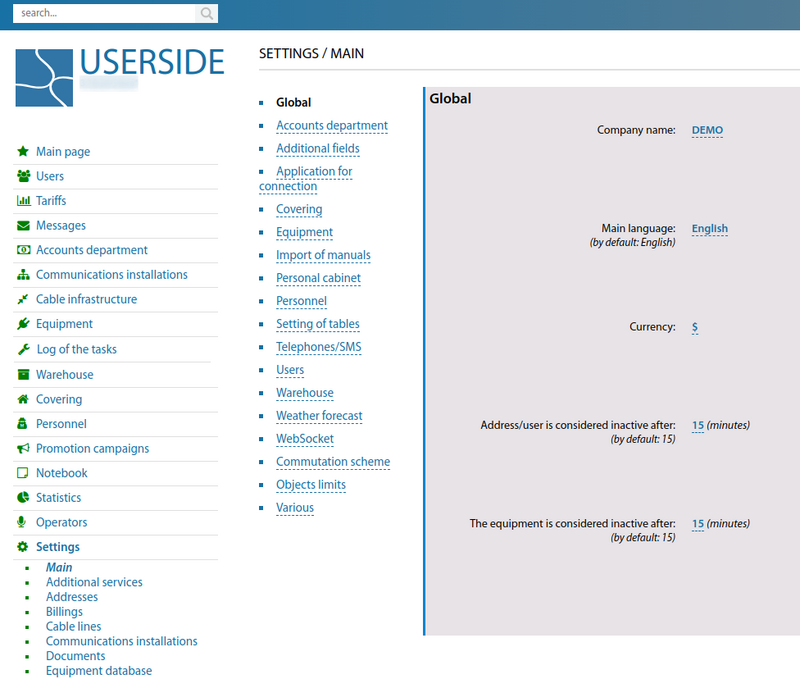
WebSocket
Starting from version 3.17 the system of WebSocket-notifications in the system is implemented (pop-up notifications about incoming calls, about new comments on tasks, about assignment to tasks by the executor).
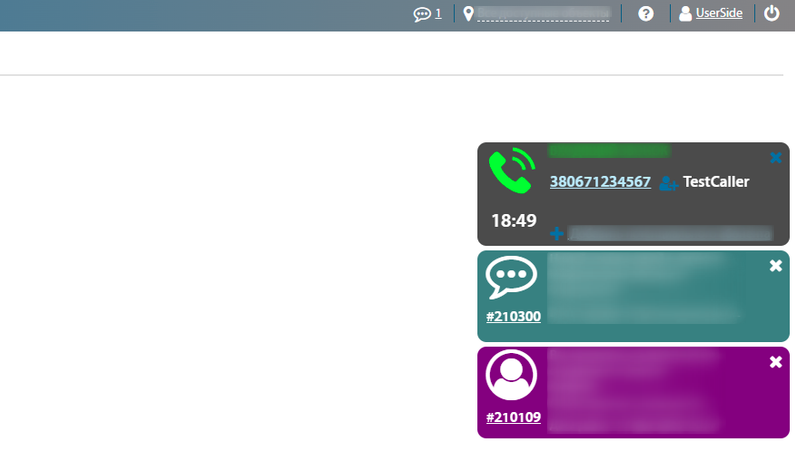
After upgrading to version 3.17 and above, under "Settings - Main - WebSocket" you must configure the necessary settings from those you specified when configuring WebSTOMP.
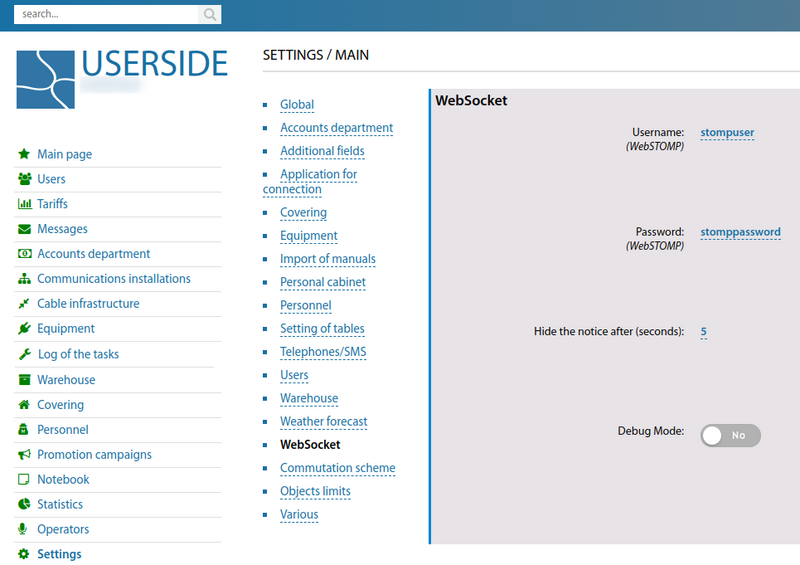
Users
This group has several subgroups in addition to the general settings.
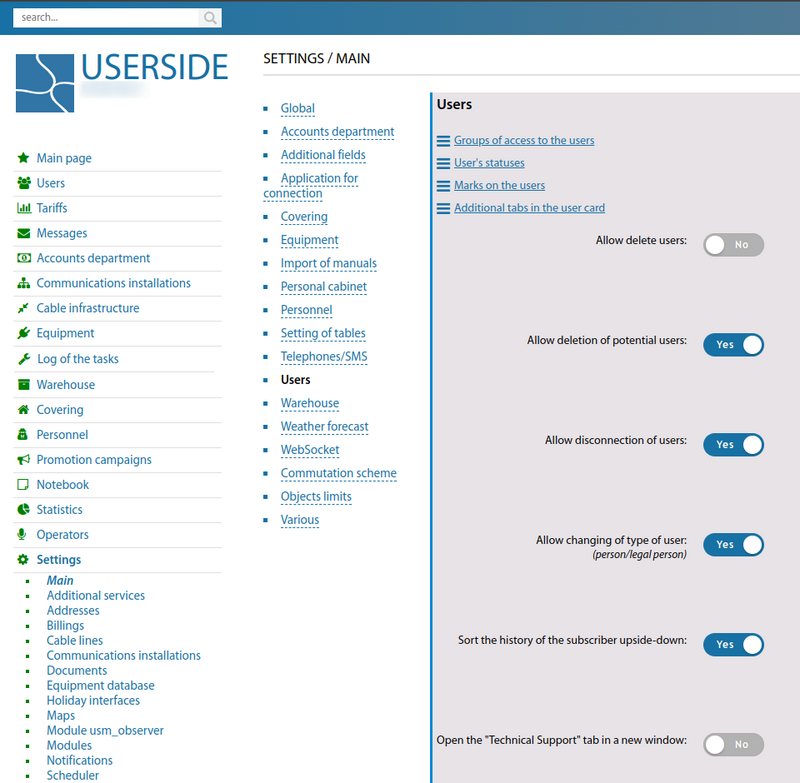
For example, in the "User status" subgroup, you can create your own gradation of user statuses.
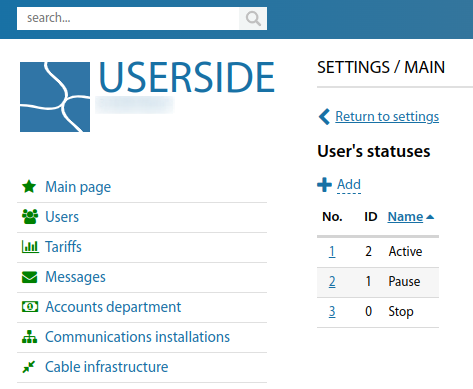
Accounts department
This group contains settings regarding the balance of user account.
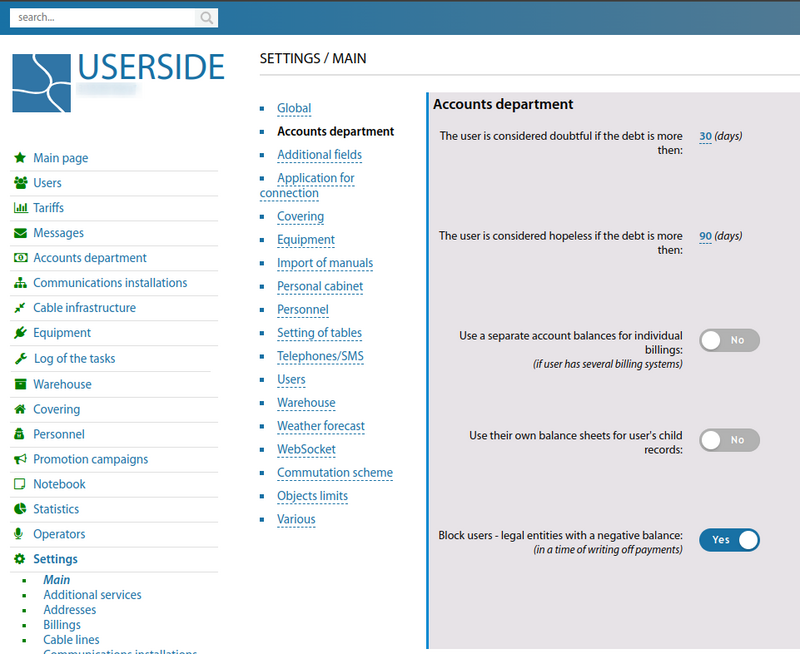
Additional fields
This group includes many subgroups created for extensive customisation of various objects in the ERP "UserSide".
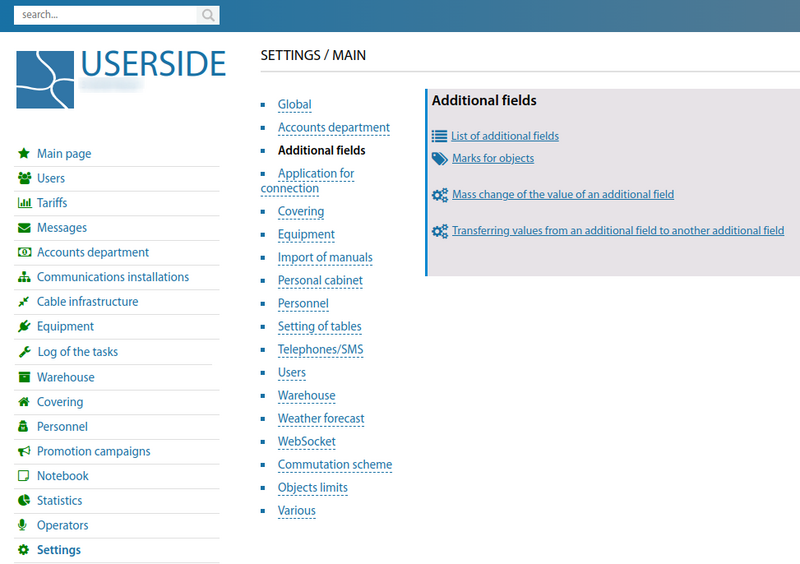
Almost any object in ERP "UserSide" can be extended or customised. For example, you can add your own fields to the cable catalogue, which allows you to drill down to more detailed records or expand the list of physical properties. Each additional field has a wide range of settings to make ERP "UserSide" as universal as possible.
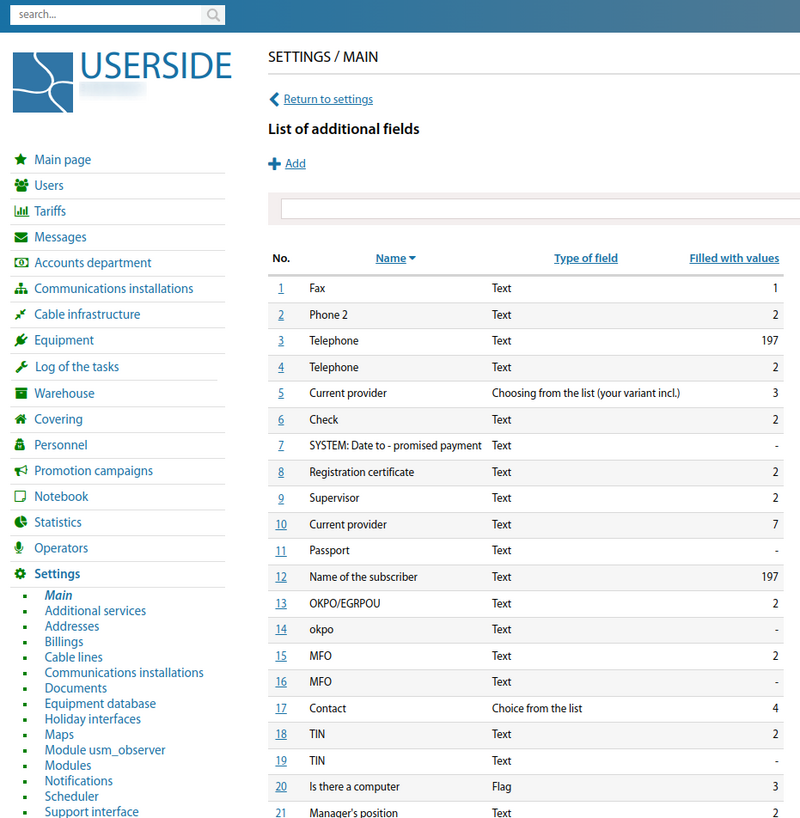
Starting from version 3.17, the additional fields for potential users and for legal entities have been merged with the usual additional fields for users. Now in the properties of the additional field for users it is possible to select categories of users to use this additional field.
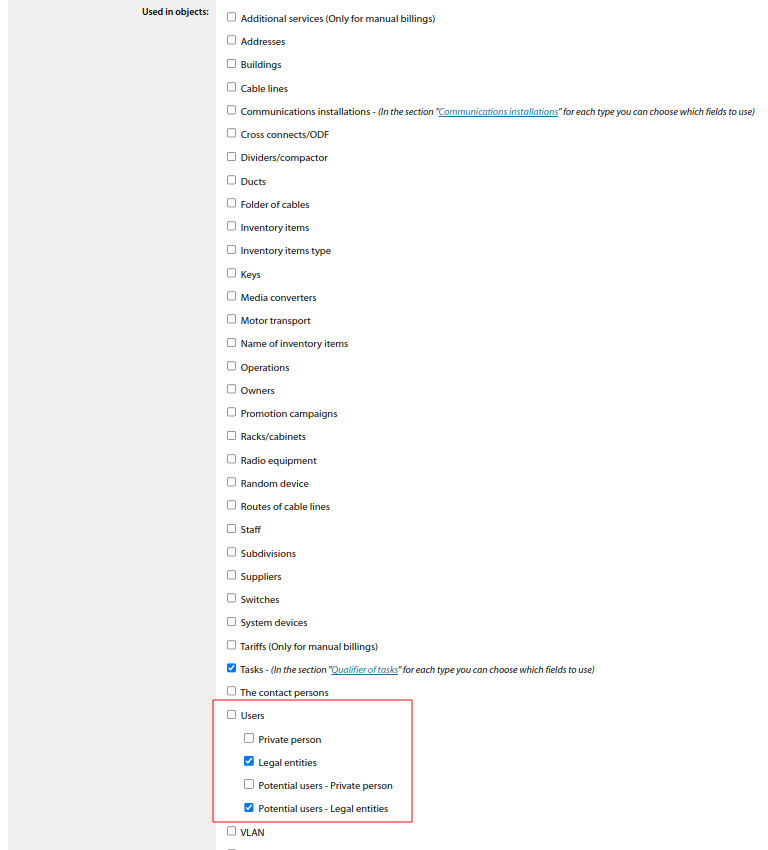
In the setting of additional fields added possibility of mass change of value of any additional field (e.g. in communication installations to change one value of additional field to another value) (from version 3.17).
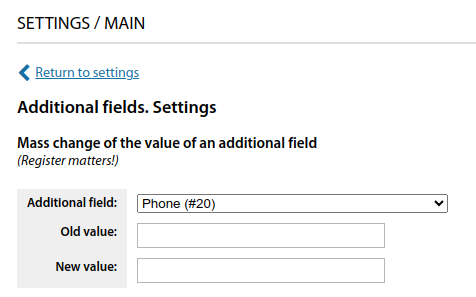
It is possible to use the additional field type - "Date and time" (from version 3.17).
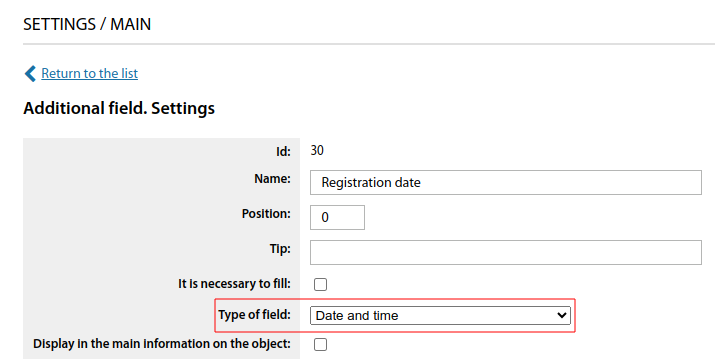
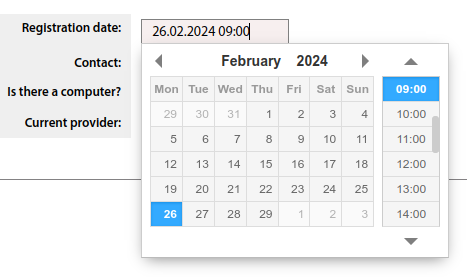
Starting from version 3.18:
Additional fields are made universal. Any field can be assigned to different types of objects at the same time.
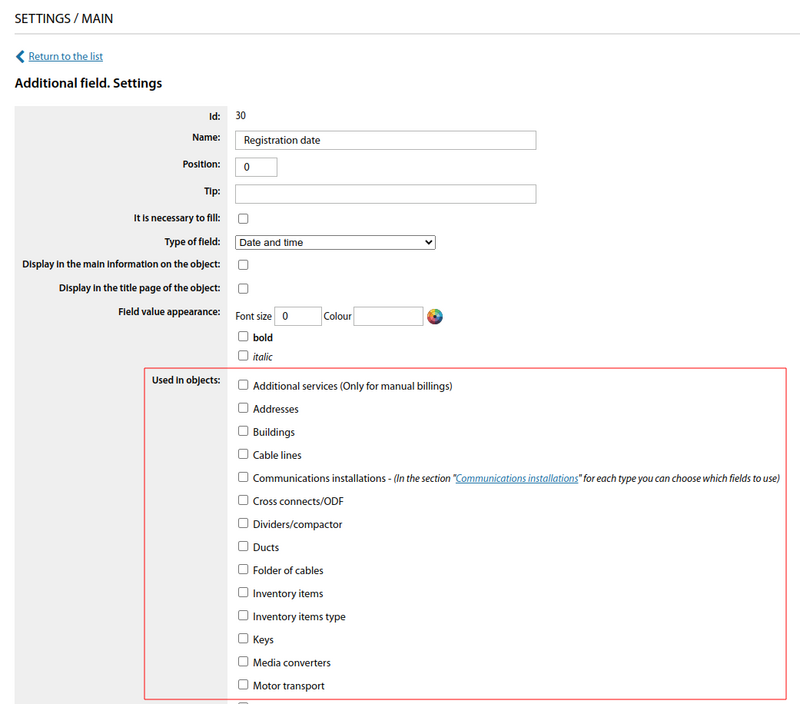
Added a new type of additional field - "Coordinates" (point on the map) with the ability to quickly navigate to the map or open on a Google map.
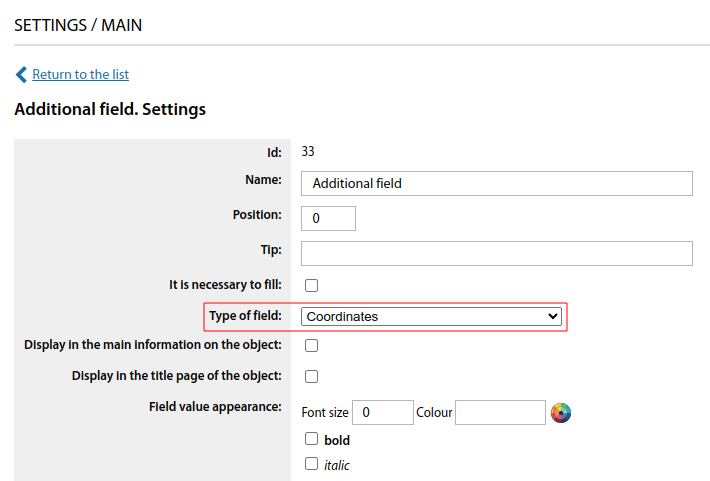
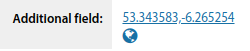
Added a new type of additional field - "Text (unique values only)", which allows only unique values within this additional field to be written to additional fields for objects.
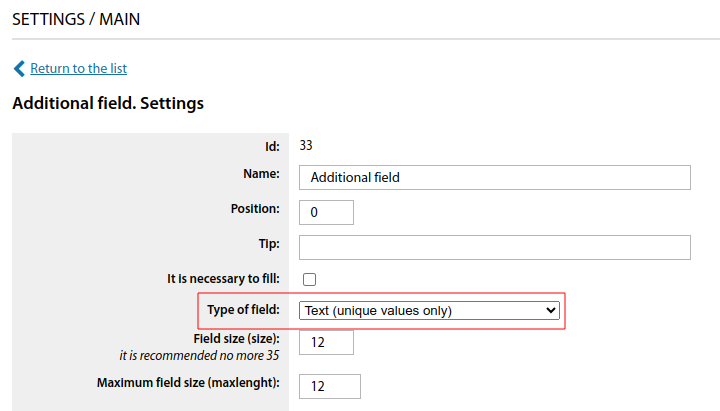

For additional fields, a "Hint" property has been added, which allows you to specify an auxiliary hint when editing the value of an additional field.
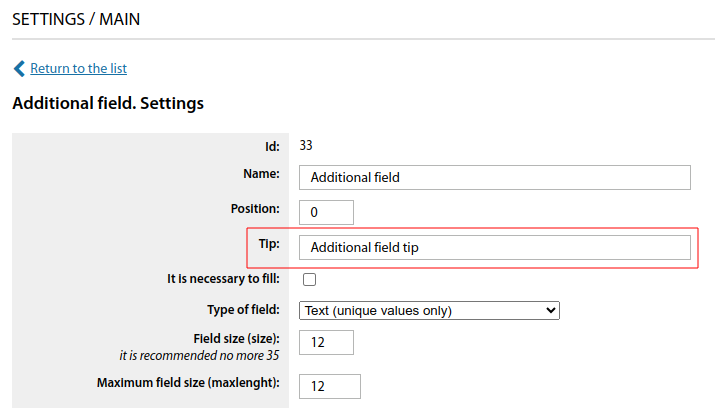
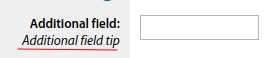
If you enter a link to an audio file in the value of an additional field, it will be converted into a media player with the ability to play the file directly in the browser.

An additional field with multiple value selection has been converted from selector to checkboxes.
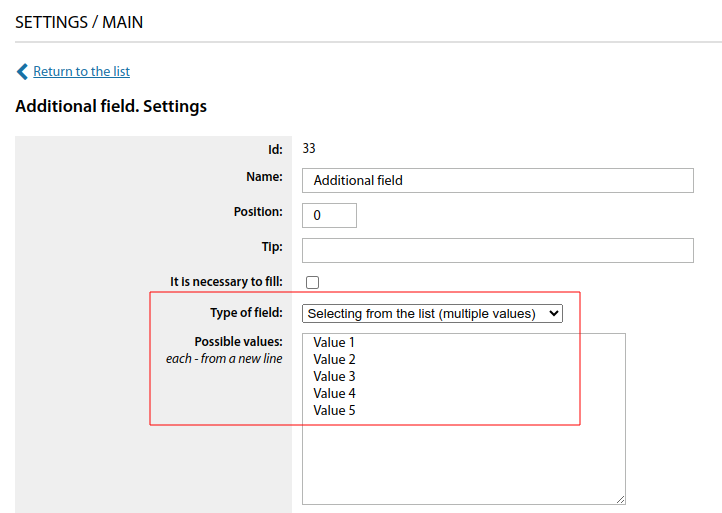
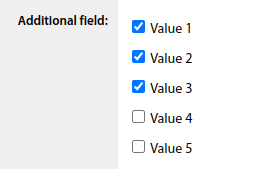
Application for connection
This group contains important settings regarding the connection of new user.
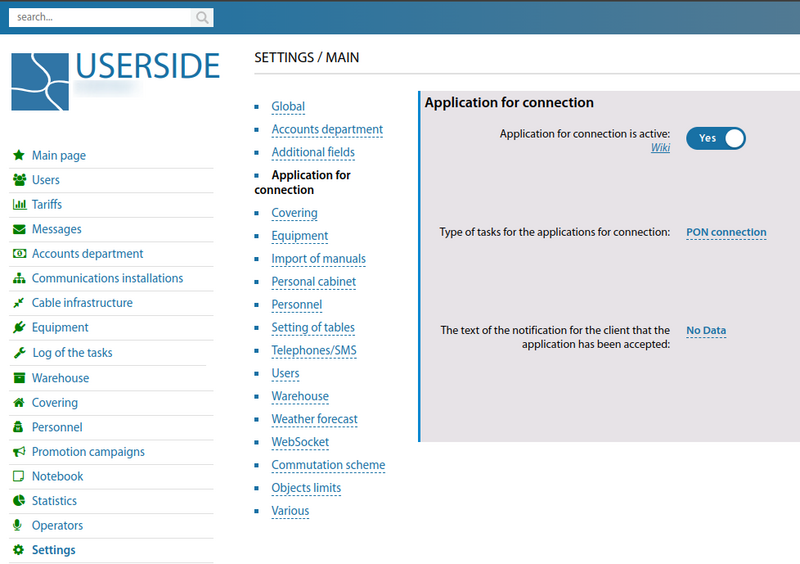
Import of manuals
This section contains the types of objects that can be imported into ERP "UserSide". In each subgroup, the requirements for the imported file are described in detail.
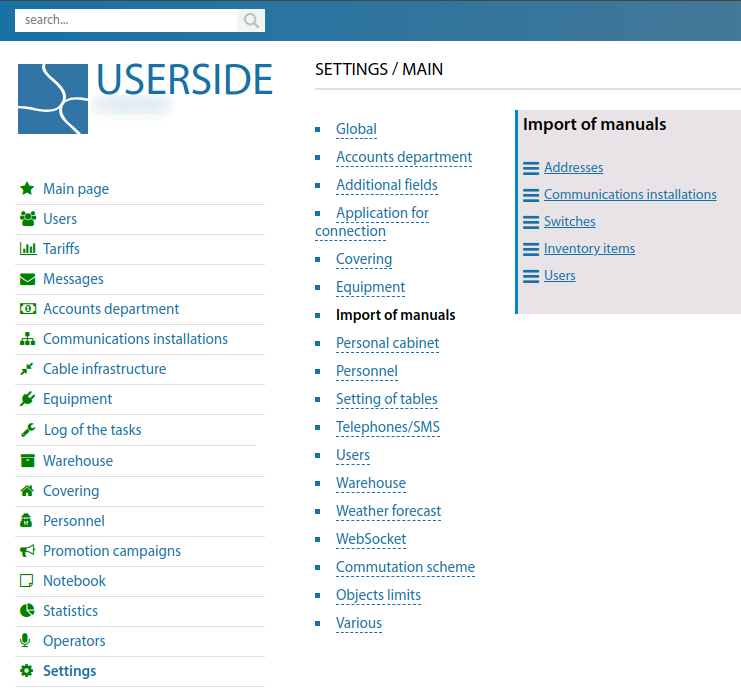
Cable lines
In this group there are several subgroups besides general settings. The section allows to customise the display of cable lines. Colours can be assigned to statuses or cable types on maps. It is also possible to specify the thickness of lines, the level of losses on connections, etc.
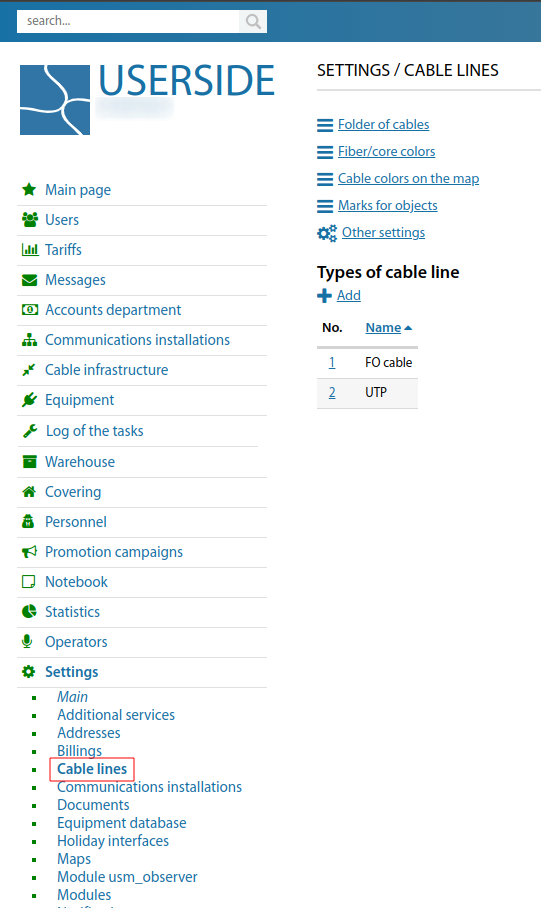
Personal cabinet
This section is responsible for the settings of the "Buyer's area" - user's personal cabinet. You can set the interface language, authentication method, password encryption, etc.
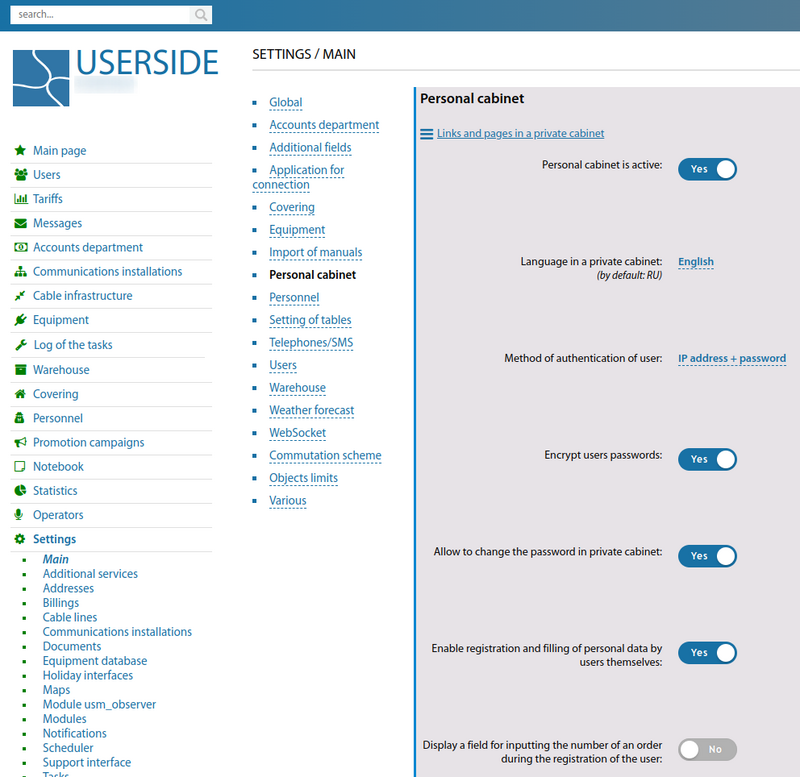
Setting of tables
ERP "UserSide" uses a large number of different information tables and report tables. In this section it is possible to flexibly customise the table fields so that each operator can see only the most important and relevant information for a given category.
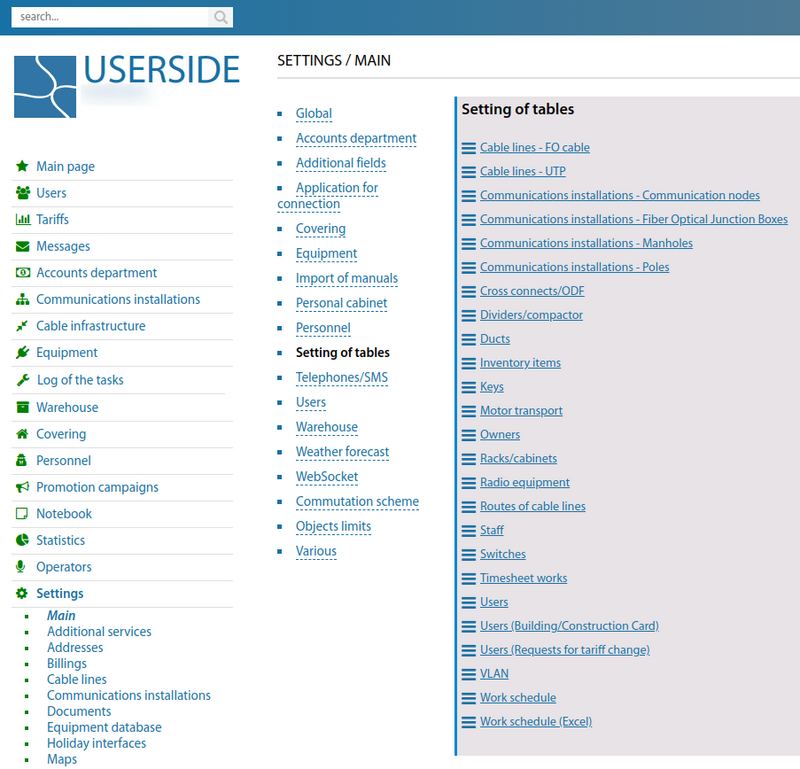
For example, in the table settings "Switches" you can see the most complete information, or select the most important fields.
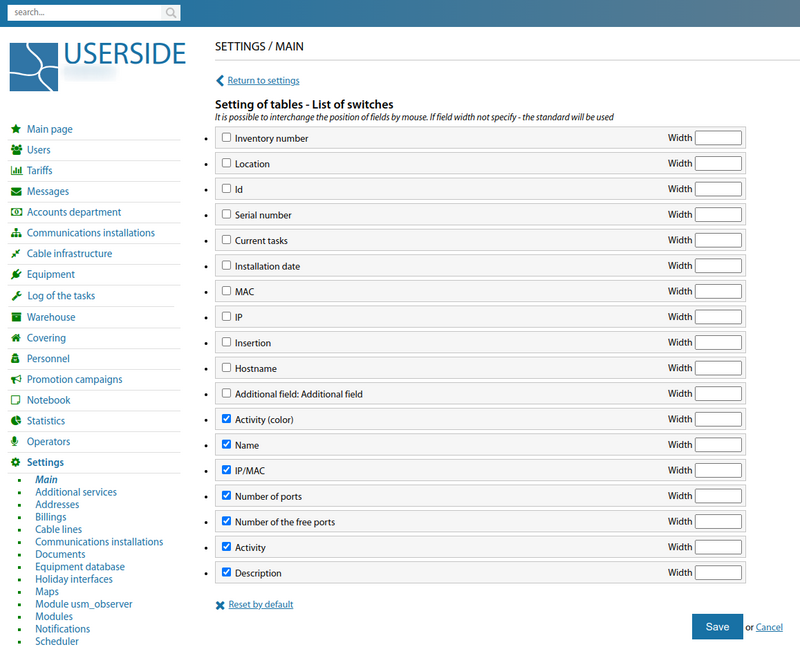
Starting from version 3.17, the "Address" (previously there was only the "Address (tel)" field) and "Manager" fields have been added to the settings of the table with users.
Equipment
This section contains a variety of equipment settings. The settings are grouped for convenience. One of the important settings is the equipment polling via SNMP protocol.
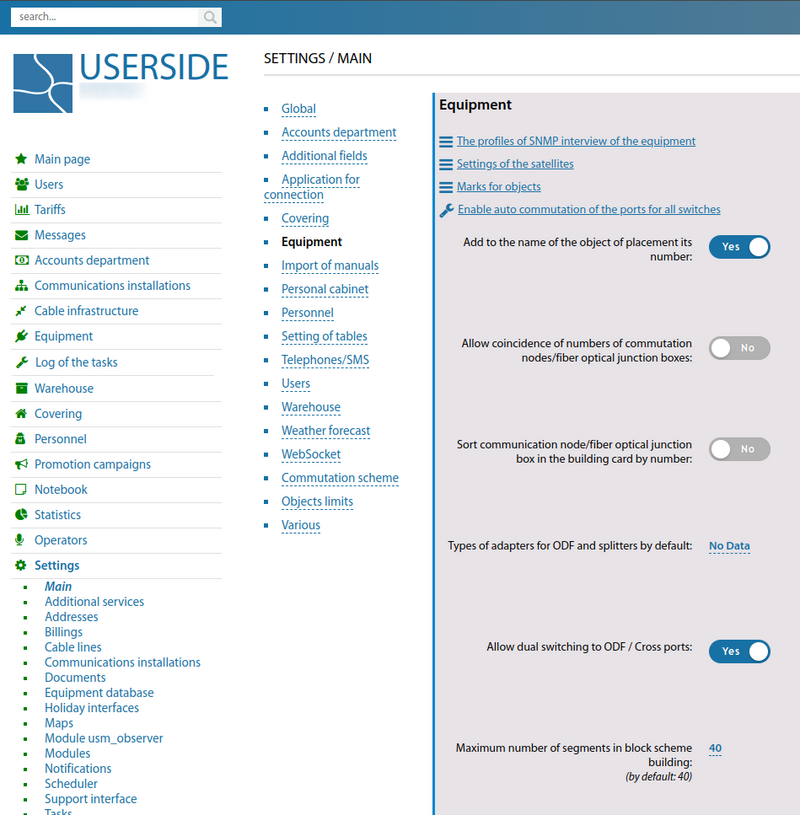
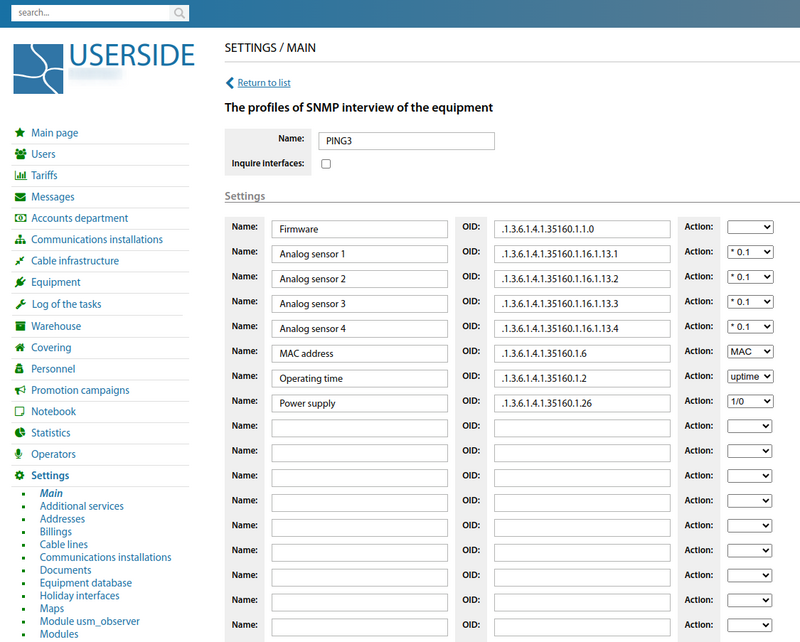
Starting from version 3.18:
For PON, you can separately disable/enable signal strength data acquisition for ONU-TX, OLT-RX, OLT-TX (system-wide) in the configuration.
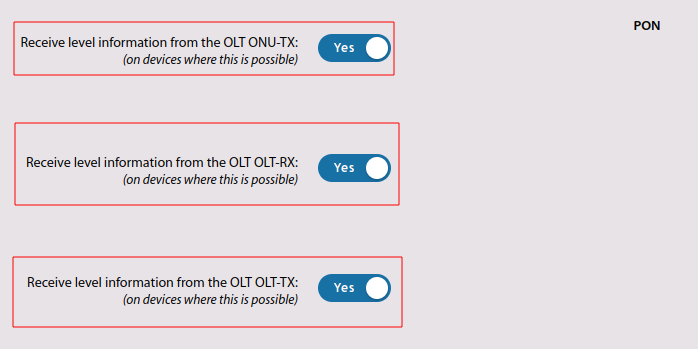
Added the "Display quick links for equipment in the switching information for that equipment" configuration option.
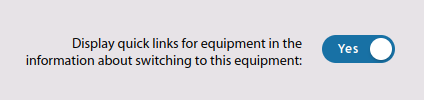
Personnel
This section is intended for setting up accounts operators of the system. Additionally, it is possible to strictly configure access via the LDAP protocol.
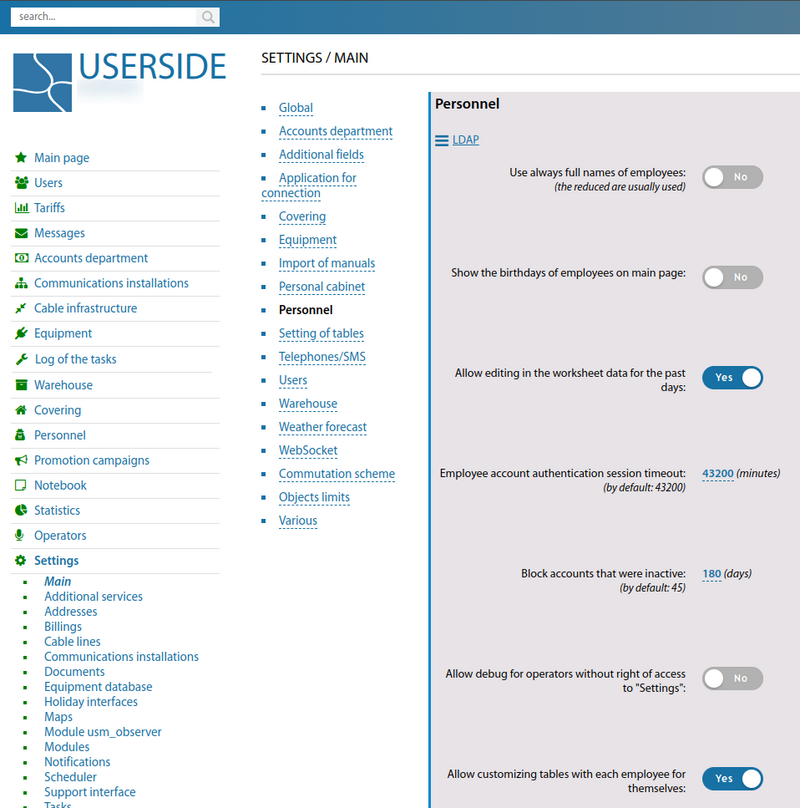
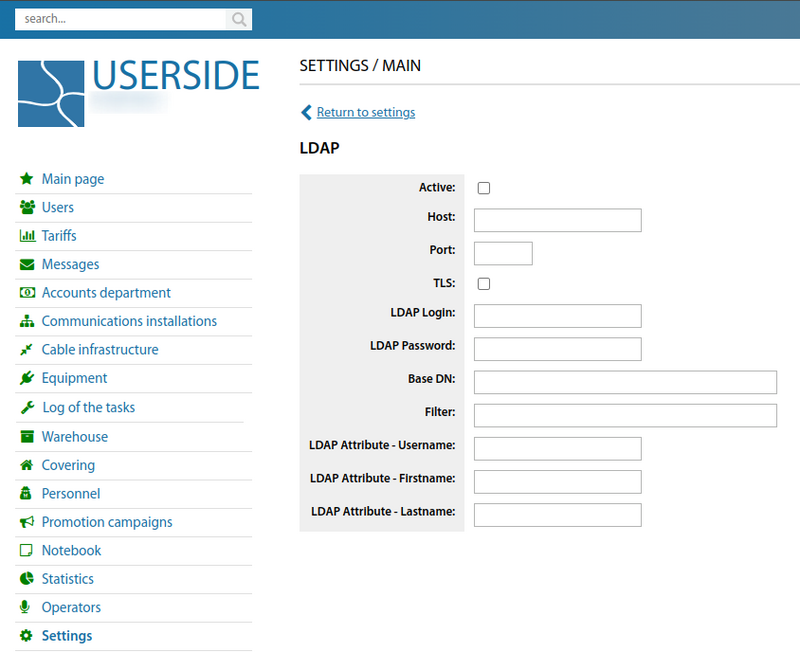
Starting from version 3.17 added the setting "Display in selectors/search the dismissed employees within N days after their dismissal"
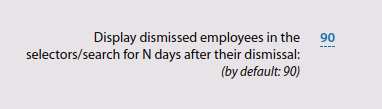
Starting from version 3.18:'
Added "Employee account authentication session timeout" setting parameter.

Added setting parameter "Allow customisation of tables with data for themselves for employees with access rights to customisation" (previously there was a parameter "Allow customisation of tables with data by each employee for themselves", and now a separate parameter allows to allow customisation of tables for themselves only for administrators).
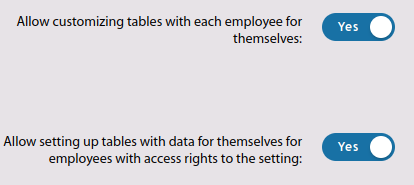
Covering
In this section, you configure settings regarding maps and the display of network elements on it.

A significant section of map settings is "Geocoding". It is responsible for the type and parameters of the underlying map used.
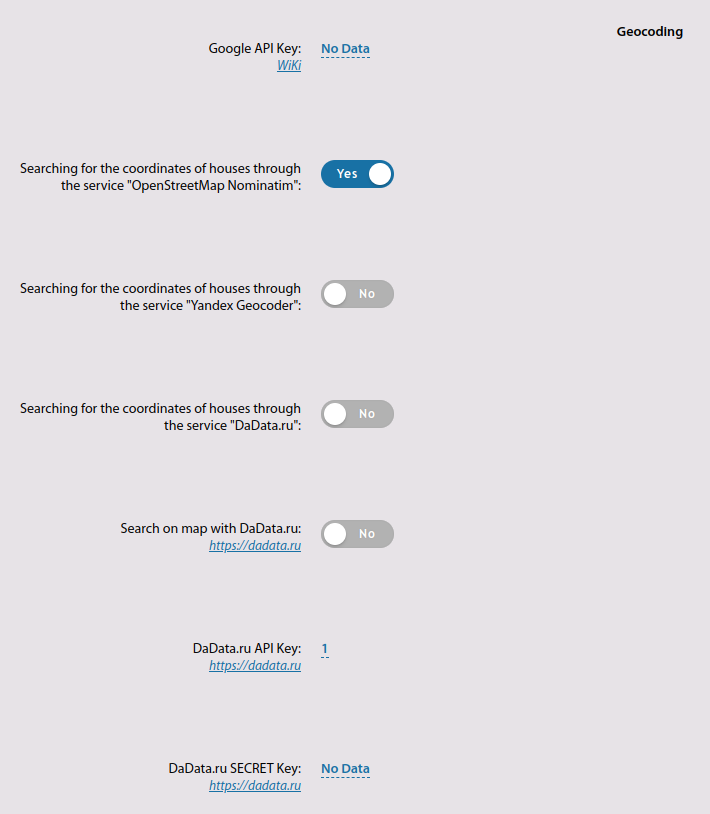
Starting from version 3.18:
Added a parameter to the "When adding a building manually, include the "Building not connected" property for it" setting.
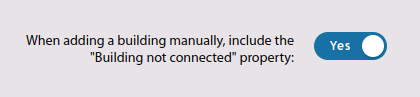
Weather forecast
This section contains several weather settings to be displayed on the Main page ERP "UserSide".
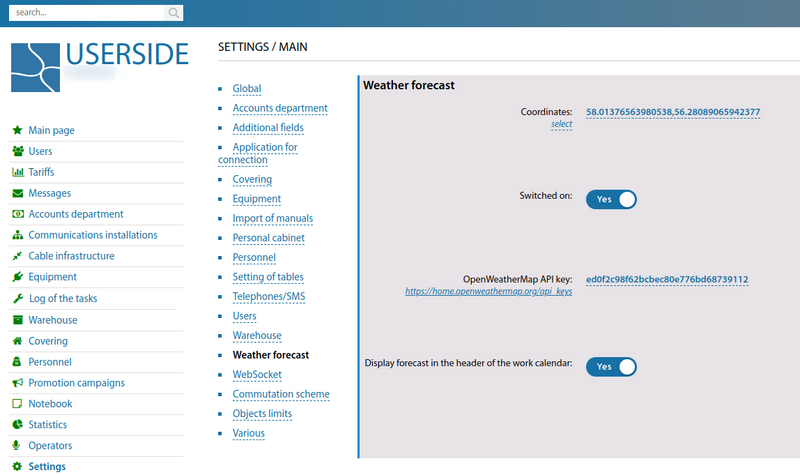
Warehouse
This section is dedicated to operations with inventory items. It contains several important settings.
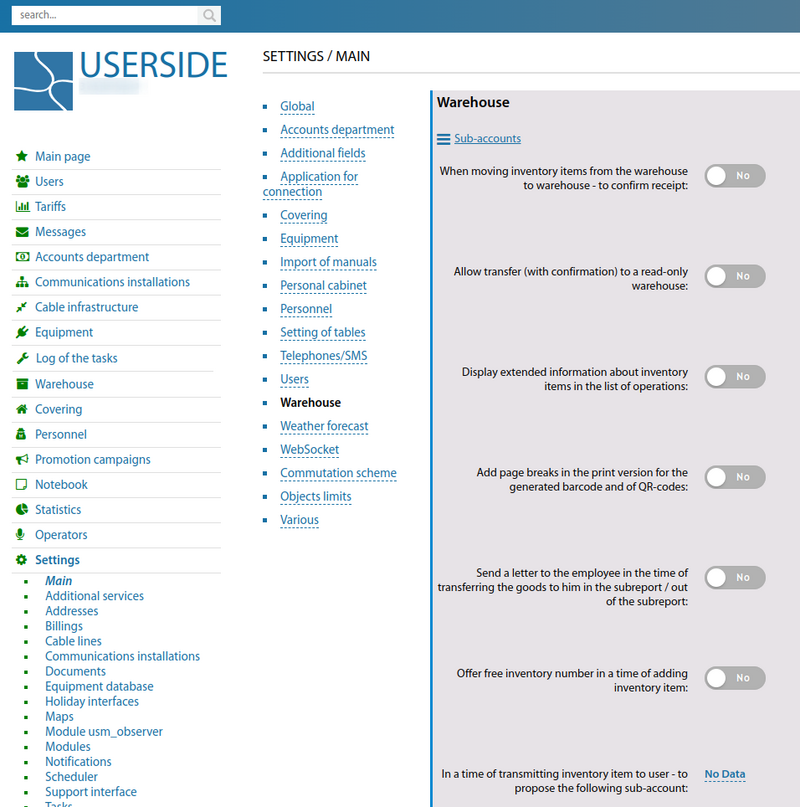
Starting from version 3.17 it is now possible to add your own warehouse sub-accounts (in addition to the system inventory, sub-accounts, rent...).
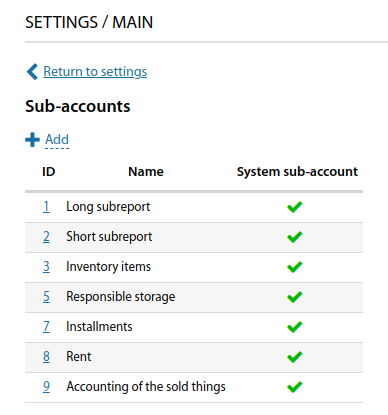
Starting from version 3.17 the setting parameter "Text sorting of inventory numbers" has been added.
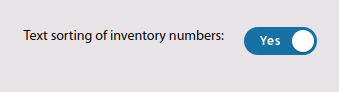
Starting from version 3.18:
Added setting parameter "In the list of inventory items all categories of inventory items are selected by default".
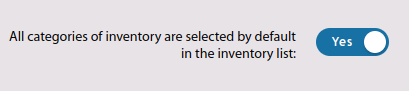
Communications installations
When adding or editing a communication installation, the basic configuration settings are set in the main block.
Starting from version 3.17, customisable templates for extended naming of communication facility types (TWIG format) have been added.
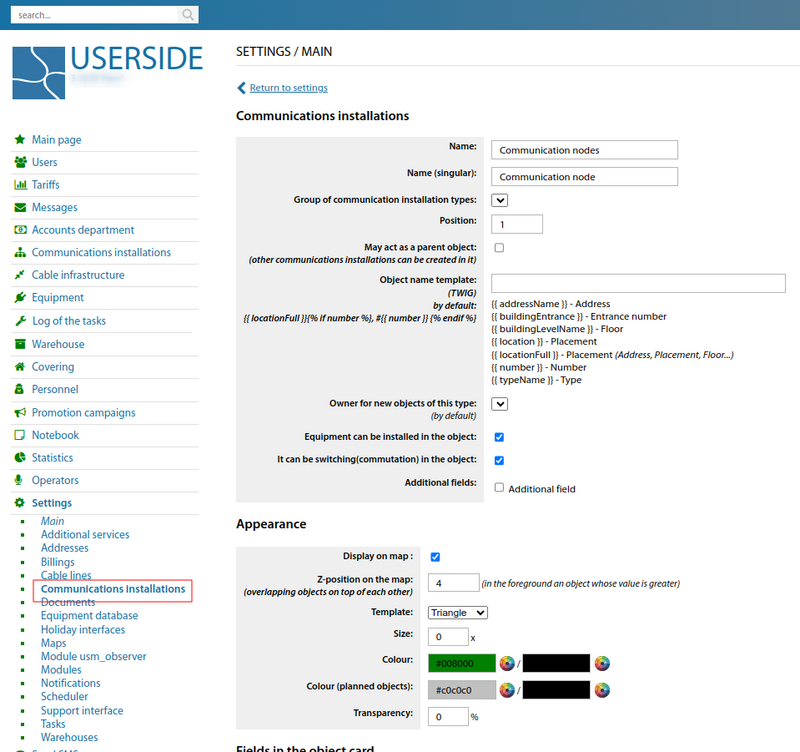
For types of communication installations (from version 3.17 onwards) it is possible to check the corresponding box if - "Equipment can be installed in the installation" and "Switching can be performed in the installation".

In the "Appearance" block it is possible to enable/disable displaying of communication facilities on the coverage map. It is also possible to set Z-position on the map, template (or image), colour (separately for planned objects) and transparency.
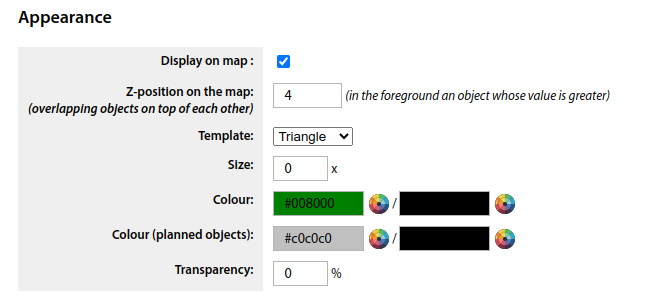
Starting from version 3.17, it is possible to configure the order of displaying fields in the object card, as well as the possibility of disabling these fields and/or requiring their mandatory filling.
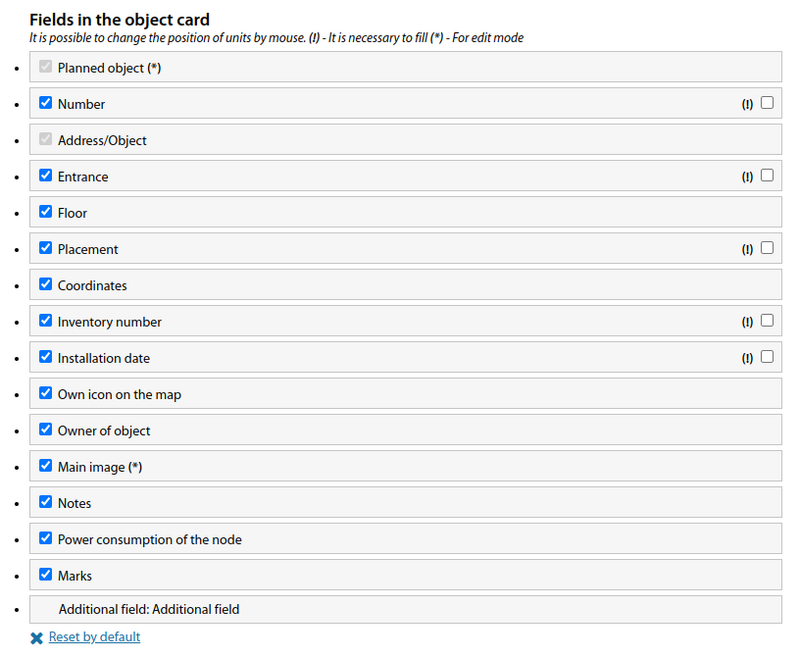
Separate setting of table fields for each type of communication installations is provided (starting from version 3.17).
In the "Access rights" block it is possible to configure the "View" and "Edit" rights separately for each existing profile in the system.
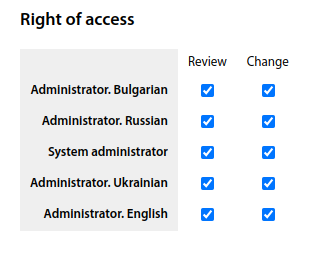
Сommutation scheme
This section contains the settings for displaying General commutation scheme. Starting from version 3.16 of ERP "UserSide", the settings "Minimum cable height on the patch diagram" and "Cable width on the patch diagram" have been added. This allows you to adjust, for example, the height of a single-fibre cable so that it takes up the minimum space on the patch diagram.
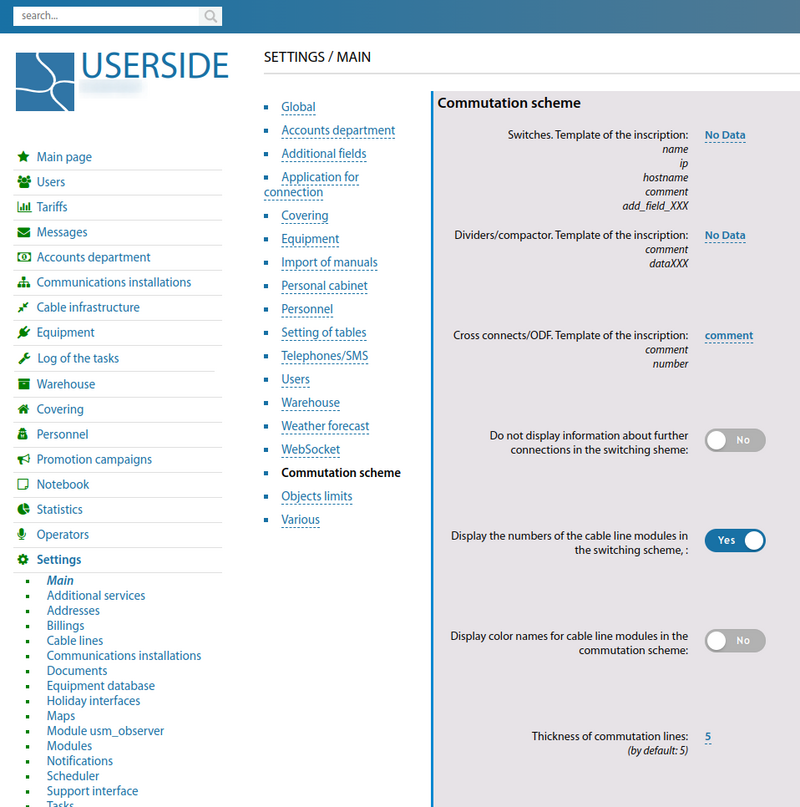
For convenience, it is possible to set up templates for displaying labels for Switches, Dividers/Splitters, Crosses/ODFs. By specifying in the template the necessary values and the sequence of displaying.
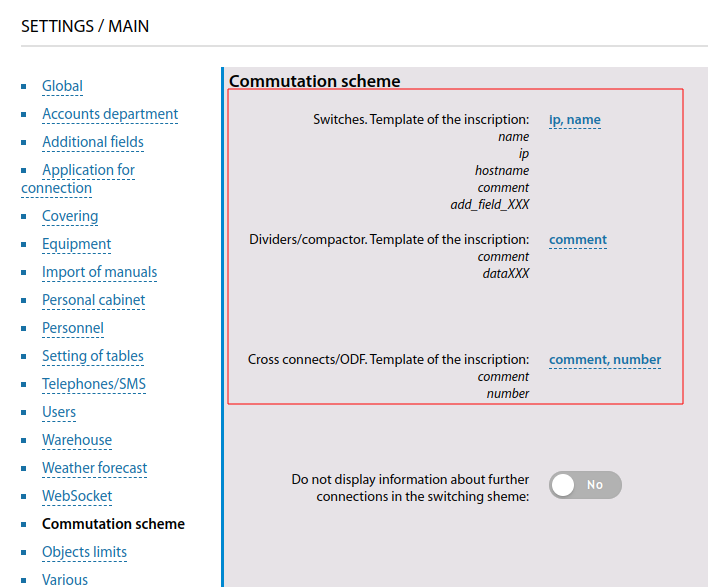
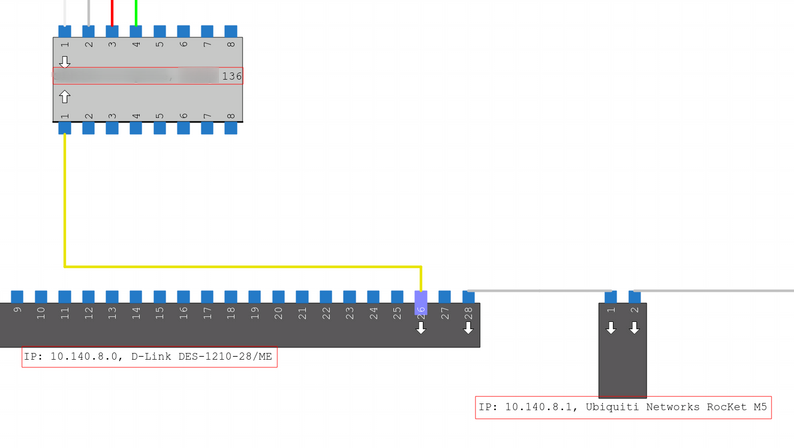
Telephones/SMS
Starting from version 3.18:
Some settings from "Settings - Notifications - SMS" have been moved to "Settings - Main - Telephones/SMS".
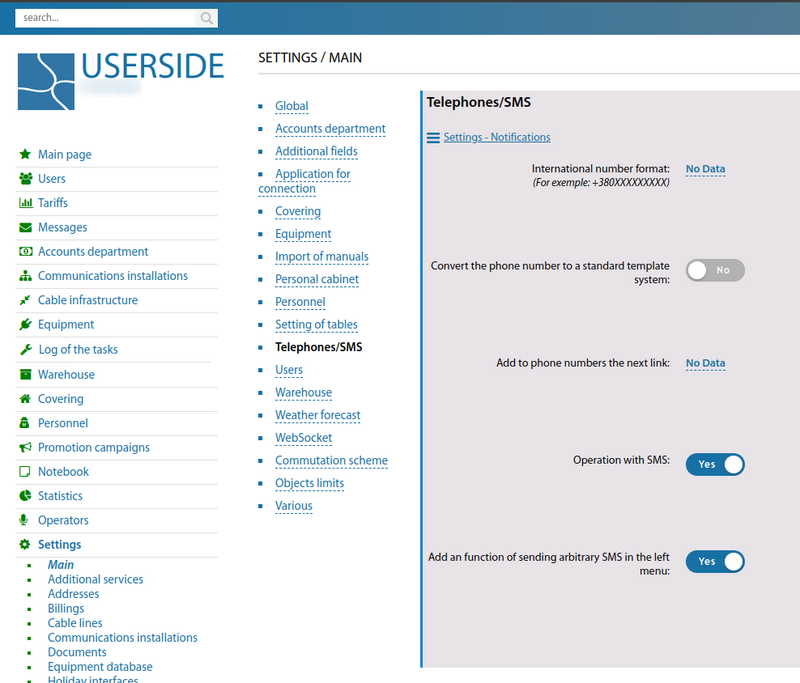
Objects limits
This is an informative report table containing up-to-date information about the ERP "UserSide" in use and its Limits.
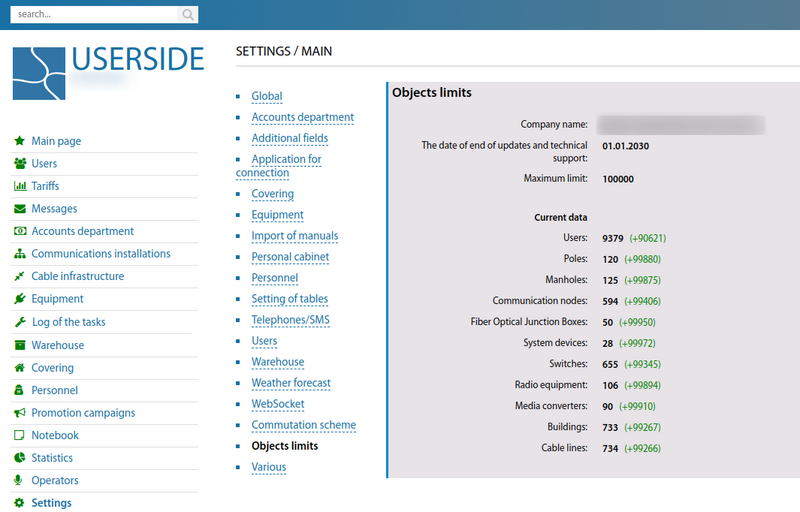
Various
This section contains other system, interface, and other settings.
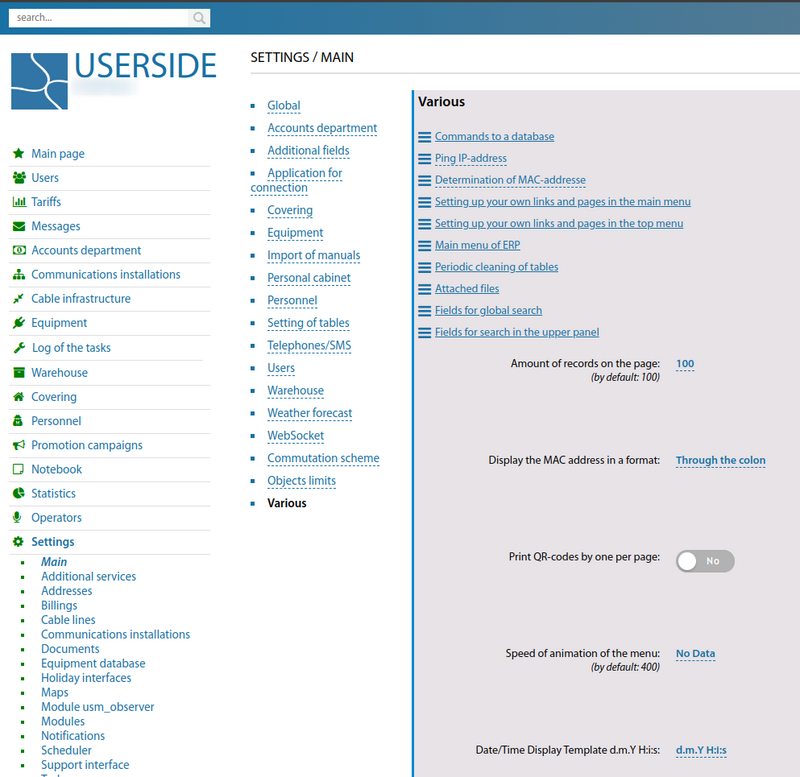
Starting from version 3.17 in the "Settings - Main - Various - Main menu of ERP" setting, you can change the positions of the sections of the left menu (including your own pages).
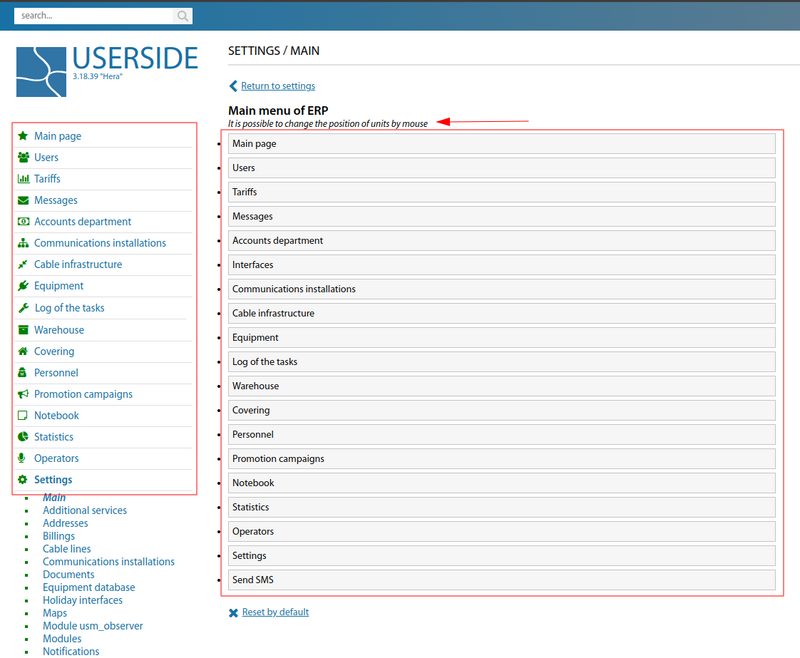
It is also now possible (since version 3.17) to add your own links and pages in the top menu of the system. To do this, navigate to "Settings => Main => Various => Setting up your own links and pages in the top menu" and create your own link.
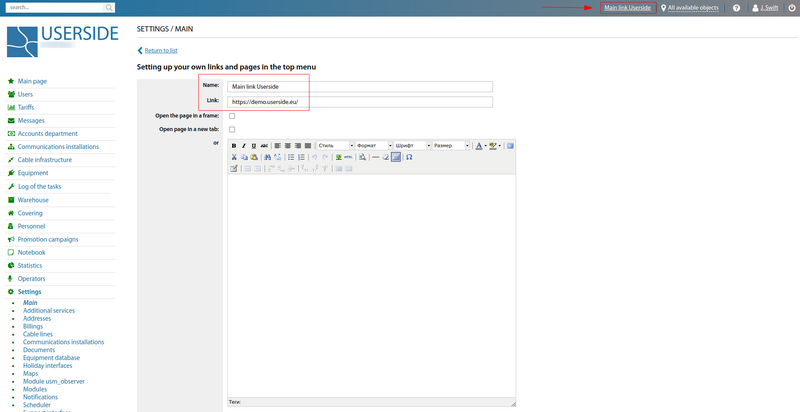
For attachments (if they are images), you can enable the ability to compress them to JPEG, reduce the quality (0-100) and scale the image to a specified size (starting from version 3.17).
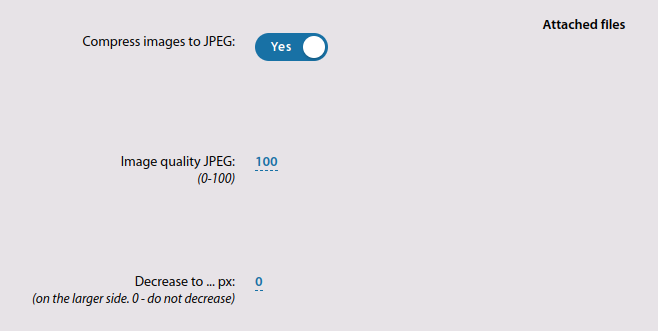
In the list of attachments by system there is filtering by various parameters (since version 3.17).
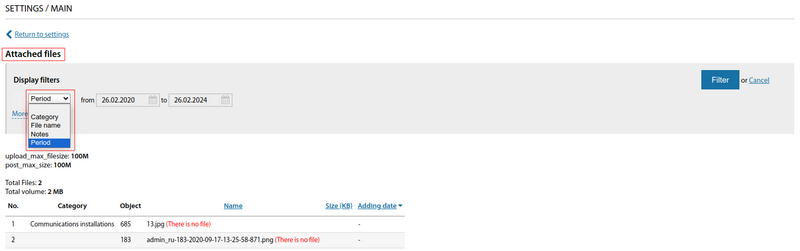
Starting from version 3.18:
In the "Display the MAC address in a format" setting parameter, the "Through the point" option has been added.
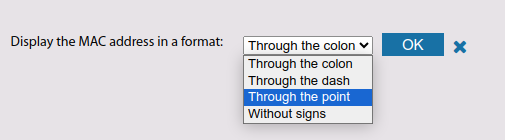
The "Open page in a new tab" option has been added for custom pages.