Notifying staff of equipment inactivity: различия между версиями
Нет описания правки |
Нет описания правки |
||
| (не показаны 2 промежуточные версии этого же участника) | |||
| Строка 4: | Строка 4: | ||
To do this, you should: | To do this, you should: | ||
* in the section "Settings - [[Notifications]] - E-mail | * in the section "Settings - [[Notifications]] - E-mail" section, check the sending/delivery of mail using the link ''"Sending test"''. | ||
[[File:|thumb|1000px|center]] | [[File:2023-12-07_18-40.png|thumb|1000px|center]] | ||
If you plan to send SMS - you need to make sure under "Settings - [[Notifications]] - SMS | If you plan to send SMS - you need to make sure under "Settings - [[Notifications]] - SMS" that messages are sent/received. | ||
[[File:|thumb|1000px|center]] | [[File:2023-12-07_18-42.png|thumb|1000px|center]] | ||
* on the "Personnel - [[Staff]]" page, for each account, the required employee, enter the email/telephone address and enter the given values in the "Phone"/"E-mail" fields. | * on the "Personnel - [[Staff]]" page, for each account, the required employee, enter the email/telephone address and enter the given values in the "Phone"/"E-mail" fields. | ||
[[File:|thumb|1000px|center]] | [[File:2023-12-07_18-44.png|thumb|1000px|center]] | ||
* on the same page "Personnel - [[Staff]] - Notifications" for each employee account, tick the required checkboxes "Informing about equipment inactivity - SMS" / "Informing about equipment inactivity - E-mail". | * on the same page "Personnel - [[Staff]] - Notifications" for each employee account, tick the required checkboxes "Informing about equipment inactivity - SMS" / "Informing about equipment inactivity - E-mail". | ||
[[File:|thumb|1000px|center]] | [[File:2023-12-07_18-45.png|thumb|1000px|center]] | ||
* in the card of [[Switch card|each managed Switch]] - when editing it - you can tick whether to send e-mail / SMS notifications when this device is inactive. | * in the card of [[Switch card|each managed Switch]] - when editing it - you can tick whether to send e-mail / SMS notifications when this device is inactive. | ||
[[File:|thumb|800px|center]] | [[File:2023-12-07_18-46.png|thumb|800px|center]] | ||
* "Settings - [[Scheduler]]", add a task "[[Alarm on loss of communication with the equipment (E-mail)]]" and/or "[[Alarm on loss of communication with the equipment (SMS)]]" and assign it/they to start every minute. | * "Settings - [[Scheduler]]", add a task "[[Alarm on loss of communication with the equipment (E-mail)]]" and/or "[[Alarm on loss of communication with the equipment (SMS)]]" and assign it/they to start every minute. | ||
| Строка 28: | Строка 28: | ||
This way when activity/inactivity events occur on the specified devices - messages will be sent out to the specified employees using the selected method. | This way when activity/inactivity events occur on the specified devices - messages will be sent out to the specified employees using the selected method. | ||
[[File:|thumb|800px|center]] | [[File:2023-12-07_18-48.png|thumb|800px|center]] | ||
We will separately mention the [[Usm_observer_EN|usm_observer]] module, which allows more flexible querying of customisable hardware parameters and in which employee event notifications are configured in more detail. | We will separately mention the [[Usm_observer_EN|usm_observer]] module, which allows more flexible querying of customisable hardware parameters and in which employee event notifications are configured in more detail. | ||
Текущая версия от 17:07, 7 декабря 2023
If there is no communication with the controlled equipment (or vice versa - when it is restored), it is possible to use an automatic system of notification of employees by means of e-mail and/or SMS.
To do this, you should:
- in the section "Settings - Notifications - E-mail" section, check the sending/delivery of mail using the link "Sending test".
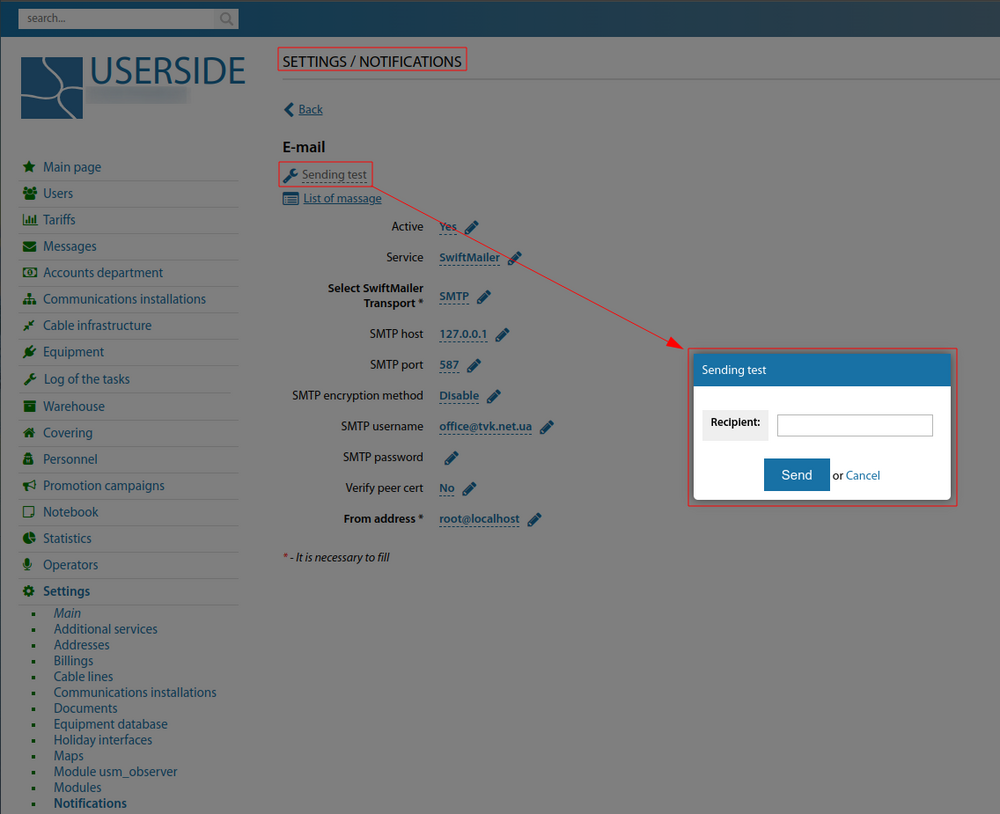
If you plan to send SMS - you need to make sure under "Settings - Notifications - SMS" that messages are sent/received.
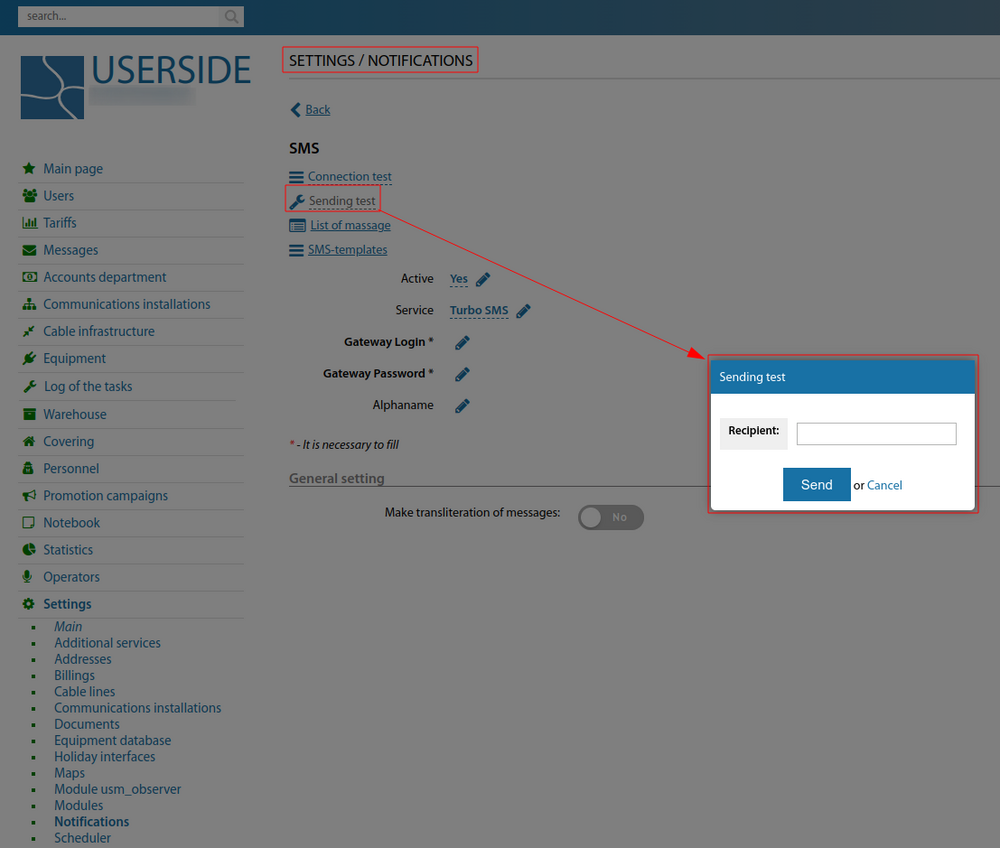
- on the "Personnel - Staff" page, for each account, the required employee, enter the email/telephone address and enter the given values in the "Phone"/"E-mail" fields.
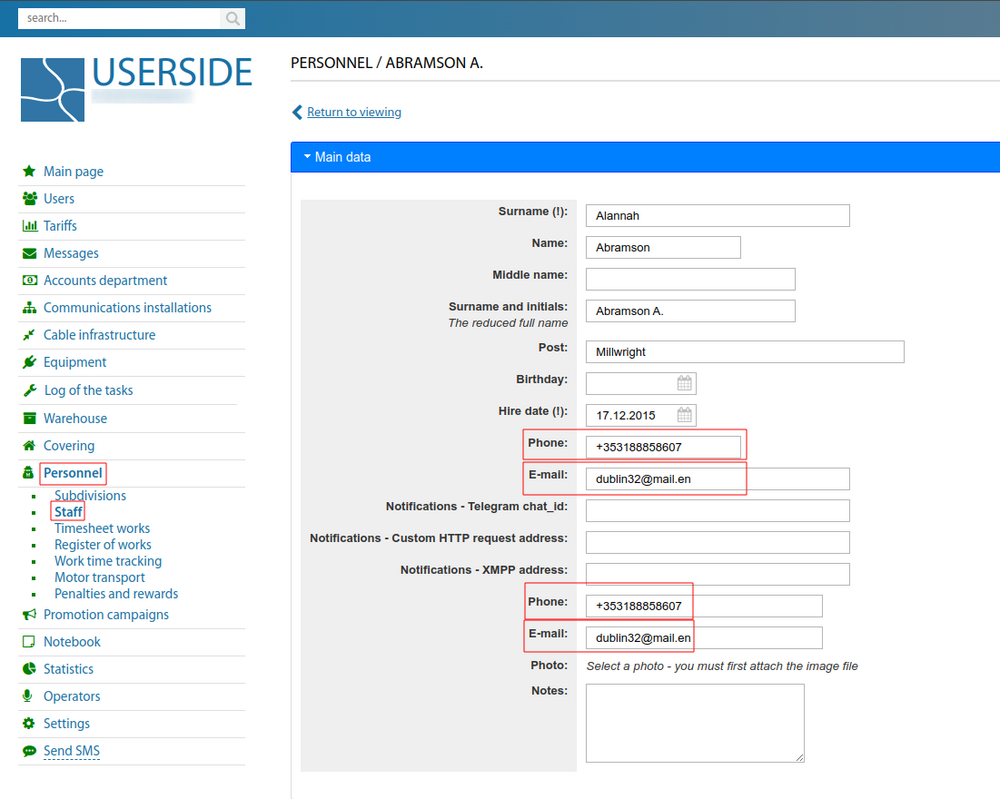
- on the same page "Personnel - Staff - Notifications" for each employee account, tick the required checkboxes "Informing about equipment inactivity - SMS" / "Informing about equipment inactivity - E-mail".
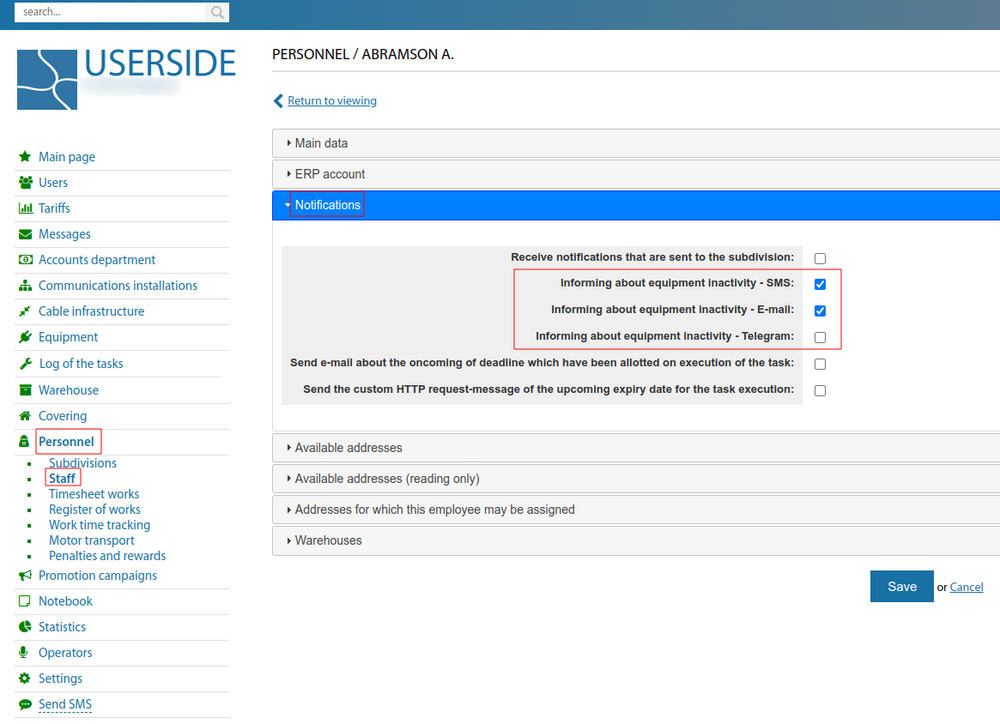
- in the card of each managed Switch - when editing it - you can tick whether to send e-mail / SMS notifications when this device is inactive.
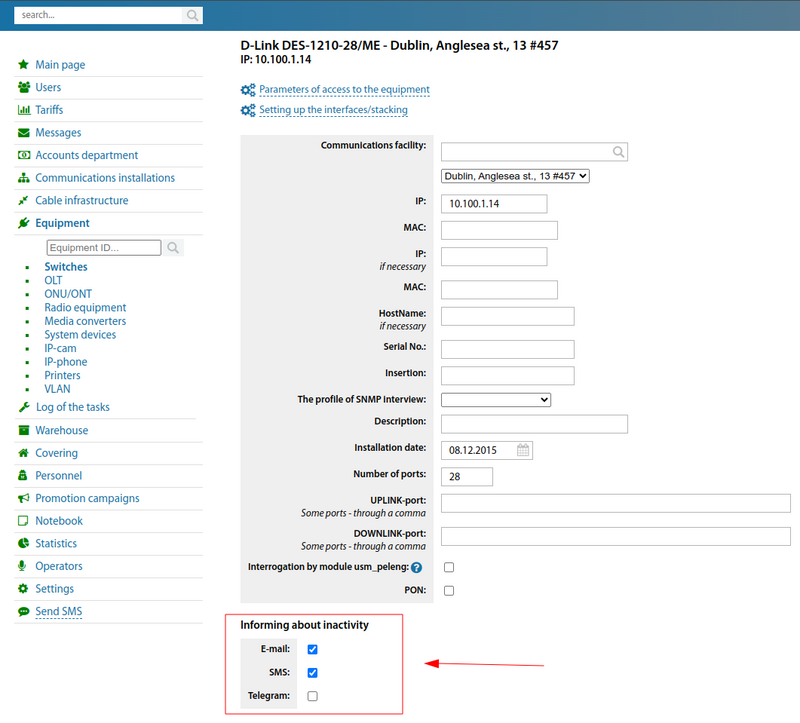
- "Settings - Scheduler", add a task "Alarm on loss of communication with the equipment (E-mail)" and/or "Alarm on loss of communication with the equipment (SMS)" and assign it/they to start every minute.
This way when activity/inactivity events occur on the specified devices - messages will be sent out to the specified employees using the selected method.
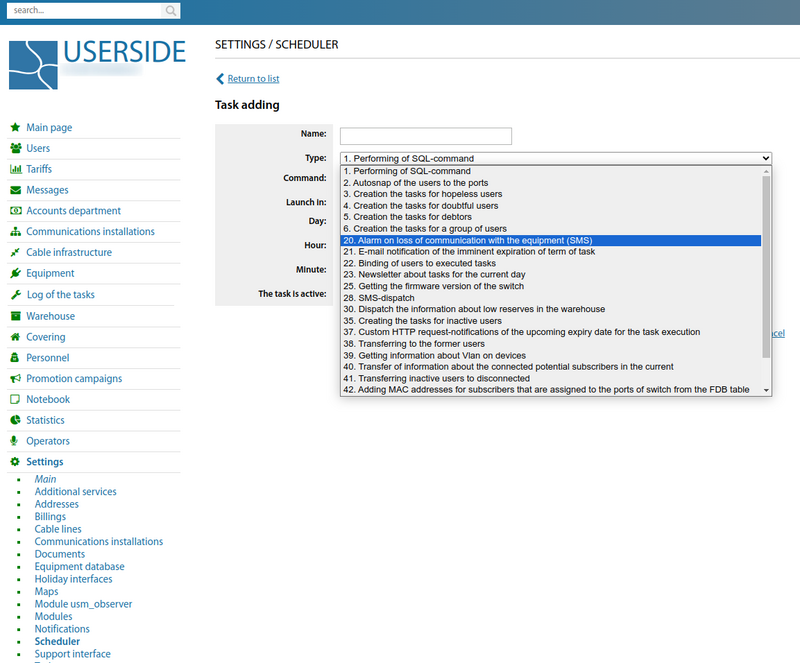
We will separately mention the usm_observer module, which allows more flexible querying of customisable hardware parameters and in which employee event notifications are configured in more detail.
Starting from version 3.18:
Scheduler tasks to notify you when communication with equipment is lost - sends messages based on geographic availability.