FAQ. Using a barcode scanner: различия между версиями
Нет описания правки |
|||
| (не показаны 3 промежуточные версии этого же участника) | |||
| Строка 1: | Строка 1: | ||
[[FAQ._Using_a_barcode_scanner|en]] | [[FAQ._Использование_сканера_штрихкодов|ru]] | [[FAQ._Using_a_barcode_scanner|en]] | [[FAQ._Использование_сканера_штрихкодов|ru]] | ||
'''Using a barcode scanner''' | |||
Most barcode scanners are conventionally an ordinary keypad. You stand in the input field and either press numeric key buttons on the keypad or read the barcode with the scanner and the barcode digits appear in the input field. That's it. There is no additional functionality in the barcode scanner. Optionally, it may be possible to configure the scanner to send a terminating character. For example - after the output of digits, also send "Enter" or "Tab" character. | |||
In this way, technically, neither UserSide nor the web browser has any idea that you are using a barcode scanner. | |||
Unless it could be specified separately, the scanner can be used in terms of convenience under "Warehouse - [[Inventory items|Inventory]]", where there is a separate input field in the inventory list with a quick search by serial number, barcode, inventory number, etc. When you open the page, the input focus appears immediately in this field. By opening this page ''(or using it as a main page)'' it is possible to scan the barcode and, without any additional keystrokes, to obtain the search result on the screen. | |||
[[Файл:Barcode_inv_(en).png|thumb|600px|center]] | |||
The same principle is used for a quick search for inventory when adding inventory to [[Operations|operation]]. | |||
Separately, we can mention manual data collection terminals, which also scan barcodes, but this is a completely different type of equipment. In any case, UserSide has no regular interaction with such terminals, but they are able to send various requests to the server and the client can arrange some automatisation using our [[API inventory_EN|API]] | |||
Текущая версия от 14:20, 1 ноября 2024
Using a barcode scanner
Most barcode scanners are conventionally an ordinary keypad. You stand in the input field and either press numeric key buttons on the keypad or read the barcode with the scanner and the barcode digits appear in the input field. That's it. There is no additional functionality in the barcode scanner. Optionally, it may be possible to configure the scanner to send a terminating character. For example - after the output of digits, also send "Enter" or "Tab" character.
In this way, technically, neither UserSide nor the web browser has any idea that you are using a barcode scanner.
Unless it could be specified separately, the scanner can be used in terms of convenience under "Warehouse - Inventory", where there is a separate input field in the inventory list with a quick search by serial number, barcode, inventory number, etc. When you open the page, the input focus appears immediately in this field. By opening this page (or using it as a main page) it is possible to scan the barcode and, without any additional keystrokes, to obtain the search result on the screen.
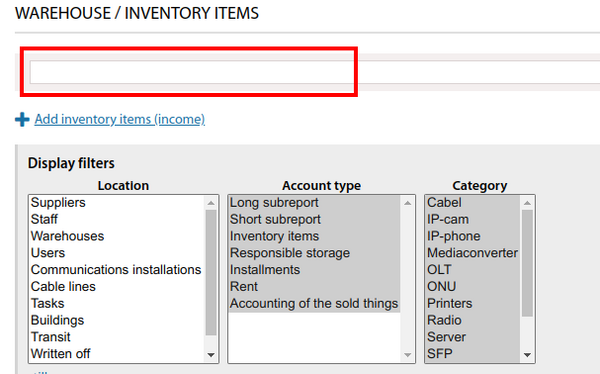
The same principle is used for a quick search for inventory when adding inventory to operation.
Separately, we can mention manual data collection terminals, which also scan barcodes, but this is a completely different type of equipment. In any case, UserSide has no regular interaction with such terminals, but they are able to send various requests to the server and the client can arrange some automatisation using our API