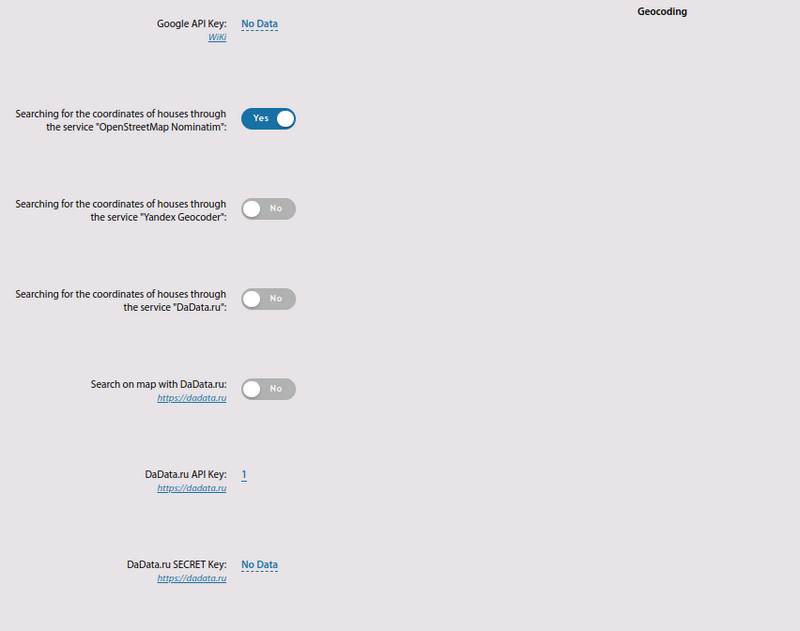Settings - Maps
"Settings" => "Maps"
In the ERP "UserSide" it is possible to work with an unlimited number of coverage maps. In this case, only one map can be a global map with geo-location, and all other maps can be only map-files (plans/charts, etc.)
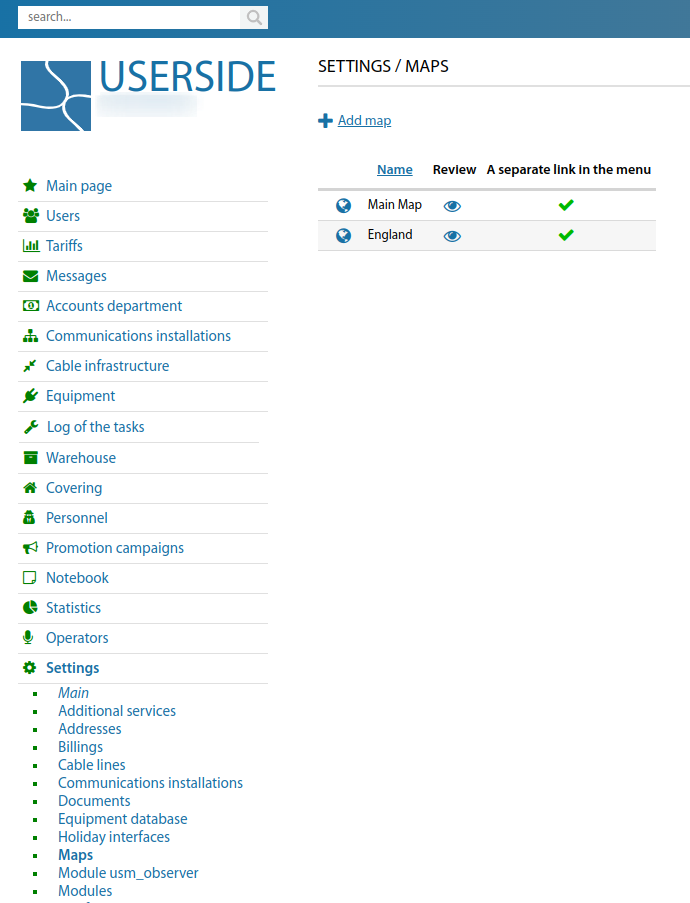
If you need to add a map (underlay) as an image, without geo-location, you can use the existing functionality. This can be convenient in regions where there is no accurate rendering (detailing) of maps from existing geo-services used in the system. But separately there is an image-underlay that can be used without any georeferencing.
To add your own map you need to use the appropriate button - "Add map":
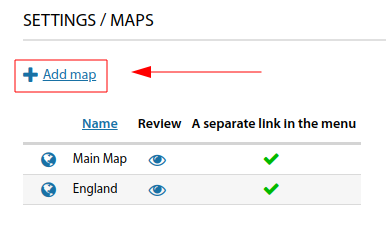
In the form that appears, you need to write the "Name" of the map. Check the "A separate link in the menu" box (if necessary). Upload the required map image (backing) and save.
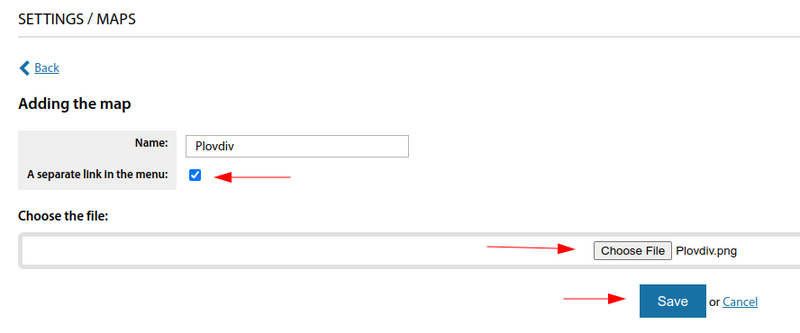
The created map will have the following appearance. A separate link in the menu, will be displayed under "Covering".
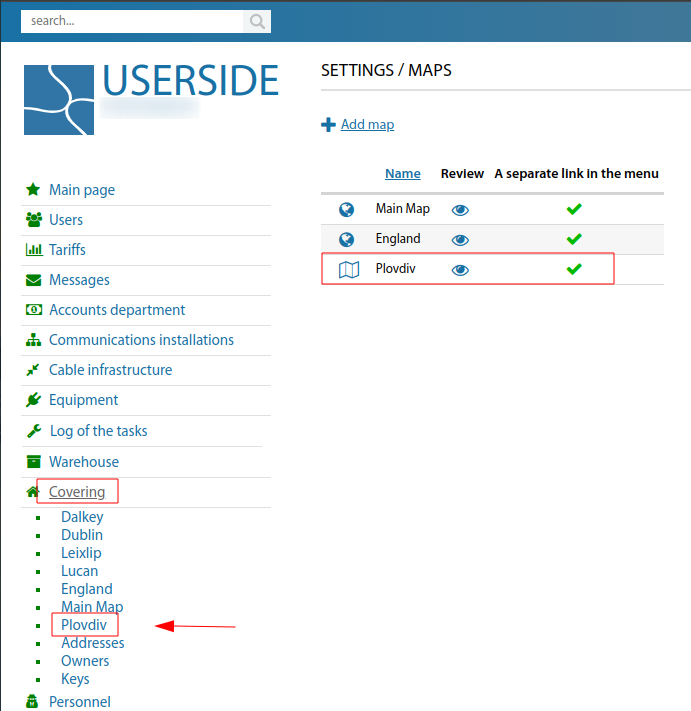
Existing maps have the following settings. It's worth noting that the map type can be switched using the stack button in the upper right corner:
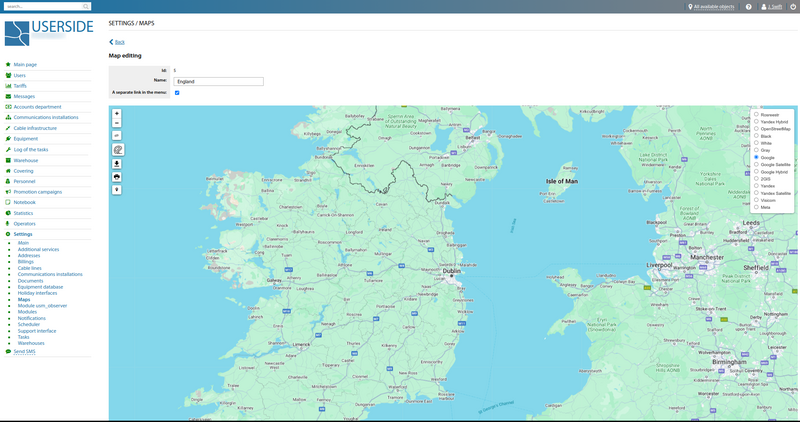
The important settings for coverage maps are Geocoding. You need to navigate to "Settings" => "Main" => "Covering"