Usm poller (as satellite) EN: различия между версиями
Нет описания правки |
|||
| Строка 1: | Строка 1: | ||
[[Usm_poller_(as_satellite) EN|en]] | [[Usm_poller_(as_satellite)|ru]] | [[Usm_poller_(as_satellite) EN|en]] | [[Usm_poller_(as_satellite)|ru]] | ||
== Description == | |||
Since version 3.18 of USERSIDE, special '''usm_poller''' services are used to interact with telecommunications equipment, running in multiple copies on the operator's servers to increase availability, fault tolerance, and load balancing between servers. Special messages containing network jobs are passed between the USERSIDE kernel and these services, which are distributed to all usm_poller services via the RabbitMQ message broker, and in the same way report job results to the USERSIDE kernel via the service broker. The use of tools more suitable for network communication, as well as the asynchrony introduced into the system, allows the use of previously unavailable communication protocols, speeds up many communication scenarios over existing protocols, and does not make the user wait for the result in an open browser window. | |||
Taking into account peculiarities of usm_poller services launching, it is possible to use these pollers instead of usm_satellite proxy modules, which were used in USERSIDE versions 3.13-3.17 for proxying commands of interaction with equipment between USERSIDE kernel and unavailable equipment via HTTP-API protocol. To do this, a simple setting was added to the usm_poller modules to identify a particular instance of usm_poller as a "satellite". | |||
Since USERSIDE 3.18, the usm_poller module has been used as a "satellite" on remote nodes. | |||
== Requirements == | |||
Docker and Compose plugin v2 are required to run usm_poller on a remote communication node. | |||
== Installation and configuration == | |||
=== Installing Docker and Compose plugin === | |||
On most supported operating systems, running the command: | |||
curl -fsSL get.docker.com | sh | |||
This command will install the latest versions of Docker Engine and Compose Plugin on most supported operating systems. If this is not possible for your system, the command will provide recommendations for manual installation. You can also refer to the official [https://docs.docker.com/engine/install/ installation instructions] on the Docker project website. Note that the version of DockerIO that came with some Linux distributions is considered deprecated and is not suitable. At the same time, the Docker Desktop version designed for desktop operating systems is supported and you will be able to use it as well, but it is better to prefer Docker Engine (the server version of Docker). | |||
If you need to run commands to Docker without using sudo, then add your user to the docker group with the following commands: | |||
sudo gpasswd -a $USER docker | |||
newgrp docker | |||
Now verify that everything has installed correctly by running the commands: | |||
docker version | |||
docker compose version | |||
=== Organisation of Poller-Broker communication === | |||
When using usm_satellite, the server was the module itself, while the client was the Userside kernel, which made HTTP-API requests to usm_satellite. | |||
Now the server for all message consumers is the RabbitMQ broker, regardless of whether the application sends or receives a message. This means that the remote server on which usm_poller is installed as a satellite must have network access to the RabbitMQ broker installed on the Userside server (or on a separate server if that was necessary). At the same time, the remote server can now have no open ports at all, which increases its security. | |||
[[Файл:Usm poller as satellite connection.png|900px|безрамки|центр]] | |||
TCP port 5672 (AMQP protocol) is used by default to connect to the RabbitMQ broker. We recommend that you only access this port from the external network from IP addresses you know, which is the IP address of the remote satellite server on which you are running usm_poller. | |||
If you are also using USERSIDE in the Docker bundle, then uncomment the line in the rabbitmq service ports responsible for broadcasting port 5672 (signed in the comments as AMQP) and restart the Docker bundle. | |||
Alternatively, port 5672 (AMQP) can be port 5671 (AMQPS), which is not used by default. You can configure AMQPS (TLS) yourself in addition to port 5672 (AMQP). Instructions on how to configure TLS are available [https://rabbitmq.com/ssl.html in the official RabbitMQ documentation]. | |||
Since messages transmitted between the RabbitMQ broker and its consumers are transmitted in the plain form, the recommended option for organising communication is to use tunnelling with encryption between RabbitMQ nodes and a remote server with usm_poller. | |||
=== Launching Docker containers usm_poller === | |||
The recommended way to start is to use the compose plugin. In this case, the entire configuration of the container is written in a special compose file, which makes it easier to use later. | |||
You can create the compose file anywhere, but to avoid losing its location in the future, we recommend to put it, for example, in /opt/usm_poller. Create a directory: | |||
sudo mkdir -p /opt/usm_poller | |||
Then create a file named compose.yaml in this directory with the following contents (note the indents - they matter): | |||
<pre> | |||
services: | |||
poller: | |||
image: erpuserside/usm_poller:3.18 | |||
restart: unless-stopped | |||
environment: | |||
US_AMQP_DSN: amqp://имя_пользователя:пароль@адрес_хоста_rabbitmq:5672/%2f | |||
USM_POLLER_SATELLITE_ID: id_вашего_satellite | |||
deploy: | |||
replicas: 1 | |||
</pre> | |||
To work with USERSIDE 3.18, the erpuserside/usm_poller:3.18 image is used. The version of the image must match the version of the USERSIDE used in the kernel. | |||
The value for <code>US_AMQP_DSN</code> is the URL string, which you can copy from the <code>.env</code> file located in the root directory with USERSIDE: /var/www/userside, but instead of the RabbitMQ IP address specified there, you need to specify the IP address where the RabbitMQ server is accessible (depends on which access method you use). | |||
The value for <code>USM_POLLER_SATELLITE_ID</code> is the "satellite" identifier, which you can get from the page: Settings - Main - Equipment - Satellite Configuration. | |||
Save the composer.yaml file and run it for a test as follows: | |||
docker compose up | |||
You should see the image being loaded, then the usm_poller Docker container being launched and connecting to the RabbitMQ server via AMQP. If the connection to the RabbitMQ server is correct, stop the container with Ctrl+C, change the number of replicas (replicas value) to 5 and start the containers in the background: | |||
docker compose up -d | |||
If five copies of the container will not be enough, increase this value. To determine if there are enough containers, open the RabbitMQ WEB console using the http protocol, the domain address of your userside and port 15672. For example, like this: http://userside.mycompany.com:15672 and then go to the Queues page. Find a queue there named <code>usm_poller-sat-7</code> (where 7 is the satellite ID), open it, and watch the queue fill up. The point is to ensure that pollers have time to pick up assignments within your normal time limit. Ideally, the queue should be almost empty at all times (tasks are immediately given to a free poller), or the number of messages should reach zero (the number of pollers is sufficient). You should not increase the number of replicas just for fun - this will lead to unnecessary overhead and may even end up negatively affecting performance if system resources are scarce. | |||
After changing the number of replicas, you need to restart with the command: | |||
docker compose restart | |||
You can check the status of the containers with the command: | |||
docker compose ps | |||
To stop all containers, use the command: | |||
docker compose stop | |||
To update the version of a Docker image within its version (this is preferably done after every USERSIDE update), you must first stop the containers, then update the images and then start them again in the background: | |||
docker compose stop | |||
docker compose pull | |||
docker compose up -d | |||
If you think something isn't working properly, look at the container logs with the command: | |||
docker compose logs poller | |||
Or you can add the <code>-f</code> option to follow the logs in real time. | |||
It is possible to start a single container without using compose, by executing just one command (consisting of several lines). However, although this method is simpler, it is not as convenient for later use: | |||
docker run --detach \ | |||
--restart unless-stopped \ | |||
--name usm_poller \ | |||
--env US_AMQP_DSN=amqp://имя_пользователя:пароль@адрес_хоста_rabbitmq:5672/%2f \ | |||
--env USM_POLLER_SATELLITE_ID=your_satellite_id \ | |||
erpuserside/usm_poller:3.18 | |||
Версия от 18:25, 25 августа 2023
Description
Since version 3.18 of USERSIDE, special usm_poller services are used to interact with telecommunications equipment, running in multiple copies on the operator's servers to increase availability, fault tolerance, and load balancing between servers. Special messages containing network jobs are passed between the USERSIDE kernel and these services, which are distributed to all usm_poller services via the RabbitMQ message broker, and in the same way report job results to the USERSIDE kernel via the service broker. The use of tools more suitable for network communication, as well as the asynchrony introduced into the system, allows the use of previously unavailable communication protocols, speeds up many communication scenarios over existing protocols, and does not make the user wait for the result in an open browser window.
Taking into account peculiarities of usm_poller services launching, it is possible to use these pollers instead of usm_satellite proxy modules, which were used in USERSIDE versions 3.13-3.17 for proxying commands of interaction with equipment between USERSIDE kernel and unavailable equipment via HTTP-API protocol. To do this, a simple setting was added to the usm_poller modules to identify a particular instance of usm_poller as a "satellite".
Since USERSIDE 3.18, the usm_poller module has been used as a "satellite" on remote nodes.
Requirements
Docker and Compose plugin v2 are required to run usm_poller on a remote communication node.
Installation and configuration
Installing Docker and Compose plugin
On most supported operating systems, running the command:
curl -fsSL get.docker.com | sh
This command will install the latest versions of Docker Engine and Compose Plugin on most supported operating systems. If this is not possible for your system, the command will provide recommendations for manual installation. You can also refer to the official installation instructions on the Docker project website. Note that the version of DockerIO that came with some Linux distributions is considered deprecated and is not suitable. At the same time, the Docker Desktop version designed for desktop operating systems is supported and you will be able to use it as well, but it is better to prefer Docker Engine (the server version of Docker).
If you need to run commands to Docker without using sudo, then add your user to the docker group with the following commands:
sudo gpasswd -a $USER docker newgrp docker
Now verify that everything has installed correctly by running the commands:
docker version docker compose version
Organisation of Poller-Broker communication
When using usm_satellite, the server was the module itself, while the client was the Userside kernel, which made HTTP-API requests to usm_satellite.
Now the server for all message consumers is the RabbitMQ broker, regardless of whether the application sends or receives a message. This means that the remote server on which usm_poller is installed as a satellite must have network access to the RabbitMQ broker installed on the Userside server (or on a separate server if that was necessary). At the same time, the remote server can now have no open ports at all, which increases its security.
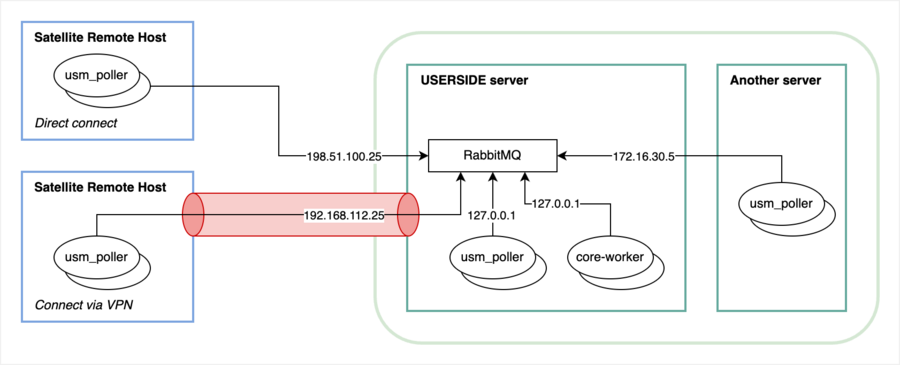
TCP port 5672 (AMQP protocol) is used by default to connect to the RabbitMQ broker. We recommend that you only access this port from the external network from IP addresses you know, which is the IP address of the remote satellite server on which you are running usm_poller.
If you are also using USERSIDE in the Docker bundle, then uncomment the line in the rabbitmq service ports responsible for broadcasting port 5672 (signed in the comments as AMQP) and restart the Docker bundle.
Alternatively, port 5672 (AMQP) can be port 5671 (AMQPS), which is not used by default. You can configure AMQPS (TLS) yourself in addition to port 5672 (AMQP). Instructions on how to configure TLS are available in the official RabbitMQ documentation.
Since messages transmitted between the RabbitMQ broker and its consumers are transmitted in the plain form, the recommended option for organising communication is to use tunnelling with encryption between RabbitMQ nodes and a remote server with usm_poller.
Launching Docker containers usm_poller
The recommended way to start is to use the compose plugin. In this case, the entire configuration of the container is written in a special compose file, which makes it easier to use later.
You can create the compose file anywhere, but to avoid losing its location in the future, we recommend to put it, for example, in /opt/usm_poller. Create a directory:
sudo mkdir -p /opt/usm_poller
Then create a file named compose.yaml in this directory with the following contents (note the indents - they matter):
services:
poller:
image: erpuserside/usm_poller:3.18
restart: unless-stopped
environment:
US_AMQP_DSN: amqp://имя_пользователя:пароль@адрес_хоста_rabbitmq:5672/%2f
USM_POLLER_SATELLITE_ID: id_вашего_satellite
deploy:
replicas: 1
To work with USERSIDE 3.18, the erpuserside/usm_poller:3.18 image is used. The version of the image must match the version of the USERSIDE used in the kernel.
The value for US_AMQP_DSN is the URL string, which you can copy from the .env file located in the root directory with USERSIDE: /var/www/userside, but instead of the RabbitMQ IP address specified there, you need to specify the IP address where the RabbitMQ server is accessible (depends on which access method you use).
The value for USM_POLLER_SATELLITE_ID is the "satellite" identifier, which you can get from the page: Settings - Main - Equipment - Satellite Configuration.
Save the composer.yaml file and run it for a test as follows:
docker compose up
You should see the image being loaded, then the usm_poller Docker container being launched and connecting to the RabbitMQ server via AMQP. If the connection to the RabbitMQ server is correct, stop the container with Ctrl+C, change the number of replicas (replicas value) to 5 and start the containers in the background:
docker compose up -d
If five copies of the container will not be enough, increase this value. To determine if there are enough containers, open the RabbitMQ WEB console using the http protocol, the domain address of your userside and port 15672. For example, like this: http://userside.mycompany.com:15672 and then go to the Queues page. Find a queue there named usm_poller-sat-7 (where 7 is the satellite ID), open it, and watch the queue fill up. The point is to ensure that pollers have time to pick up assignments within your normal time limit. Ideally, the queue should be almost empty at all times (tasks are immediately given to a free poller), or the number of messages should reach zero (the number of pollers is sufficient). You should not increase the number of replicas just for fun - this will lead to unnecessary overhead and may even end up negatively affecting performance if system resources are scarce.
After changing the number of replicas, you need to restart with the command:
docker compose restart
You can check the status of the containers with the command:
docker compose ps
To stop all containers, use the command:
docker compose stop
To update the version of a Docker image within its version (this is preferably done after every USERSIDE update), you must first stop the containers, then update the images and then start them again in the background:
docker compose stop docker compose pull docker compose up -d
If you think something isn't working properly, look at the container logs with the command:
docker compose logs poller
Or you can add the -f option to follow the logs in real time.
It is possible to start a single container without using compose, by executing just one command (consisting of several lines). However, although this method is simpler, it is not as convenient for later use:
docker run --detach \ --restart unless-stopped \ --name usm_poller \ --env US_AMQP_DSN=amqp://имя_пользователя:пароль@адрес_хоста_rabbitmq:5672/%2f \ --env USM_POLLER_SATELLITE_ID=your_satellite_id \ erpuserside/usm_poller:3.18