General commutation scheme: различия между версиями
Нет описания правки |
Нет описания правки |
||
| Строка 13: | Строка 13: | ||
To do this, select the "General commutation scheme" link and specify the start and end object that you are interested in. | To do this, select the "General commutation scheme" link and specify the start and end object that you are interested in. | ||
[[Файл:|thumb|800px|center]] | [[Файл:2023-06-05_18-02.png|thumb|800px|center]] | ||
[[Файл:|thumb|800px|center]] | [[Файл:2023-06-05_17-25.png|thumb|800px|center]] | ||
The system will find out which FOCL are routed between the two Communication nodes/Fiber Optical Junction Boxes and display a scheme showing the objects along the route and the FOCLs involved. | The system will find out which FOCL are routed between the two Communication nodes/Fiber Optical Junction Boxes and display a scheme showing the objects along the route and the FOCLs involved. | ||
Версия от 15:03, 5 июня 2023
ATTENTION: This section has been declared outdated since ERP "UserSide" 3.18. It will be removed in version 3.19. Use "Switching schemes"
Main Menu - Cable infrastructure - Fibre Optics - General commutation scheme.
It is possible to deploy the FOCL through a range of Communication nodes/Fiber Optical Junction Boxes.
[[Файл:|thumb|800px|center]]
To do this, select the "General commutation scheme" link and specify the start and end object that you are interested in.
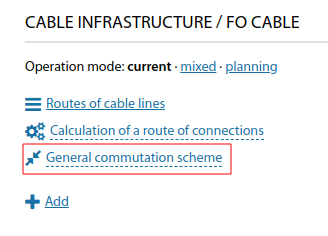
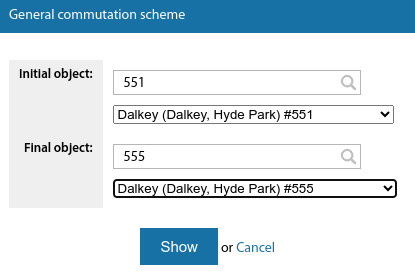
The system will find out which FOCL are routed between the two Communication nodes/Fiber Optical Junction Boxes and display a scheme showing the objects along the route and the FOCLs involved.
The scheme will show which fibres are interconnected and which fibres are involved (e.g. interconnected to other objects).
[[Файл:|thumb|800px|center]]
It is possible to immediately navigate from the scheme to the appropriate FOCL. Scaling and dragging of the layout with the mouse is supported.