Customer card: различия между версиями
Нет описания правки |
Нет описания правки |
||
| Строка 9: | Строка 9: | ||
The user can have his or her own coordinates. To display it on the cover map you need to click on the edit link in the Address and Contact Information section and then accept the coordinates: | The user can have his or her own coordinates. To display it on the cover map you need to click on the edit link in the Address and Contact Information section and then accept the coordinates: | ||
[[File:|thumb|800px|center]] | [[File:2023-11-07_19-52.png|thumb|800px|center]] | ||
[[File:|thumb|800px|center]] | [[File:2023-11-07_19-51.png|thumb|800px|center]] | ||
Users can be assigned managers from the staff, and can also specify contact persons. | Users can be assigned managers from the staff, and can also specify contact persons. | ||
[[File:|thumb|800px|center]] | [[File:2023-11-07_19-53.png|thumb|800px|center]] | ||
<span id="anchor_317_18_EN">Since ERP "UserSide" 3.17, if a user has inventory items, they are displayed in the user card with their cost and total cost.</span> | <span id="anchor_317_18_EN">Since ERP "UserSide" 3.17, if a user has inventory items, they are displayed in the user card with their cost and total cost.</span> | ||
[[File:|thumb|1000px|center]] | [[File:2023-11-07_19-59.png|thumb|1000px|center]] | ||
In the user card it is possible to set [[Marks on users|mark on user]], for example by specifying VIP. | In the user card it is possible to set [[Marks on users|mark on user]], for example by specifying VIP. | ||
[[File:|thumb|800px|center]] | [[File:2023-11-07_20-00.png|thumb|800px|center]] | ||
Since ERP "UserSide" 3.16, multiple groups can be assigned to a user: | Since ERP "UserSide" 3.16, multiple groups can be assigned to a user: | ||
[[File:|thumb|800px|center]] | [[File:2023-11-07_20-06.png|thumb|800px|center]] | ||
<span id="anchor_317_14_EN">Since ERP "UserSide" 3.17, the user's card displays the cable lines that terminate on it:</span> | <span id="anchor_317_14_EN">Since ERP "UserSide" 3.17, the user's card displays the cable lines that terminate on it:</span> | ||
[[File:|thumb|800px|center]] | [[File:2023-11-07_20-09.png|thumb|800px|center]] | ||
The display is located in the "Cable lines" section. | The display is located in the "Cable lines" section. | ||
[[File:|thumb|800px|center]] | [[File:2023-11-07_20-10.png|thumb|800px|center]] | ||
<span id="anchor_317_15_EN">The user card also displays attachments to tasks for that user.</span> | <span id="anchor_317_15_EN">The user card also displays attachments to tasks for that user.</span> | ||
[[File:|thumb|800px|center]] | [[File:2023-11-07_20-13.png|thumb|800px|center]] | ||
A separate collapsed block displays all the files and shows the task numbers, with links to where they are located. | A separate collapsed block displays all the files and shows the task numbers, with links to where they are located. | ||
[[File:|thumb|800px|center]] | [[File:2023-11-07_20-14.png|thumb|800px|center]] | ||
<span id="anchor_317_21_EN">Since version 3.17, a link has been added to the user card to view in the task list all tasks by user.</span> | <span id="anchor_317_21_EN">Since version 3.17, a link has been added to the user card to view in the task list all tasks by user.</span> | ||
[[File:|thumb|800px|center]] | [[File:2023-11-07_20-16.png|thumb|800px|center]] | ||
<span id="anchor_317_22_EN">Since version 3.17, user commutation is offered by default to all switches that are installed on all communication facilities in the user's building. | <span id="anchor_317_22_EN">Since version 3.17, user commutation is offered by default to all switches that are installed on all communication facilities in the user's building. | ||
[[File:|thumb|800px|center]] | [[File:2023-11-07_20-19.png|thumb|800px|center]] | ||
<br> | <br> | ||
| Строка 58: | Строка 58: | ||
<span id="anchor_318_05_EN">A link has been added to the user card to create a cable line to that user</span> | <span id="anchor_318_05_EN">A link has been added to the user card to create a cable line to that user</span> | ||
[[File:|thumb|800px|center]] | [[File:2023-11-07_20-21.png|thumb|800px|center]] | ||
<span id="anchor_318_16_EN"">Users' floor number "0" support has been implemented</span> | <span id="anchor_318_16_EN"">Users' floor number "0" support has been implemented</span> | ||
[[File:|thumb|800px|center]] | [[File:2023-11-07_20-22.png|thumb|800px|center]] | ||
<span id="anchor_318_18_EN">When adding an IP subnet for a user, it is immediately possible to specify the colour of the display of this subnet in the IP grid</span> | <span id="anchor_318_18_EN">When adding an IP subnet for a user, it is immediately possible to specify the colour of the display of this subnet in the IP grid</span> | ||
[[File:|thumb|800px|center]] | [[File:2023-11-07_20-23.png|thumb|800px|center]] | ||
The list of labels is configured in Settings/Main/Users - Marks for users. | The list of labels is configured in Settings/Main/Users - Marks for users. | ||
[[File:|thumb|800px|center]] | [[File:2023-11-07_20-24.png|thumb|800px|center]] | ||
Here you specify the name, background colour and background image of the mark. | Here you specify the name, background colour and background image of the mark. | ||
[[File:|thumb|800px|center]] | [[File:2023-11-07_20-31.png|thumb|800px|center]] | ||
You can also display the client's participation in [[Advertising Campaigns|Advertising Campaign]] in the user card, having previously created it in the Main Menu/Advertising Campaigns. | You can also display the client's participation in [[Advertising Campaigns|Advertising Campaign]] in the user card, having previously created it in the Main Menu/Advertising Campaigns. | ||
[[File:|thumb|800px|center]] | [[File:2023-11-07_20-33.png|thumb|800px|center]] | ||
The user card may contain additional fields, the content and availability of which is specified in [[Settings - Basic|setting]].<br> | The user card may contain additional fields, the content and availability of which is specified in [[Settings - Basic|setting]].<br> | ||
| Строка 84: | Строка 84: | ||
Settings/Main/Additional Fields - Users: | Settings/Main/Additional Fields - Users: | ||
[[File:|thumb|800px|center]] | [[File:2023-11-07_20-35.png|thumb|800px|center]] | ||
It is also possible to perform the following operations in the user card: | It is also possible to perform the following operations in the user card: | ||
| Строка 94: | Строка 94: | ||
* Delete. | * Delete. | ||
[[File:|thumb|800px|center]] | [[File:2023-11-07_20-36.png|thumb|800px|center]] | ||
Mass deletion of users is described in more detail in [[FAQ. Mass deletion of users|FAQ]]. | Mass deletion of users is described in more detail in [[FAQ. Mass deletion of users|FAQ]]. | ||
| Строка 105: | Строка 105: | ||
If the [[usm_stat_EN|usm_stat]] module is used, the user's activity history is contained in the Activity tab. Viewing is available both by day and by hour. | If the [[usm_stat_EN|usm_stat]] module is used, the user's activity history is contained in the Activity tab. Viewing is available both by day and by hour. | ||
== History == | == History == | ||
| Строка 112: | Строка 110: | ||
All actions with the user are recorded in the history. In case of working with [[Supported Billing|Manual Billing]] - Charge and debit transactions will also be recorded. | All actions with the user are recorded in the history. In case of working with [[Supported Billing|Manual Billing]] - Charge and debit transactions will also be recorded. | ||
[[File:|thumb|800px|center]] | [[File:2023-11-07_20-37.png|thumb|800px|center]] | ||
<span id="anchor_318_17_EN">Since version 3.18, added output of warehouse transactions for this user</span> | <span id="anchor_318_17_EN">Since version 3.18, added output of warehouse transactions for this user</span> | ||
[[File:|thumb|800px|center]] | [[File:2023-11-07_20-38.png|thumb|800px|center]] | ||
== Tech support == | == Tech support == | ||
| Строка 122: | Строка 120: | ||
Communication with the user, maintenance tasks, sending SMS - everything is recorded in the "Technical support" tab. From here you can also send messages and SMS to the user and create new tasks. In the task type selection, only those tasks will be available that have a user selection field specified in [[Settings - Tasks|task settings]]. For more details, see. "[[Communication with the user]]" | Communication with the user, maintenance tasks, sending SMS - everything is recorded in the "Technical support" tab. From here you can also send messages and SMS to the user and create new tasks. In the task type selection, only those tasks will be available that have a user selection field specified in [[Settings - Tasks|task settings]]. For more details, see. "[[Communication with the user]]" | ||
[[File:|thumb|800px|center]] | [[File:2023-11-07_20-39.png|thumb|800px|center]] | ||
== Additional tabs == | == Additional tabs == | ||
Версия от 18:54, 7 ноября 2023
The user card contains all information about the customer, information about tasks related to the customer, communications with the customer, and allows you to perform a number of diagnostic actions.
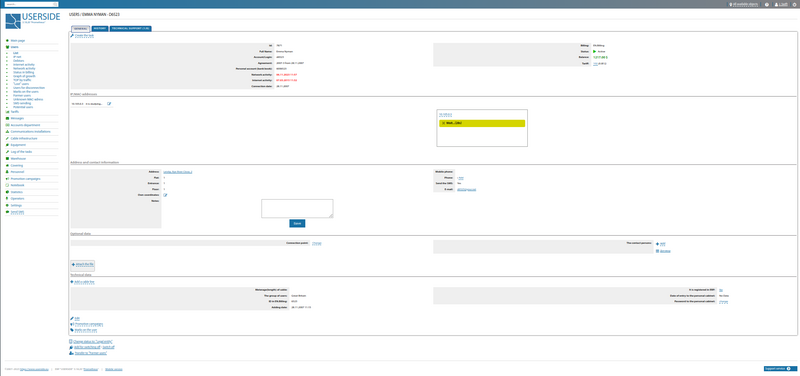
The user can have his or her own coordinates. To display it on the cover map you need to click on the edit link in the Address and Contact Information section and then accept the coordinates:
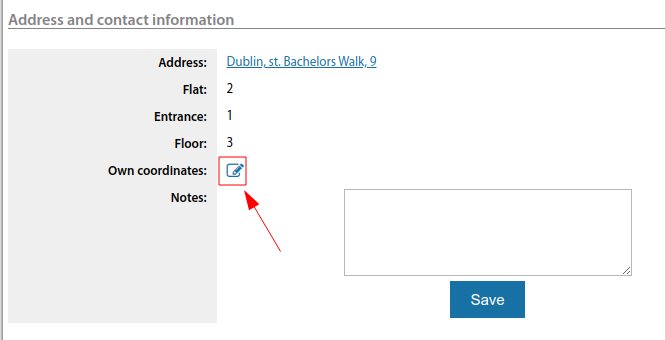
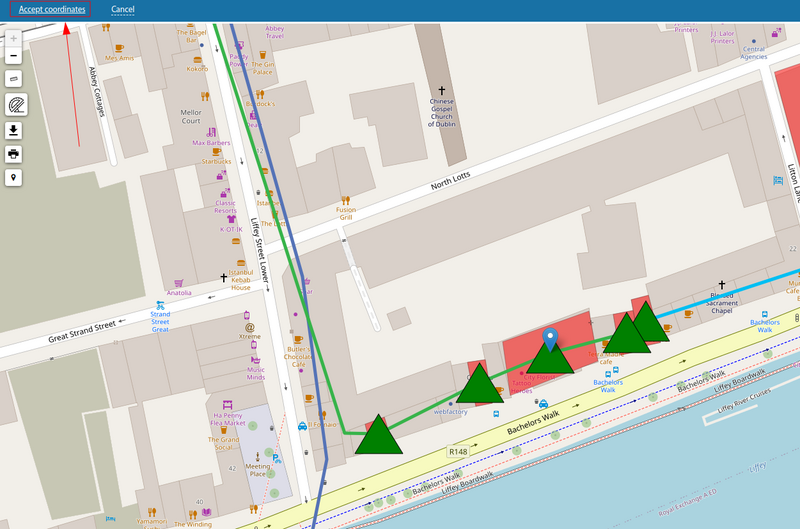
Users can be assigned managers from the staff, and can also specify contact persons.
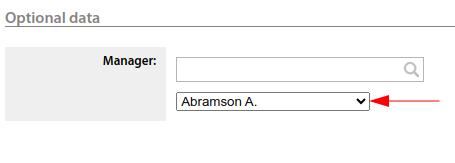
Since ERP "UserSide" 3.17, if a user has inventory items, they are displayed in the user card with their cost and total cost.
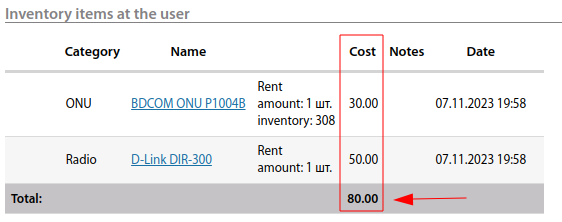
In the user card it is possible to set mark on user, for example by specifying VIP.
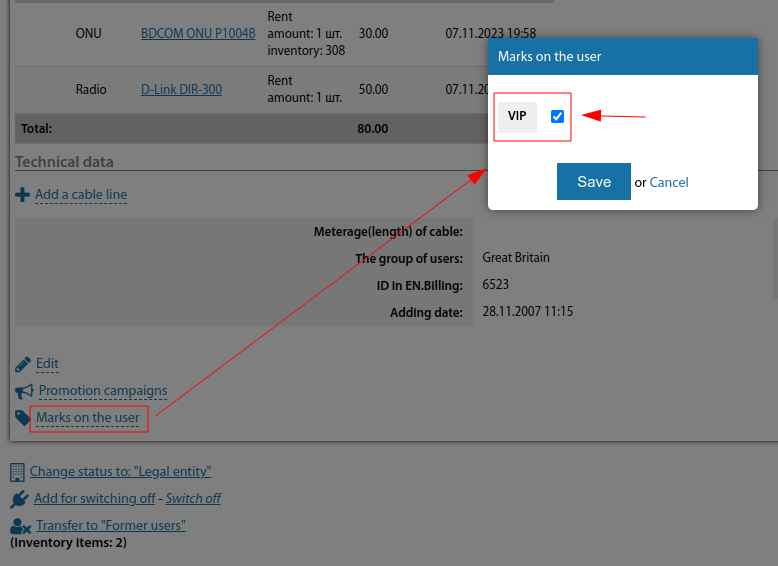
Since ERP "UserSide" 3.16, multiple groups can be assigned to a user:
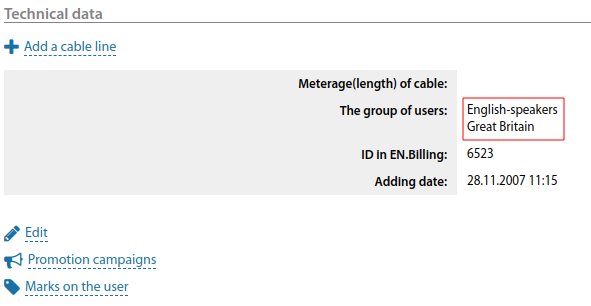
Since ERP "UserSide" 3.17, the user's card displays the cable lines that terminate on it:
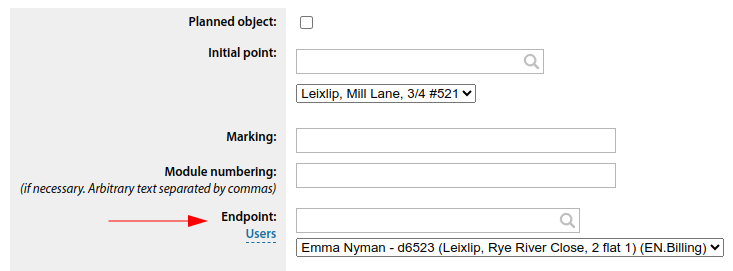
The display is located in the "Cable lines" section.
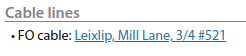
The user card also displays attachments to tasks for that user.
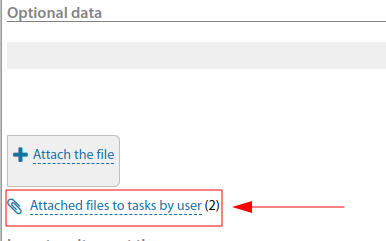
A separate collapsed block displays all the files and shows the task numbers, with links to where they are located.
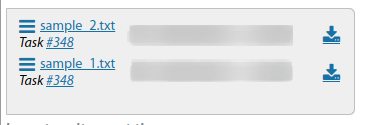
Since version 3.17, a link has been added to the user card to view in the task list all tasks by user.
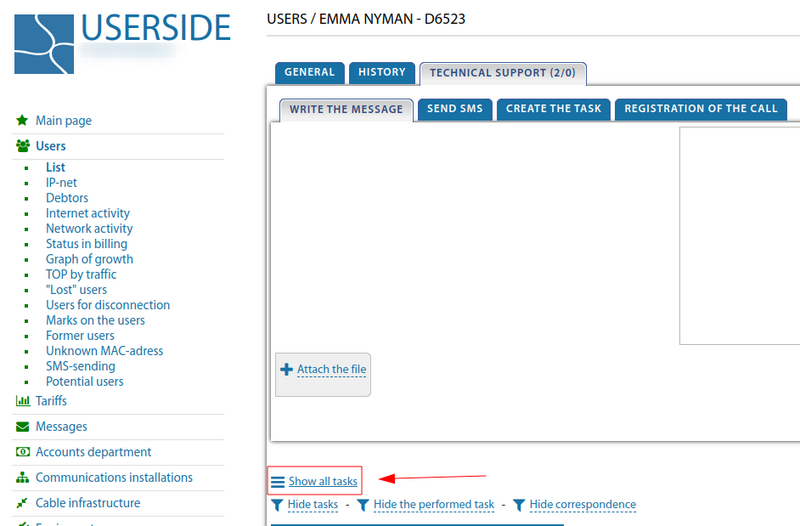
Since version 3.17, user commutation is offered by default to all switches that are installed on all communication facilities in the user's building.
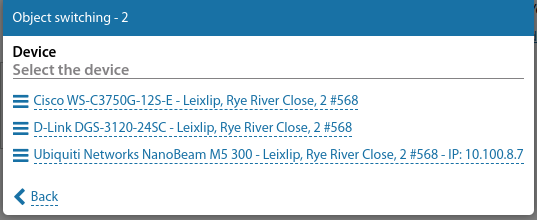
Starting from version 3.18:
A link has been added to the user card to create a cable line to that user
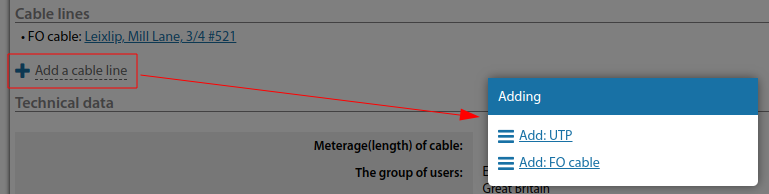
Users' floor number "0" support has been implemented
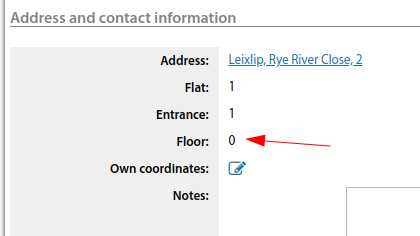
When adding an IP subnet for a user, it is immediately possible to specify the colour of the display of this subnet in the IP grid
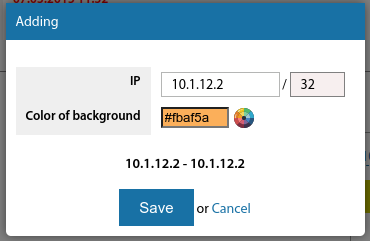
The list of labels is configured in Settings/Main/Users - Marks for users.
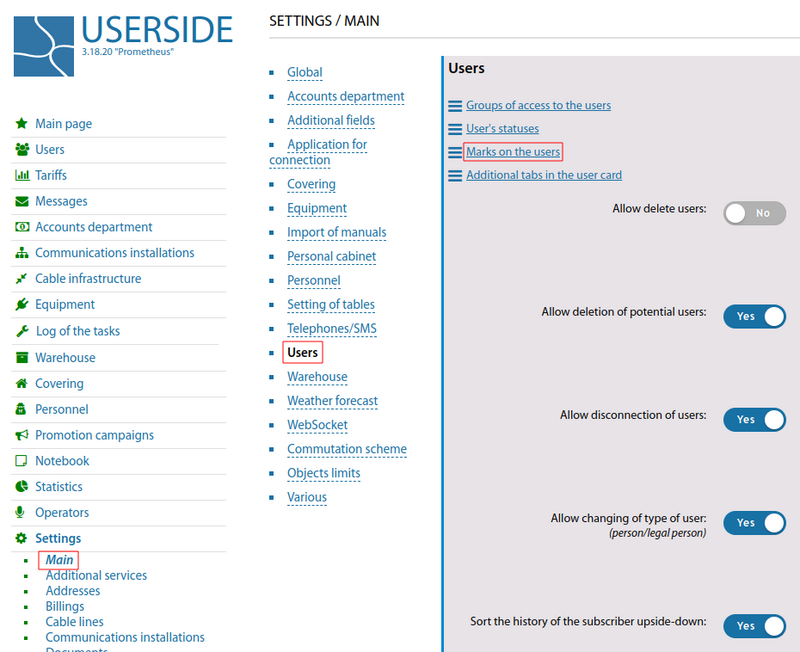
Here you specify the name, background colour and background image of the mark.
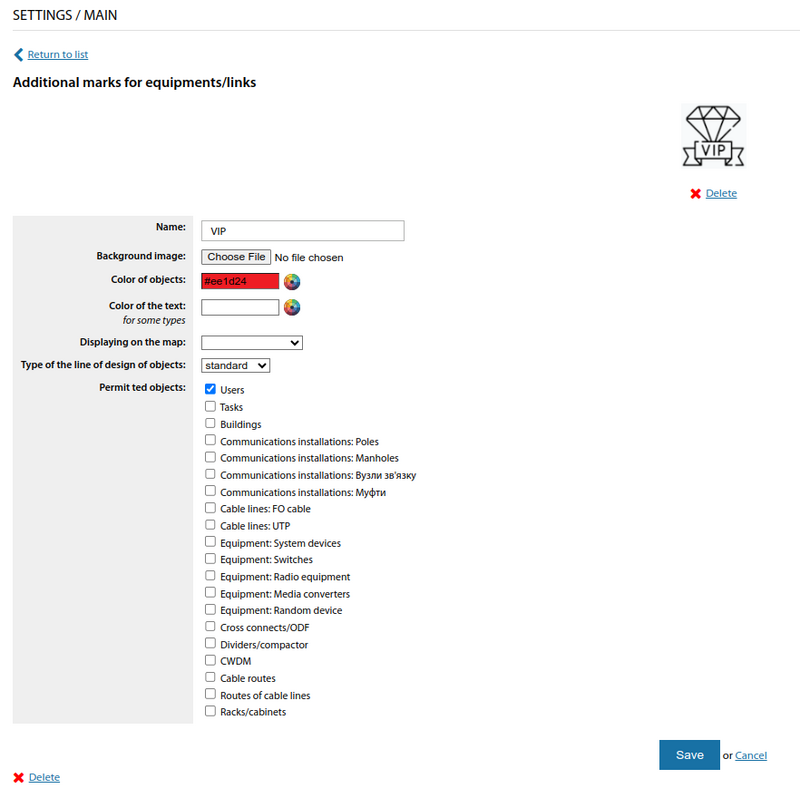
You can also display the client's participation in Advertising Campaign in the user card, having previously created it in the Main Menu/Advertising Campaigns.
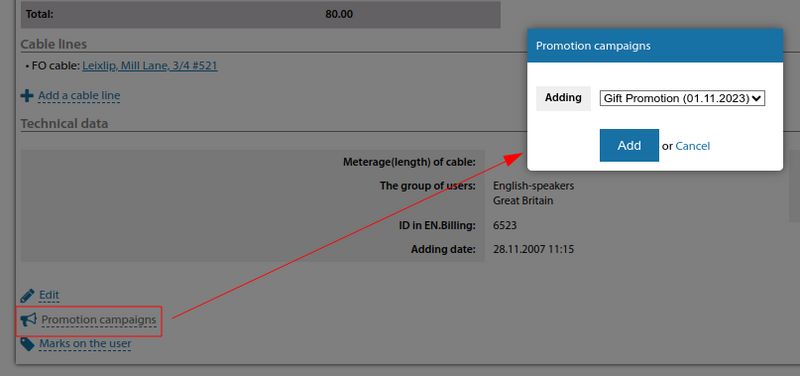
The user card may contain additional fields, the content and availability of which is specified in setting.
Settings/Main/Additional Fields - Users:
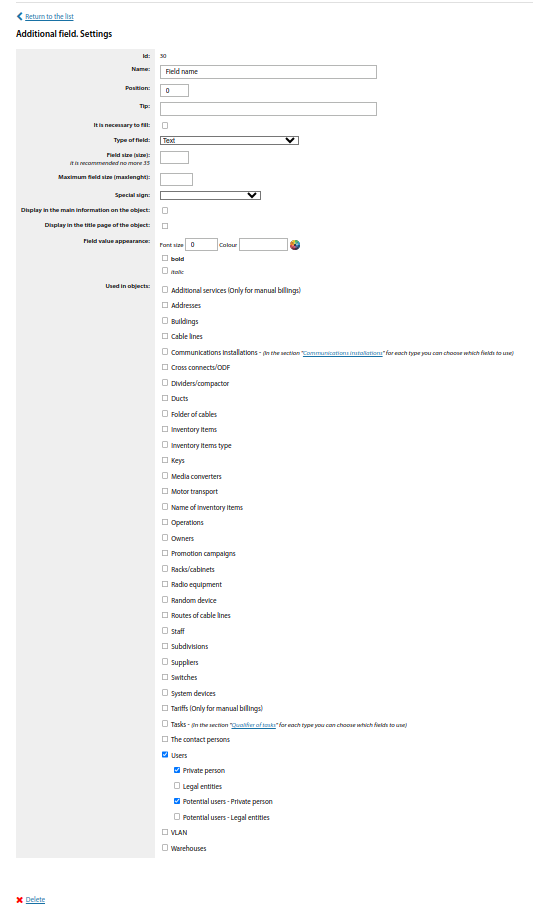
It is also possible to perform the following operations in the user card:
- Change the status to: "Legal entity";
- Add to disconnect - Disconnect;
- Transfer to "Former users";
- Add child account (alias) - Add potential user;
- Attach as an alias to another user;
- Delete.
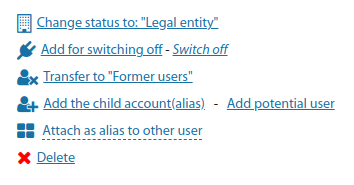
Mass deletion of users is described in more detail in FAQ.
The card has a ping block, which allows you to ping users' IP addresses in real time and determine MAC addresses for these IP addresses.
The card contains various tabs, namely:
Activity
If the usm_stat module is used, the user's activity history is contained in the Activity tab. Viewing is available both by day and by hour.
History
All actions with the user are recorded in the history. In case of working with Manual Billing - Charge and debit transactions will also be recorded.
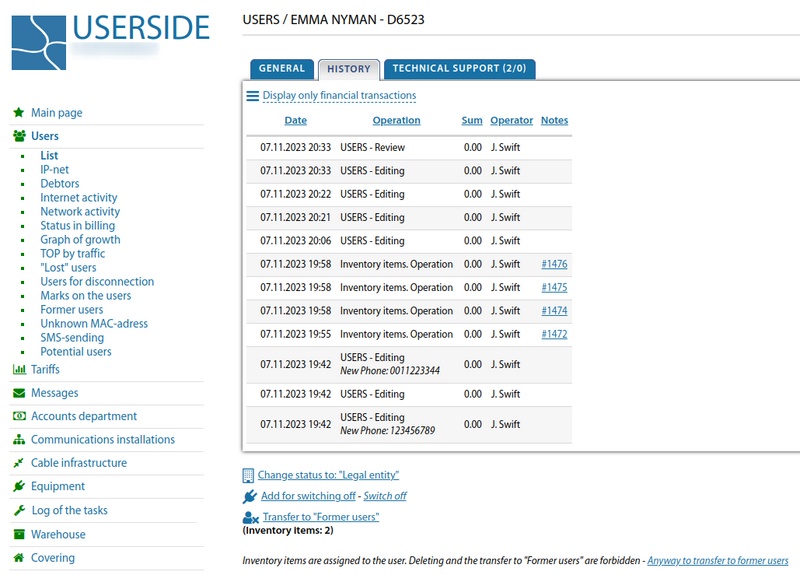
Since version 3.18, added output of warehouse transactions for this user
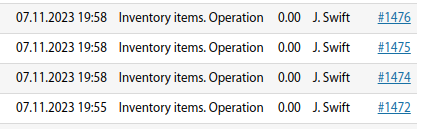
Tech support
Communication with the user, maintenance tasks, sending SMS - everything is recorded in the "Technical support" tab. From here you can also send messages and SMS to the user and create new tasks. In the task type selection, only those tasks will be available that have a user selection field specified in task settings. For more details, see. "Communication with the user"
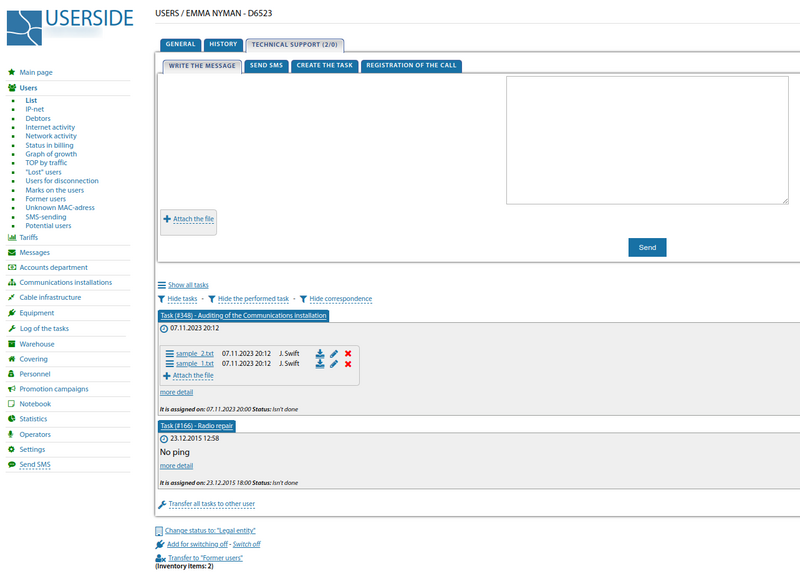
Additional tabs
The card can also contain two optional tabs (frames) that can display data from other sites/systems about the user. For example, a third-party CRM-system or telephony system.
The link for such a tab is specified in the section "Settings - Main - User Card" section
In the link you can specify the parameters that will be replaced in the card of each specific user by his/her personal data.
Parameter list:
[agreement_number] - agreement number [billing_id] - billing ID (Settings - Billings) [billing_uid] - user ID in billing [id] - user ID in ERP "UserSide" [ip] - user's first IP address [login] - user's account in billing [mac] - MAC-address of the user [employee_id] - ID of the employee who opens the (3.16+) tab. [employee_hash] - HASH of the employee generated in a certain way (3.16+)' [operator_id] - ID of the operator that opens the tab (up to 3.16) [operator_hash] - HASH of the operator, generated in a certain way (up to 3.16)