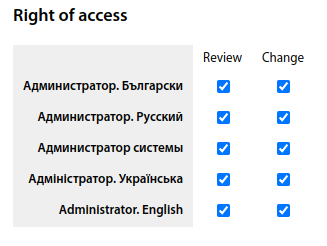Adding a communication installation: различия между версиями
Нет описания правки |
Нет описания правки |
||
| (не показана 1 промежуточная версия этого же участника) | |||
| Строка 2: | Строка 2: | ||
'''[[Communications installations]]''' - engineering infrastructure installations, including constructions created or adapted to accommodate communication installations and telecommunication cables. | '''[[Communications installations]]''' - engineering infrastructure installations, including constructions created or adapted to accommodate communication installations and telecommunication cables. | ||
The default entries under ''Communications installations'' are: [[Communication nodes]], [[Fiber Optical Junction Boxes]], [[Poles]], [[Manholes]], [[Racks/cabinets]]. | The default entries under ''Communications installations'' are: [[Communication nodes]], [[Fiber Optical Junction Boxes]], [[Poles]], [[Manholes]], [[Racks/cabinets_EN|Racks/cabinets]]. | ||
To add a new type of communication facilities, you need to select '''+ add''' in '''Settings - Communications installations''. | To add a new type of communication facilities, you need to select «'''+ add'''» in '''Settings - Communications installations'''. | ||
[[File:|thumb|1000px|center]] | [[File:2023-11-24_15-58.png|thumb|1000px|center]] | ||
In the window that appears, fill in the information for the type of Communications installations: | In the window that appears, fill in the information for the type of Communications installations: | ||
| Строка 15: | Строка 15: | ||
* note whether the facility can be used for switching. | * note whether the facility can be used for switching. | ||
[[File:|thumb| | [[File:2023-11-24_15-59.png|thumb|1000px|center]] | ||
[[File:|thumb| | [[File:2023-11-24_16-19.png|thumb|1000px|center]] | ||
In [[Settings - Main|Settings - Main - Additional fields - List of additional fields]] - there is an option to configure additional fields for Communications installations. | In [[Settings - Main|Settings - Main - Additional fields - List of additional fields]] - there is an option to configure additional fields for Communications installations. | ||
[[File:|thumb| | [[File:2023-11-24_16-19_1.png|thumb|1000px|center]] | ||
Next, customise the appearance of the Communication installation: | Next, customise the appearance of the Communication installation: | ||
| Строка 29: | Строка 29: | ||
* colour. | * colour. | ||
[[File:|thumb|800px|center]] | [[File:2023-11-24_16-00_1.png|thumb|800px|center]] | ||
It is possible to configure fields in the object card. | |||
[[File:2023-11-24 16-01.png|thumb|800px|center]] | |||
You must also specify access rights to the Communication installation: Review/Change. | You must also specify access rights to the Communication installation: Review/Change. | ||
[[File:|thumb|800px|center]] | [[File:2023-11-24_16-01_1.png|thumb|800px|center]] | ||
Текущая версия от 14:25, 24 ноября 2023
Communications installations - engineering infrastructure installations, including constructions created or adapted to accommodate communication installations and telecommunication cables. The default entries under Communications installations are: Communication nodes, Fiber Optical Junction Boxes, Poles, Manholes, Racks/cabinets. To add a new type of communication facilities, you need to select «+ add» in Settings - Communications installations.
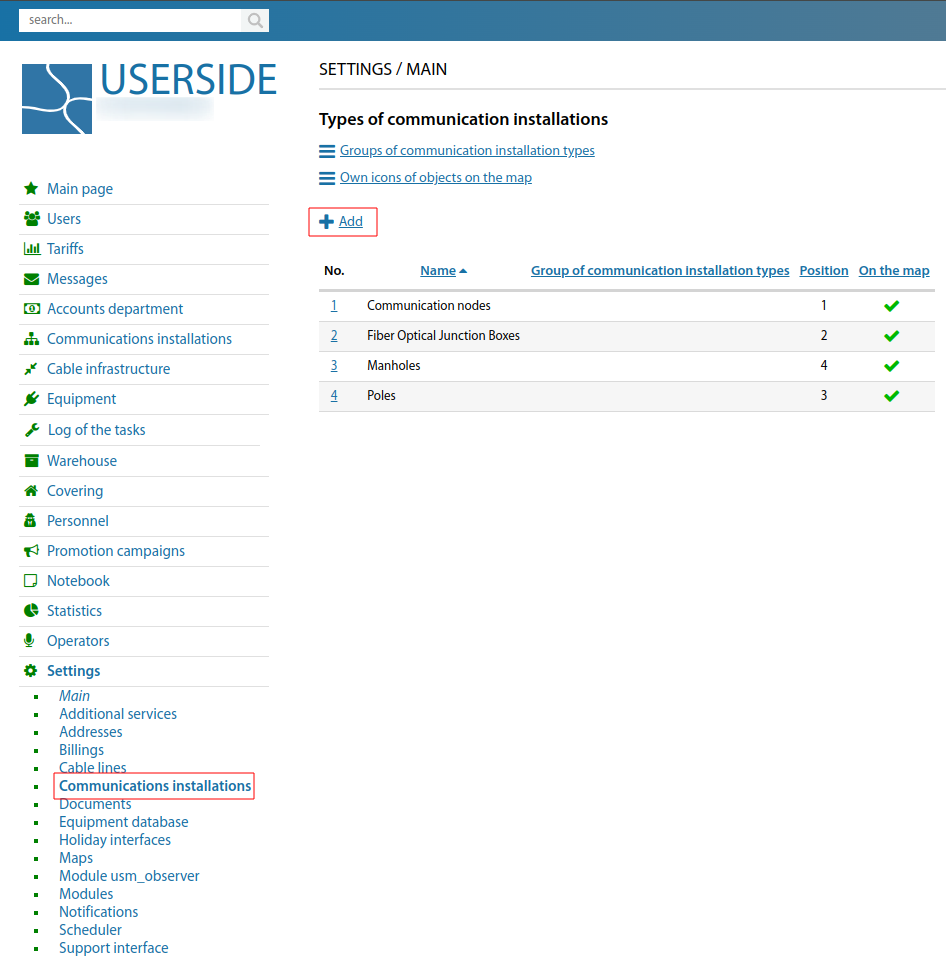
In the window that appears, fill in the information for the type of Communications installations:
- name;
- name in singular;
- position (sorting in the list, what comes after what);
- if necessary, mark the possibility to act as a parent object (i.e. other communication facilities can be created in it);
- object naming template (specify whether to add a number to the object address or not);
- note whether the facility can be used for switching.
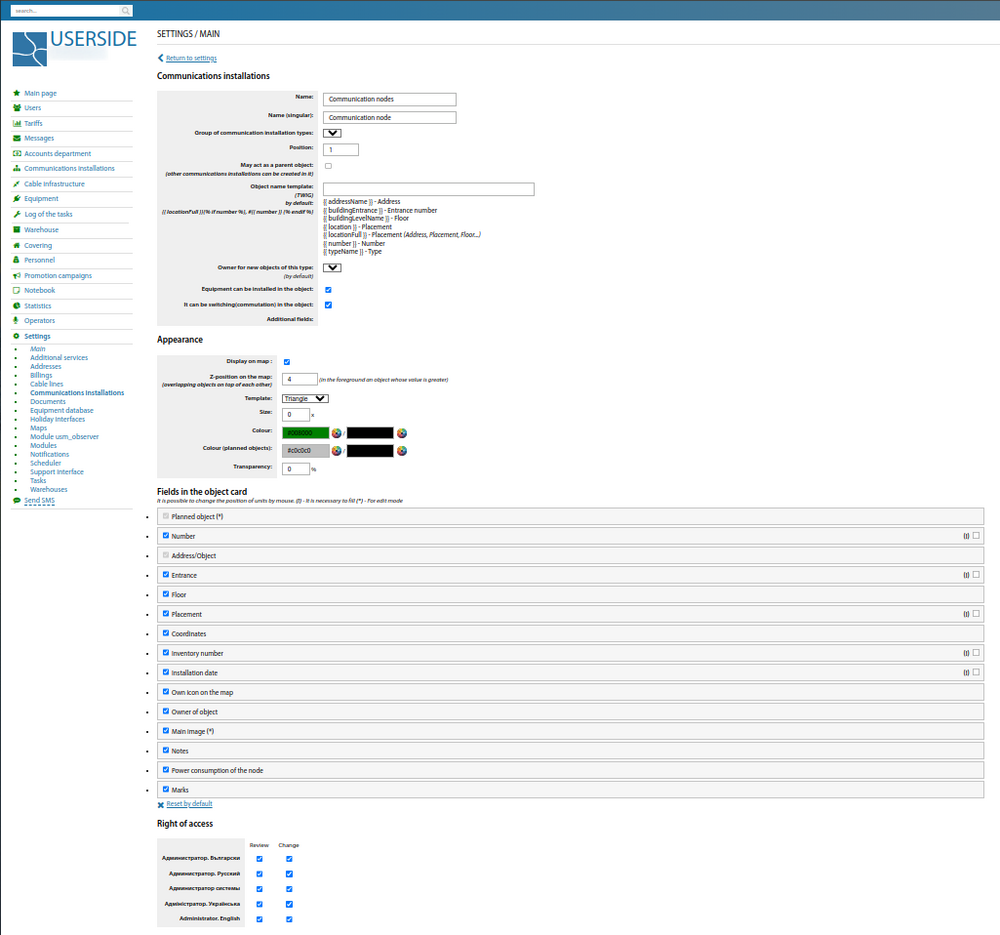
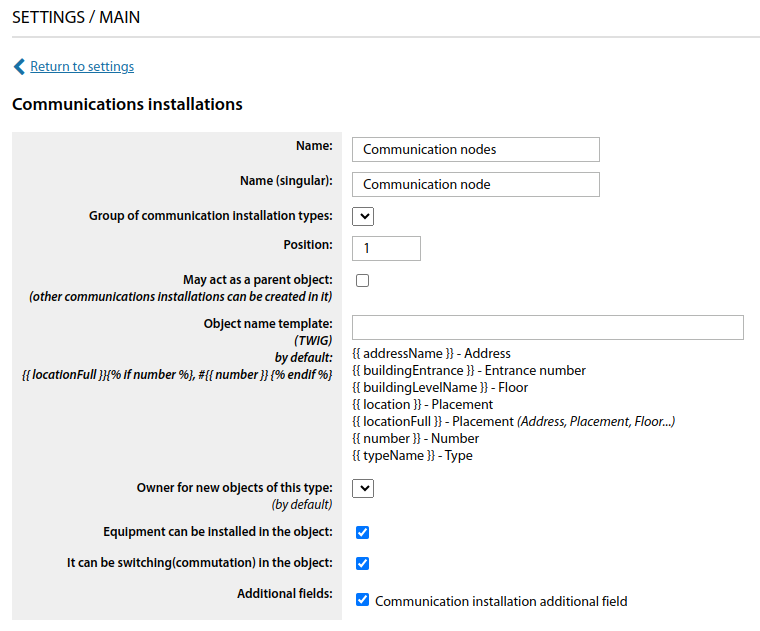
In Settings - Main - Additional fields - List of additional fields - there is an option to configure additional fields for Communications installations.
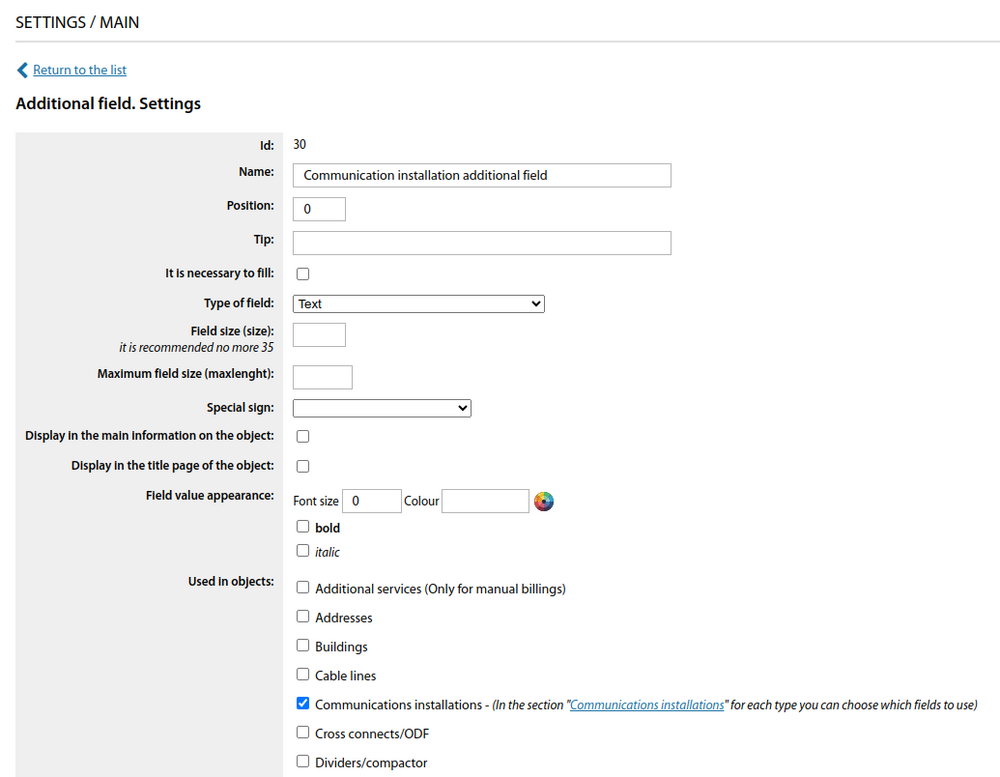
Next, customise the appearance of the Communication installation:
- if necessary, mark the possibility of displaying on the map;
- specify the Z-position on the map (overlapping of objects on each other) - here we specify a number, the object with a larger number will be in the foreground;
- template - triangle, circle, image;
- colour.
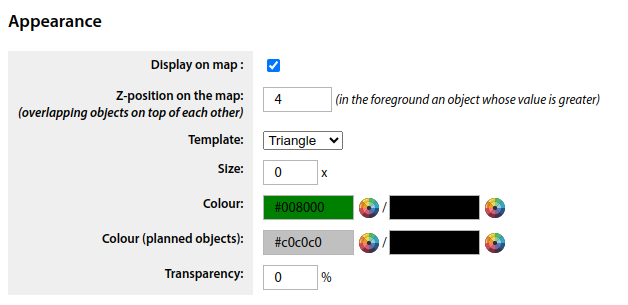
It is possible to configure fields in the object card.
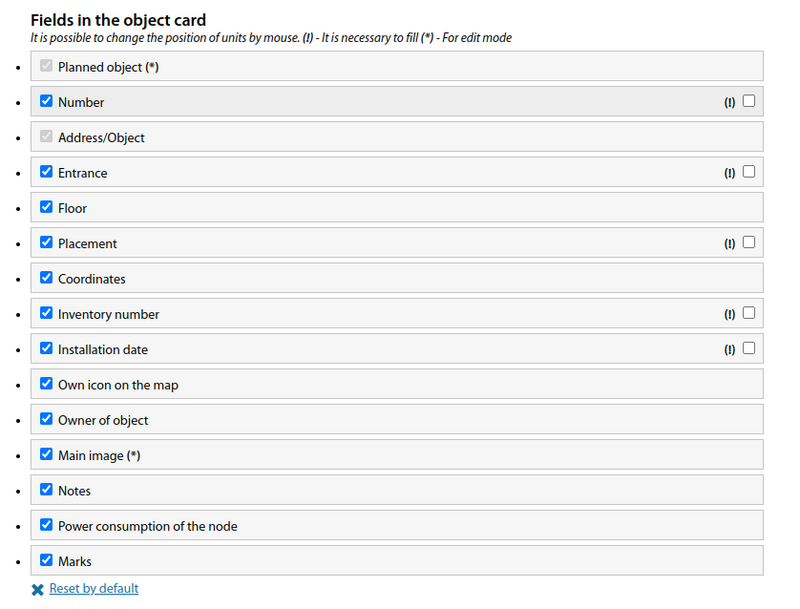
You must also specify access rights to the Communication installation: Review/Change.