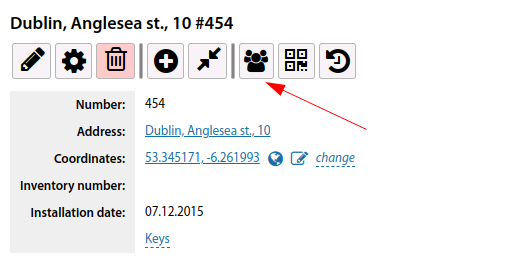Communications installations card: различия между версиями
Нет описания правки |
Нет описания правки |
||
| Строка 3: | Строка 3: | ||
Adding a new Communication node is done by clicking the "Add" button in this section. | Adding a new Communication node is done by clicking the "Add" button in this section. | ||
[[File:2023-11-24_16-37.png|thumb| | [[File:2023-11-24_16-37.png|thumb|800px|center]] | ||
When adding a new Communication node, you must fill in the existing fields: | When adding a new Communication node, you must fill in the existing fields: | ||
| Строка 21: | Строка 21: | ||
It is also possible to add communication nodes from the coverage map: | It is also possible to add communication nodes from the coverage map: | ||
[[File:2023-11-24_16-38.png|thumb| | [[File:2023-11-24_16-38.png|thumb|800px|center]] | ||
A communication node can be assigned to a specific building or can be arbitrarily placed on [[Coverage maps|map]]. You can also specify node placement on multiple maps at the same time. | A communication node can be assigned to a specific building or can be arbitrarily placed on [[Coverage maps|map]]. You can also specify node placement on multiple maps at the same time. | ||
[[File:2023-11-24_16-40.png|thumb| | [[File:2023-11-24_16-40.png|thumb|800px|center]] | ||
A communication node can have a variety of equipment and attach a variety of [[Inventory_EN|inventories]] directly, using the "Add" menu. | A communication node can have a variety of equipment and attach a variety of [[Inventory_EN|inventories]] directly, using the "Add" menu. | ||
[[File:2023-11-24_16-41.png|thumb| | [[File:2023-11-24_16-41.png|thumb|800px|center]] | ||
Or move it from the warehouse. | Or move it from the warehouse. | ||
[[File:2023-11-24_16-43.png|thumb| | [[File:2023-11-24_16-43.png|thumb|800px|center]] | ||
In the "Tasks" section, you can create new tasks and view existing tasks, for a given communication node. | In the "Tasks" section, you can create new tasks and view existing tasks, for a given communication node. | ||
[[File:2023-11-24_16-45.png|thumb| | [[File:2023-11-24_16-45.png|thumb|800px|center]] | ||
In the node card, it is possible to attach files with photos or other information. | In the node card, it is possible to attach files with photos or other information. | ||
[[File:2023-11-24_16-46.png|thumb| | [[File:2023-11-24_16-46.png|thumb|800px|center]] | ||
To generate a QR code, you can use the corresponding section. After its formation, it is possible to print the necessary QR codes and place them on the corresponding communication node. The engineer being at the object, using a device that can read QR codes (for example, a smartphone with the corresponding application) can quickly get access to the necessary node by the link. | To generate a QR code, you can use the corresponding section. After its formation, it is possible to print the necessary QR codes and place them on the corresponding communication node. The engineer being at the object, using a device that can read QR codes (for example, a smartphone with the corresponding application) can quickly get access to the necessary node by the link. | ||
[[File:2023-11-24_16-47.png|thumb| | [[File:2023-11-24_16-47.png|thumb|800px|center]] | ||
It is possible to view the transaction history of a given link node. | It is possible to view the transaction history of a given link node. | ||
[[File:2023-11-24_16-47_1.png|thumb| | [[File:2023-11-24_16-47_1.png|thumb|800px|center]] | ||
If necessary, you can change the type of Communications installations. | If necessary, you can change the type of Communications installations. | ||
[[File:2023-11-24_16-48.png|thumb| | [[File:2023-11-24_16-48.png|thumb|800px|center]] | ||
You can specify a specific mark icon for a communication node on the coverage map. | You can specify a specific mark icon for a communication node on the coverage map. | ||
[[File:18.PNG|thumb| | [[File:18.PNG|thumb|800px|center]] | ||
<span id="anchor_317_46_EN">Starting from version 3.17, you can directly create a route of cable ducts from the card of a communication installation.</span> | <span id="anchor_317_46_EN">Starting from version 3.17, you can directly create a route of cable ducts from the card of a communication installation.</span> | ||
[[File:2023-11-24_16-49.png|thumb| | [[File:2023-11-24_16-49.png|thumb|800px|center]] | ||
<br> | <br> | ||
| Строка 68: | Строка 68: | ||
<span id="anchor_318_33_EN">The map of a communication installation is divided into tabs, where objects from this communication installation (equipment, inventory, cable lines, etc.) are located.</span>. | <span id="anchor_318_33_EN">The map of a communication installation is divided into tabs, where objects from this communication installation (equipment, inventory, cable lines, etc.) are located.</span>. | ||
[[File:2023-11-24_16-50.png|thumb| | [[File:2023-11-24_16-50.png|thumb|800px|center]] | ||
<span id="anchor_318_34_EN">A link to view its coordinates on Google Maps has been added to the card of a communication installation</span> | <span id="anchor_318_34_EN">A link to view its coordinates on Google Maps has been added to the card of a communication installation</span> | ||
[[File:2023-11-24_16-51.png|thumb| | [[File:2023-11-24_16-51.png|thumb|800px|center]] | ||
<br> | |||
'''Starting from version 3.19:''' | |||
<span id="anchor_319_77_EN">For a communication facility, added the ability to build a list of customers dependent on this communication facility (on the equipment and cable lines on it)</span> | |||
[[File:2024-05-02 23-47.png|thumb|800px|center]] | |||
Версия от 20:55, 2 мая 2024
Adding a new Communication node is done by clicking the "Add" button in this section.
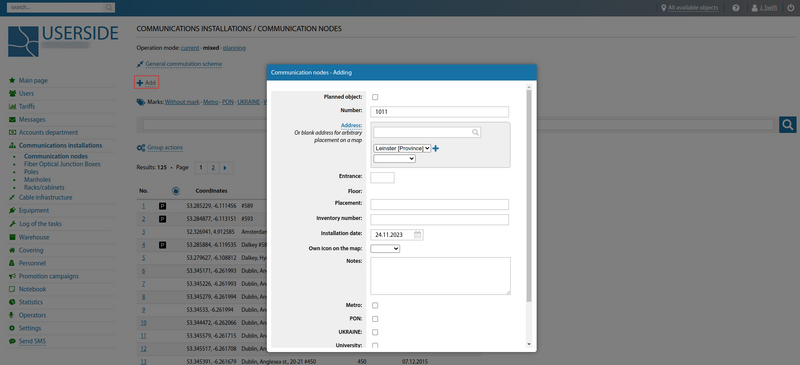
When adding a new Communication node, you must fill in the existing fields:
- Planned object (check the checkbox if it is a planned object)
- Number (specify node number)
- Address (Specify an existing address or leave an empty address for arbitrary location on the map)
- Entrance
- Floor
- Placement
- Inventory number
- Installation date
- Own icon on the map (if necessary, you can specify your own icon to be displayed)
- Owner of the object (if necessary, you can specify the owner of the object)
- Notes
- Marks (if necessary, you can set marks from the existing ones).
It is also possible to add communication nodes from the coverage map:
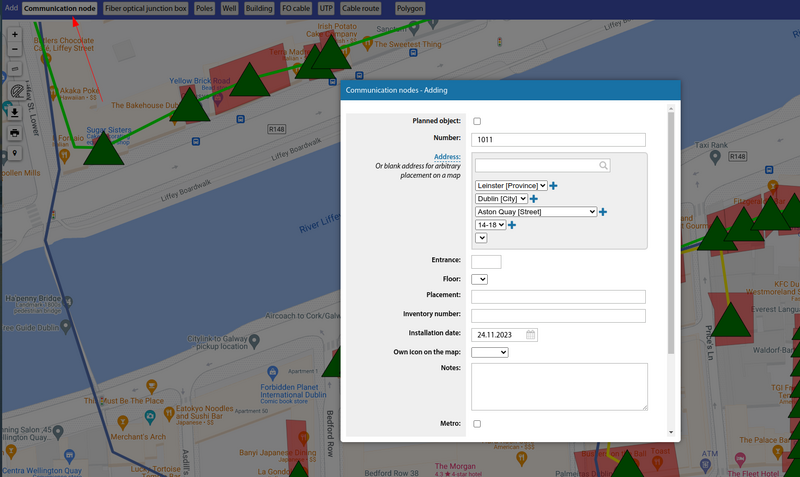
A communication node can be assigned to a specific building or can be arbitrarily placed on map. You can also specify node placement on multiple maps at the same time.
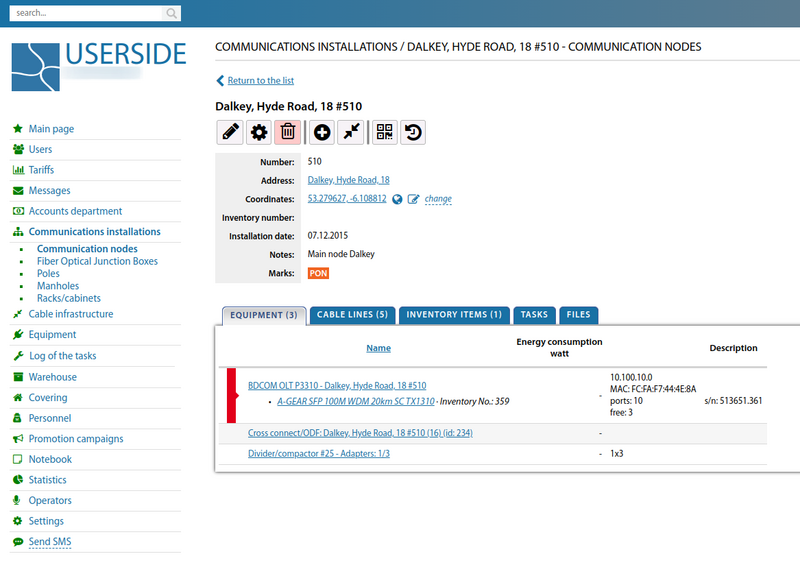
A communication node can have a variety of equipment and attach a variety of inventories directly, using the "Add" menu.
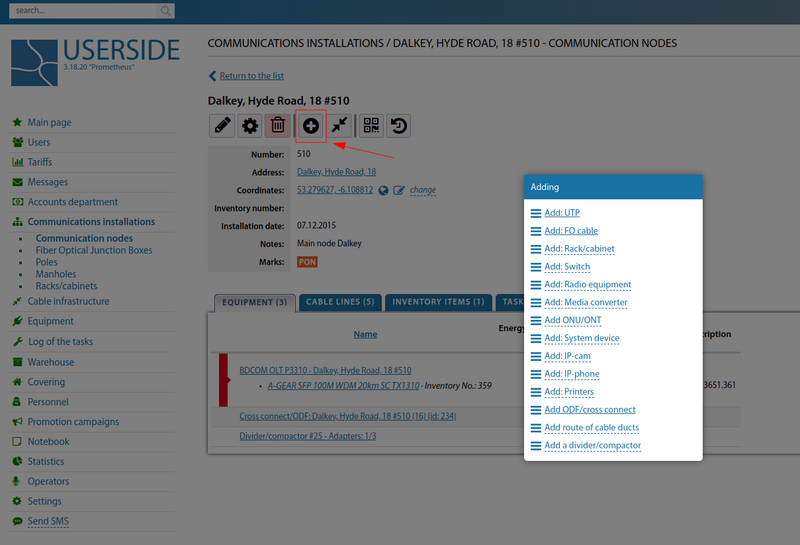
Or move it from the warehouse.
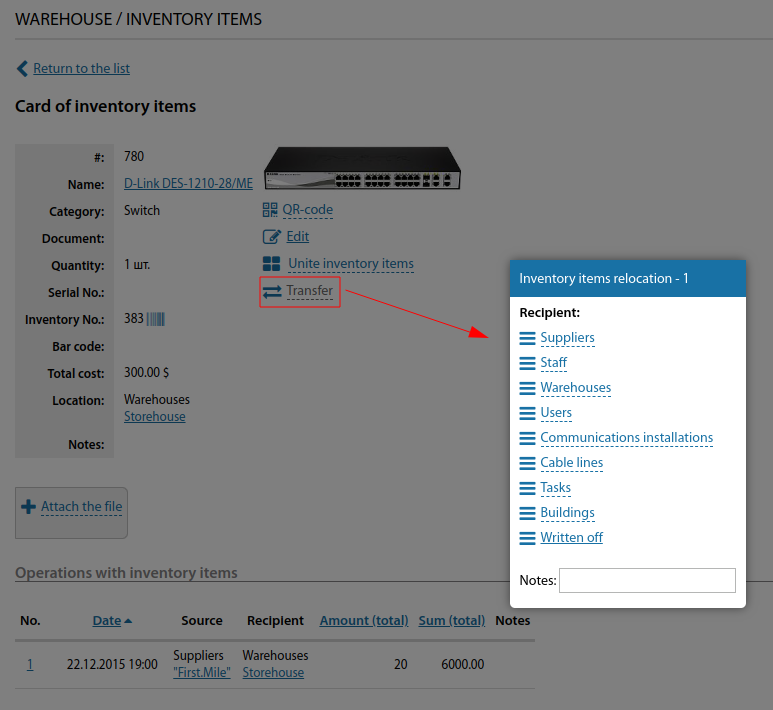
In the "Tasks" section, you can create new tasks and view existing tasks, for a given communication node.
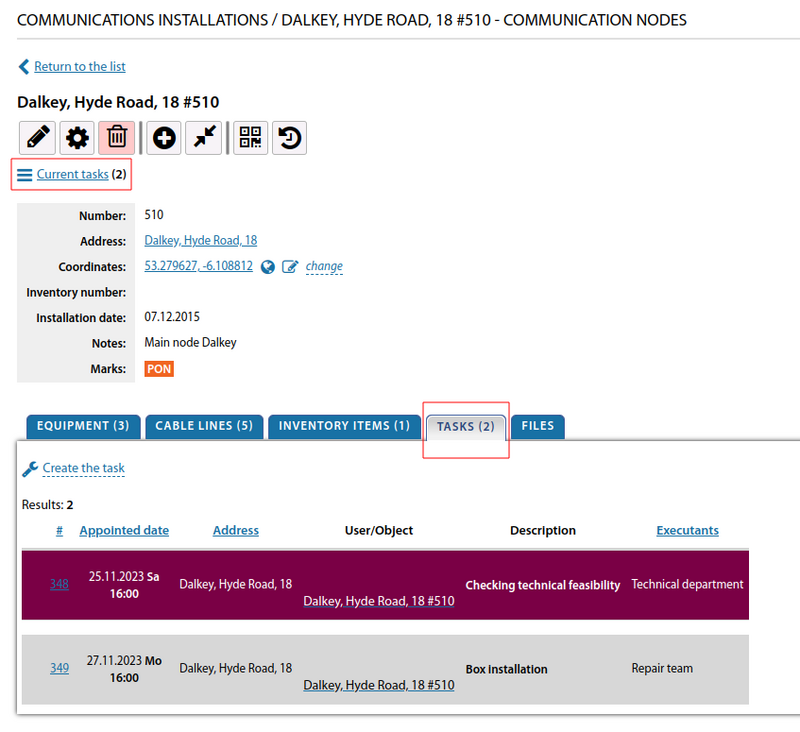
In the node card, it is possible to attach files with photos or other information.
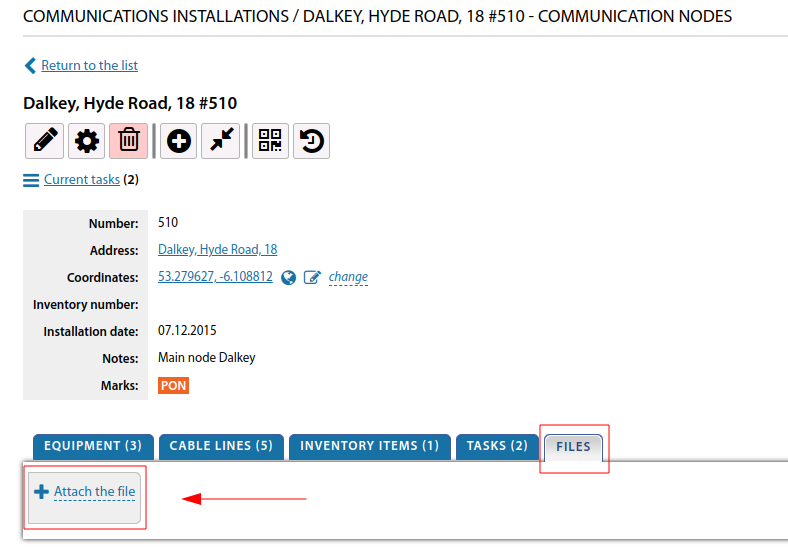
To generate a QR code, you can use the corresponding section. After its formation, it is possible to print the necessary QR codes and place them on the corresponding communication node. The engineer being at the object, using a device that can read QR codes (for example, a smartphone with the corresponding application) can quickly get access to the necessary node by the link.
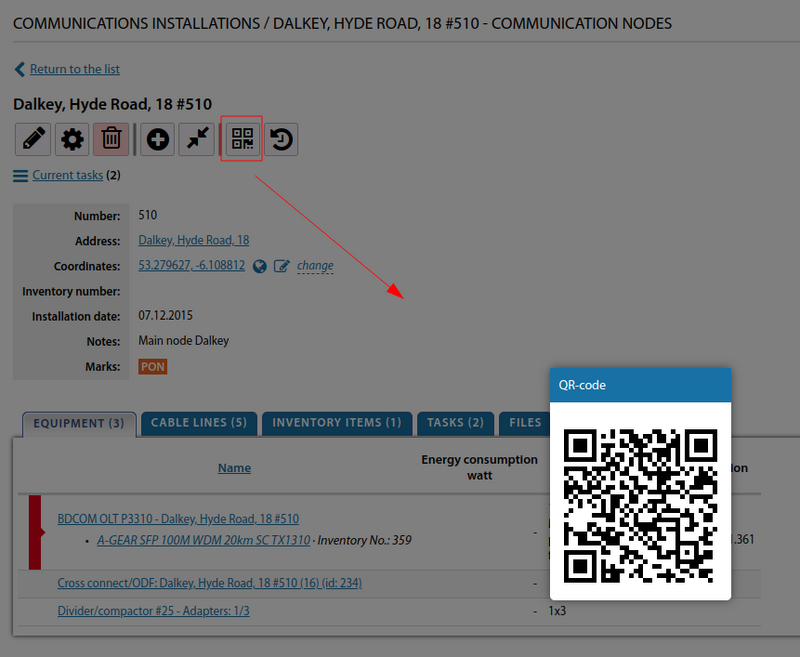
It is possible to view the transaction history of a given link node.
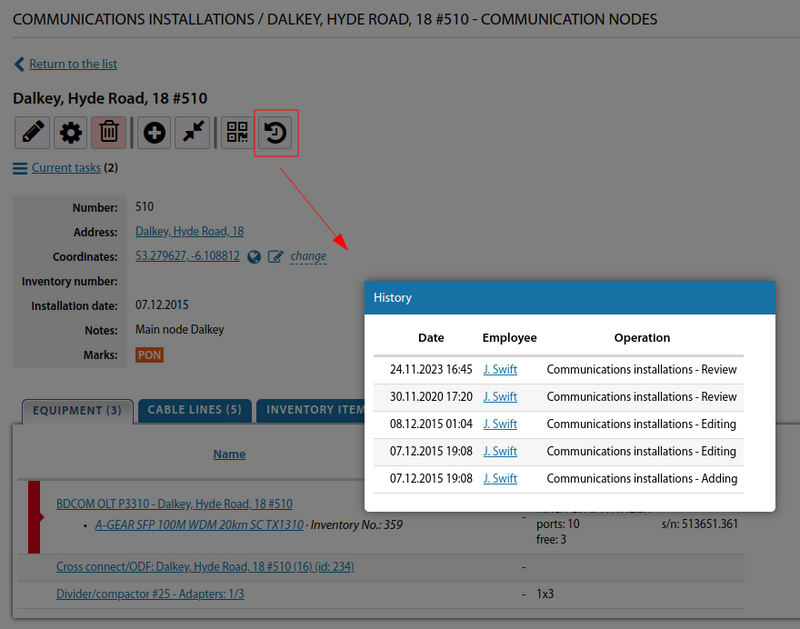
If necessary, you can change the type of Communications installations.
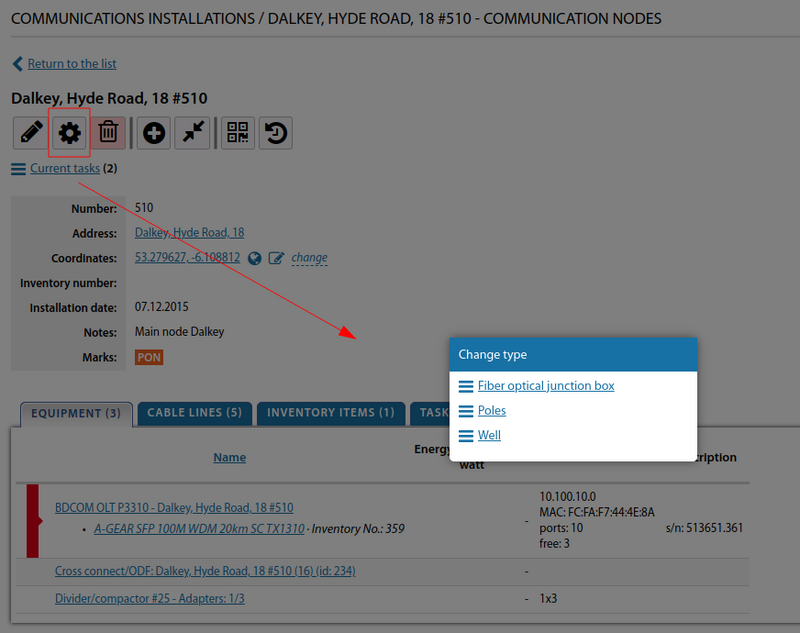
You can specify a specific mark icon for a communication node on the coverage map.
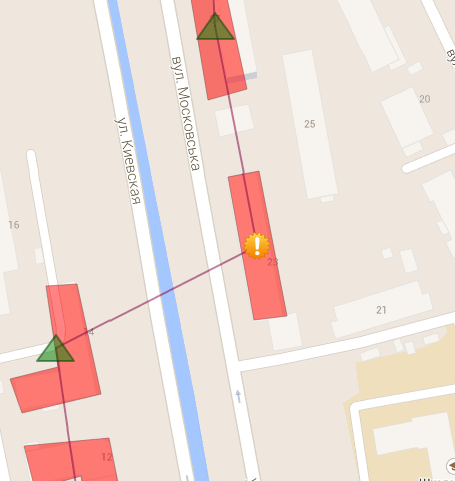
Starting from version 3.17, you can directly create a route of cable ducts from the card of a communication installation.
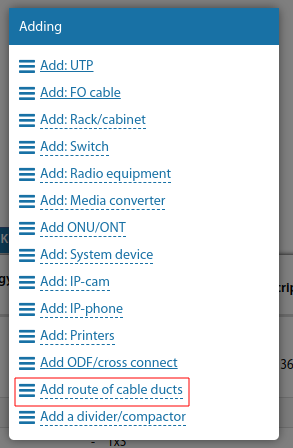
Starting from version 3.18:
The map of a communication installation is divided into tabs, where objects from this communication installation (equipment, inventory, cable lines, etc.) are located..
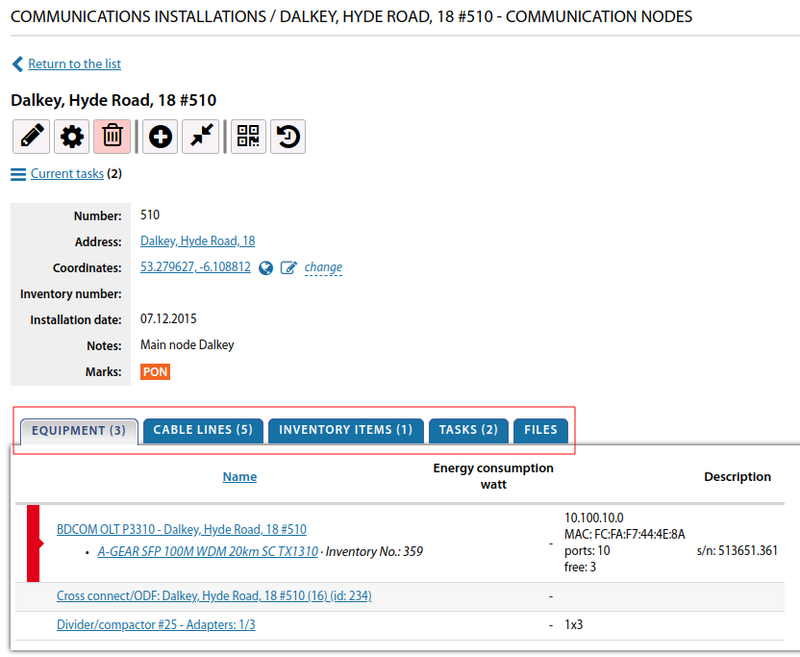
A link to view its coordinates on Google Maps has been added to the card of a communication installation
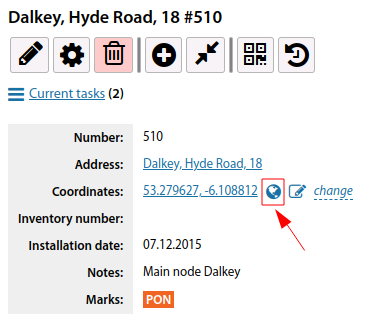
Starting from version 3.19:
For a communication facility, added the ability to build a list of customers dependent on this communication facility (on the equipment and cable lines on it)