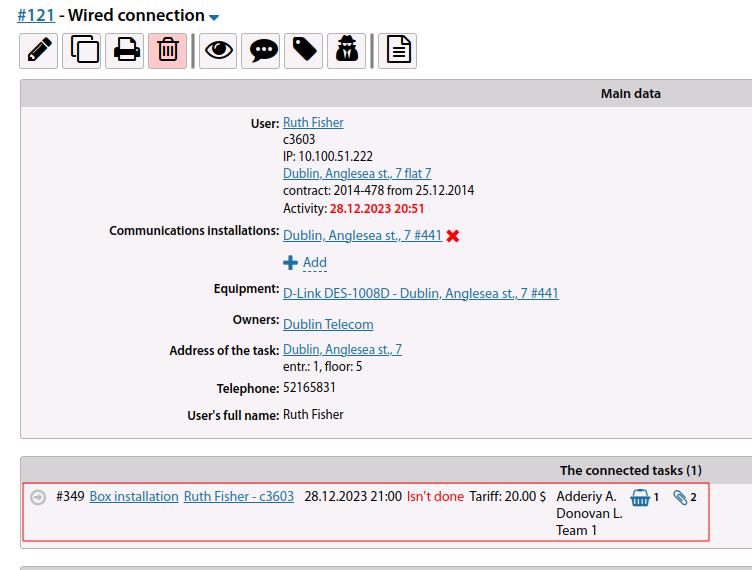Task card: различия между версиями
Нет описания правки |
Нет описания правки |
||
| Строка 3: | Строка 3: | ||
The task card for a work task highlights all the information about the task. | The task card for a work task highlights all the information about the task. | ||
[[File:|thumb|800px|centre]] | [[File:2023-12-28_20-54.png|thumb|800px|centre]] | ||
Creating new work requests is done in a separate interface. You can select the task address, user, communication installation and equipment, enter additional parameters ''(the list of additional fields is specified in the configuration)''. | Creating new work requests is done in a separate interface. You can select the task address, user, communication installation and equipment, enter additional parameters ''(the list of additional fields is specified in the configuration)''. | ||
[[File:|thumb|800px|centre]] | [[File:2023-12-28_20-56.png|thumb|800px|centre]] | ||
When you select a specific address, a link to a coverage map with that home will appear on the right. | When you select a specific address, a link to a coverage map with that home will appear on the right. | ||
[[File:|thumb|800px|centre]] | [[File:2023-12-28_20-58.png|thumb|800px|centre]] | ||
The list of fields for selecting users, buildings, or communication installations is also listed in ''[[Settings - Tasks|Settings]]''. | The list of fields for selecting users, buildings, or communication installations is also listed in ''[[Settings - Tasks|Settings]]''. | ||
| Строка 17: | Строка 17: | ||
<span id="anchor_317_87_EN">Starting from version 3.17, it is possible to configure different individual colours of status change buttons for tasks in the task card.</span> | <span id="anchor_317_87_EN">Starting from version 3.17, it is possible to configure different individual colours of status change buttons for tasks in the task card.</span> | ||
[[File:|thumb|800px|centre]] | [[File:2023-12-28_21-00.png|thumb|800px|centre]] | ||
[[File:|thumb|800px|centre]] | [[File:2023-12-28_21-01.png|thumb|800px|centre]] | ||
<span id="anchor_317_106_EN">Added setting option "Display full list of all related tasks" (previously - the list was collapsed by default) (from version 3.17).</span> | <span id="anchor_317_106_EN">Added setting option "Display full list of all related tasks" (previously - the list was collapsed by default) (from version 3.17).</span> | ||
[[File:|thumb|800px|centre]] | [[File:2023-12-28_21-02.png|thumb|800px|centre]] | ||
[[File:|thumb|800px|centre]] | [[File:2023-12-28_21-03.png|thumb|800px|centre]] | ||
<span id="anchor_317_89_EN">Also, when creating a child task, you can choose whether to copy comments from the parent task or not (since version 3.17).</span> | <span id="anchor_317_89_EN">Also, when creating a child task, you can choose whether to copy comments from the parent task or not (since version 3.17).</span> | ||
[[File:|thumb|800px|centre]] | [[File:2023-12-28_21-04.png|thumb|800px|centre]] | ||
<span id="anchor_317_111_EN">When creating a child task, you can choose whether to copy additional fields (from version 3.17).</span> | <span id="anchor_317_111_EN">When creating a child task, you can choose whether to copy additional fields (from version 3.17).</span> | ||
[[File:|thumb|800px|centre]] | [[File:2023-12-28_21-05.png|thumb|800px|centre]] | ||
<span id="anchor_317_91_EN">You can use the # symbol in the task description to create a quick link to another task (from version 3.17).</span> | <span id="anchor_317_91_EN">You can use the # symbol in the task description to create a quick link to another task (from version 3.17).</span> | ||
[[File:|thumb|800px|centre]] | [[File:2023-12-28_21-07.png|thumb|800px|centre]] | ||
[[File:|thumb|800px|centre]] | [[File:2023-12-28_21-07_1.png|thumb|800px|centre]] | ||
<span id="anchor_317_102_EN">The "Personal account" parameter has been added to the user information template (from version 3.17).</span> | <span id="anchor_317_102_EN">The "Personal account" parameter has been added to the user information template (from version 3.17).</span> | ||
[[File:|thumb|800px|centre]] | [[File:2023-12-28_21-08.png|thumb|800px|centre]] | ||
<br> | <br> | ||
| Строка 50: | Строка 50: | ||
<span id="anchor_318_94_EN">A task can be postponed to a specific date and time (previously only to a date).</span> | <span id="anchor_318_94_EN">A task can be postponed to a specific date and time (previously only to a date).</span> | ||
[[File:|thumb|800px|centre]] | [[File:2023-12-28_21-08_1.png|thumb|800px|centre]] | ||
<span id="anchor_318_100_EN">When adding a task for a user, a list of recent tasks for that user is displayed (for the last 30 days. Configurable).</span> | <span id="anchor_318_100_EN">When adding a task for a user, a list of recent tasks for that user is displayed (for the last 30 days. Configurable).</span> | ||
[[File:|thumb|800px|centre]] | [[File:2023-12-28_21-09.png|thumb|800px|centre]] | ||
[[File:|thumb|800px|centre]] | [[File:2023-12-28_21-10.png|thumb|800px|centre]] | ||
<span id="anchor_318_119_EN">A quick link to add a communication installation to a task (if you have rights) has been added to the task view card.</span> | <span id="anchor_318_119_EN">A quick link to add a communication installation to a task (if you have rights) has been added to the task view card.</span> | ||
[[File:|thumb|800px|centre]] | [[File:2023-12-28_21-11.png|thumb|800px|centre]] | ||
<span id="anchor_318_121_EN">If there are more than 3 users in a task, then by default the information on them is displayed in an abbreviated form.</span> | <span id="anchor_318_121_EN">If there are more than 3 users in a task, then by default the information on them is displayed in an abbreviated form.</span> | ||
[[File:|thumb|800px|centre]] | [[File:2023-12-28_21-16.png|thumb|800px|centre]] | ||
<span id="anchor_318_124_EN">Owners can be added for tasks ( configurable for each type of task).</span> | <span id="anchor_318_124_EN">Owners can be added for tasks ( configurable for each type of task).</span> | ||
[[File:|thumb|800px|centre]] | [[File:2023-12-28_21-17.png|thumb|800px|centre]] | ||
[[File:|thumb|800px|centre]] | [[File:2023-12-28_21-22.png|thumb|800px|centre]] | ||
<span id="anchor_318_125_EN">When creating a new task, you can attach files at once (previously it was possible only when editing an already created task).</span> | <span id="anchor_318_125_EN">When creating a new task, you can attach files at once (previously it was possible only when editing an already created task).</span> | ||
[[File:|thumb|800px|centre]] | [[File:2023-12-28_21-24.png|thumb|800px|centre]] | ||
<span id="anchor_318_129_EN">In the task card, the options for copying the task number, type, link, etc. to the clipboard have been expanded.</span> | <span id="anchor_318_129_EN">In the task card, the options for copying the task number, type, link, etc. to the clipboard have been expanded.</span> | ||
[[File:|thumb|800px|centre]] | [[File:2023-12-28_21-24_1.png|thumb|800px|centre]] | ||
== Executors == | == Executors == | ||
| Строка 90: | Строка 90: | ||
When creating a new task and assigning personnel, you can select employees by viewing the calendar for the selected date with information about the workload of the personnel. | When creating a new task and assigning personnel, you can select employees by viewing the calendar for the selected date with information about the workload of the personnel. | ||
[[File:|thumb|800px|centre]] | [[File:2023-12-28_21-27.png|thumb|800px|centre]] | ||
<span id="anchor_317_84_EN">Starting from version 3.17, when automatically creating a task - if an auto-assigned employee is unavailable on the work date (holiday/sick leave) - he/she will not be assigned to this task.</span> | <span id="anchor_317_84_EN">Starting from version 3.17, when automatically creating a task - if an auto-assigned employee is unavailable on the work date (holiday/sick leave) - he/she will not be assigned to this task.</span> | ||
| Строка 96: | Строка 96: | ||
<span id="anchor_317_85_EN">In the task card such an executor will be separately marked as unavailable (but the possibility to select him remains).</span> | <span id="anchor_317_85_EN">In the task card such an executor will be separately marked as unavailable (but the possibility to select him remains).</span> | ||
[[File:|thumb|800px|centre]] | [[File:2023-12-28_21-28.png|thumb|800px|centre]] | ||
<span id="anchor_317_101_EN">In the form of changing executors for a task, the "Remove all executors" function only clears the list of executors and gives an opportunity to select a new executor (previously the form was simply closed and all executors were completely excluded) (since version 3.17).</span> | <span id="anchor_317_101_EN">In the form of changing executors for a task, the "Remove all executors" function only clears the list of executors and gives an opportunity to select a new executor (previously the form was simply closed and all executors were completely excluded) (since version 3.17).</span> | ||
[[File:|thumb|800px|centre]] | [[File:2023-12-28_21-29.png|thumb|800px|centre]] | ||
<br> | <br> | ||
| Строка 107: | Строка 107: | ||
<span id="anchor_318_98_EN">The selector for assigning performers to tasks has been improved. The quick search results additionally display all matching options with selection checkboxes, which allows you to quickly mark related departments/employees.</span> | <span id="anchor_318_98_EN">The selector for assigning performers to tasks has been improved. The quick search results additionally display all matching options with selection checkboxes, which allows you to quickly mark related departments/employees.</span> | ||
[[File:|thumb|800px|centre]] | [[File:2023-12-28_21-31.png|thumb|800px|centre]] | ||
<span id="anchor_318_108_EN">When creating a task in the employee selection calendar, an option to move to the previous/next date has been added.</span> | <span id="anchor_318_108_EN">When creating a task in the employee selection calendar, an option to move to the previous/next date has been added.</span> | ||
[[File:|thumb|800px|centre]] | [[File:2023-12-28_21-31_1.png|thumb|800px|centre]] | ||
<span id="anchor_318_113_EN">The task card displays information about the unavailability of employees for the current day (holiday, sick leave).</span> | <span id="anchor_318_113_EN">The task card displays information about the unavailability of employees for the current day (holiday, sick leave).</span> | ||
[[File:|thumb|800px|centre]] | [[File:2023-12-28_21-32.png|thumb|800px|centre]] | ||
<br> | <br> | ||
<span id="anchor_318_114_EN">When a file is added to a task - the executors of the task are notified about it.</span> | <span id="anchor_318_114_EN">When a file is added to a task - the executors of the task are notified about it.</span> | ||
| Строка 130: | Строка 130: | ||
<span id="anchor_317_86_EN">Starting from version 3.17, in setting the statuses of tasks with the system role "Delay", you can immediately specify for how long the task will be pending when it is transferred to this status.</span> | <span id="anchor_317_86_EN">Starting from version 3.17, in setting the statuses of tasks with the system role "Delay", you can immediately specify for how long the task will be pending when it is transferred to this status.</span> | ||
[[File:|thumb|800px|centre]] | [[File:2023-12-28_21-33.png|thumb|800px|centre]] | ||
<span id="anchor_317_96_EN">Also in the dialogue window, when a task is put into the "Delay" status, several fixed intervals (day after tomorrow, +7 days, +10 days...) are offered to choose from (since version 3.17).</span> | <span id="anchor_317_96_EN">Also in the dialogue window, when a task is put into the "Delay" status, several fixed intervals (day after tomorrow, +7 days, +10 days...) are offered to choose from (since version 3.17).</span> | ||
[[File:|thumb|800px|centre]] | [[File:2023-12-28_21-34.png|thumb|800px|centre]] | ||
<span id="anchor_317_100">When a task automatically returns from a status with the role "Delay", it returns to the status it had before (since version 3.17).</span> | <span id="anchor_317_100">When a task automatically returns from a status with the role "Delay", it returns to the status it had before (since version 3.17).</span> | ||
[[File:|thumb|800px|centre]] | [[File:2023-12-28_21-37.png|thumb|800px|centre]] | ||
In the setting of task status you can specify to require entering a comment when transferring to this status (previously there was a general setting parameter "When marking a task as completed - enter a comment to the task"). | In the setting of task status you can specify to require entering a comment when transferring to this status (previously there was a general setting parameter "When marking a task as completed - enter a comment to the task"). | ||
| Строка 147: | Строка 147: | ||
<span id="anchor_318_118">If an automation/chain of tasks is assigned to a task status - this will be indicated in the status change block.</span> | <span id="anchor_318_118">If an automation/chain of tasks is assigned to a task status - this will be indicated in the status change block.</span> | ||
[[File:|thumb|800px|centre]] | [[File:2023-12-28_21-41.png|thumb|800px|centre]] | ||
== Comments == | == Comments == | ||
| Строка 153: | Строка 153: | ||
You can specify comments for a task. When you add a comment - the author of the task will receive an email with the text of the comment. All comments are visible in the task card or [[Work schedule]]. It is possible to mention an employee in the comment to a task using the "@" symbol, specifying a part of his/her login/name. | You can specify comments for a task. When you add a comment - the author of the task will receive an email with the text of the comment. All comments are visible in the task card or [[Work schedule]]. It is possible to mention an employee in the comment to a task using the "@" symbol, specifying a part of his/her login/name. | ||
[[File:|thumb|800px|centre]] | [[File:2023-12-28_21-41_1.png|thumb|800px|centre]] | ||
<br> | <br> | ||
| Строка 160: | Строка 160: | ||
<span id="anchor_318_104">When adding a comment to a task, you can provide a quick link to another comment.</span> | <span id="anchor_318_104">When adding a comment to a task, you can provide a quick link to another comment.</span> | ||
[[File:|thumb|800px|centre]] | [[File:2023-12-28_21-43.png|thumb|800px|centre]] | ||
<span id="anchor_318_120">In comments on a task for a job - phone numbers are recognised if they start with a "+" sign and do not contain spaces.</span> | <span id="anchor_318_120">In comments on a task for a job - phone numbers are recognised if they start with a "+" sign and do not contain spaces.</span> | ||
[[File:|thumb|800px|centre]] | [[File:2023-12-28_21-44.png|thumb|800px|centre]] | ||
== Order for a task == | == Order for a task == | ||
| Строка 179: | Строка 179: | ||
*executors for these tasks</span> | *executors for these tasks</span> | ||
[[File:|thumb|800px|centre]] | [[File:2023-12-28_21-49.png|thumb|800px|centre]] | ||
Версия от 20:22, 28 декабря 2023
The task card for a work task highlights all the information about the task.
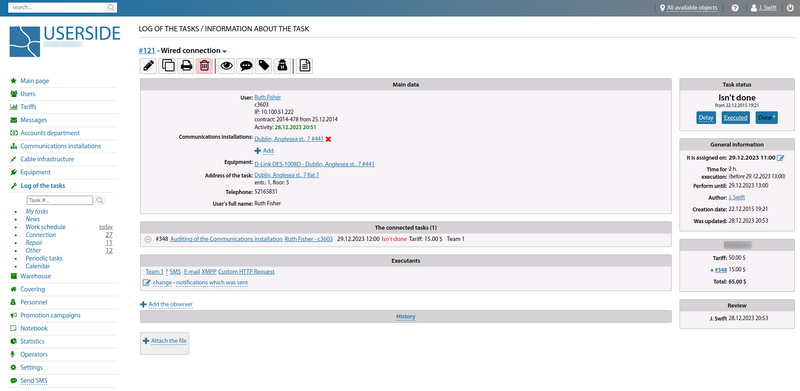
Creating new work requests is done in a separate interface. You can select the task address, user, communication installation and equipment, enter additional parameters (the list of additional fields is specified in the configuration).
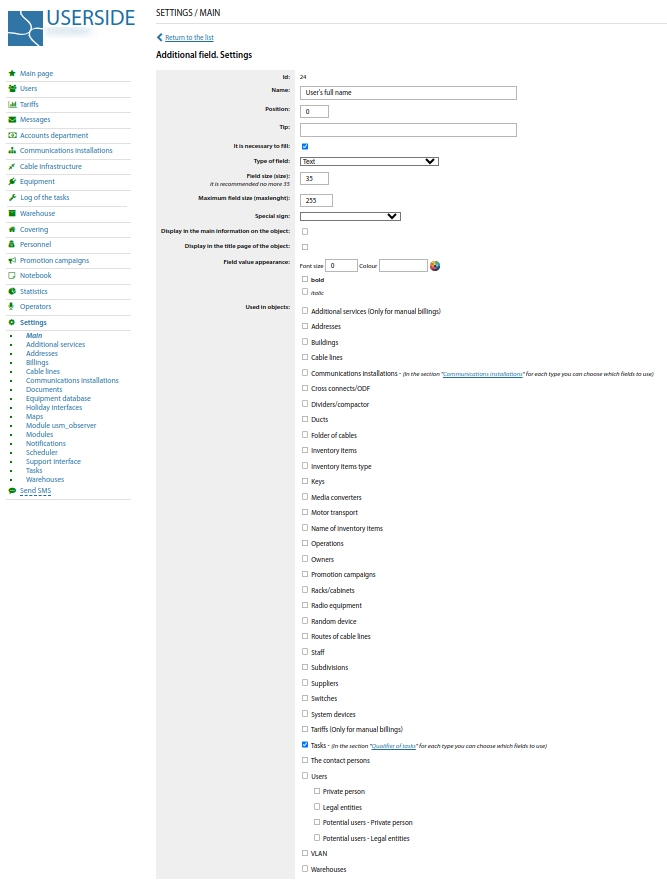
When you select a specific address, a link to a coverage map with that home will appear on the right.
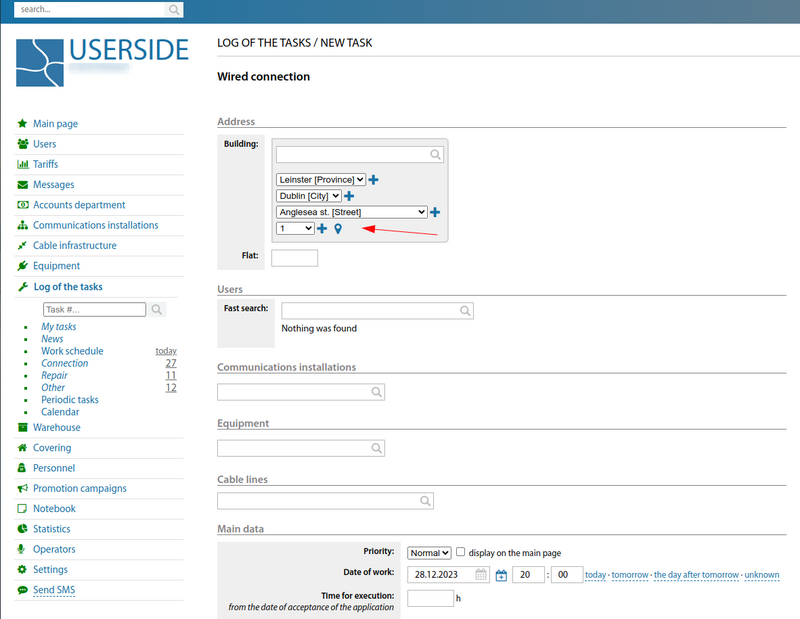
The list of fields for selecting users, buildings, or communication installations is also listed in Settings.
Starting from version 3.17, it is possible to configure different individual colours of status change buttons for tasks in the task card.
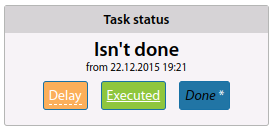
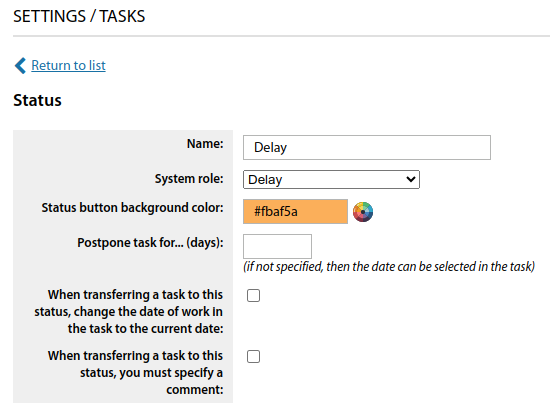
Added setting option "Display full list of all related tasks" (previously - the list was collapsed by default) (from version 3.17).
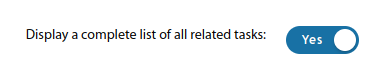
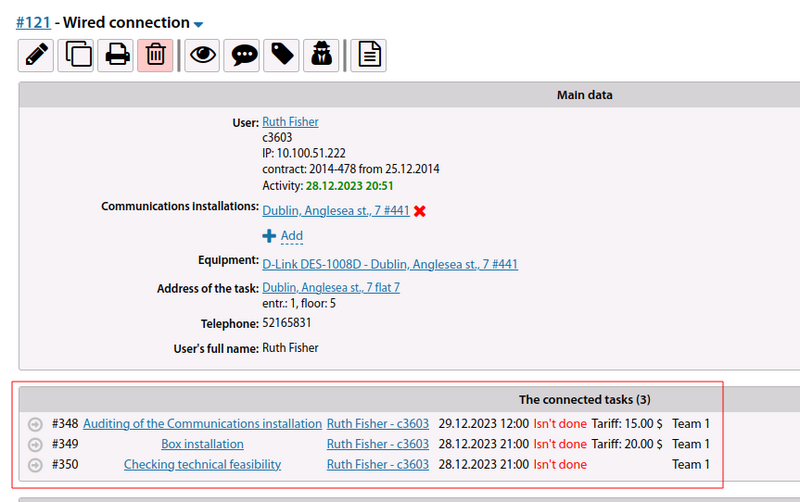
Also, when creating a child task, you can choose whether to copy comments from the parent task or not (since version 3.17).
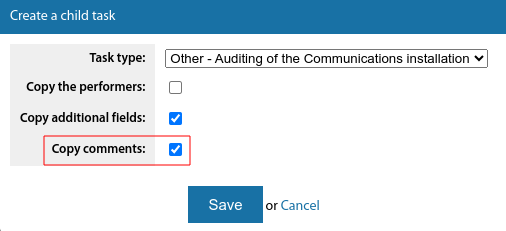
When creating a child task, you can choose whether to copy additional fields (from version 3.17).
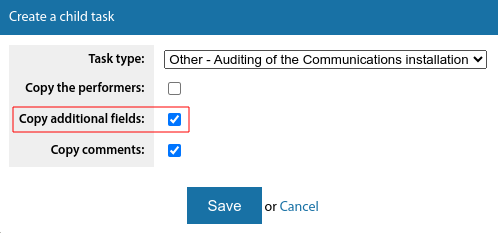
You can use the # symbol in the task description to create a quick link to another task (from version 3.17).
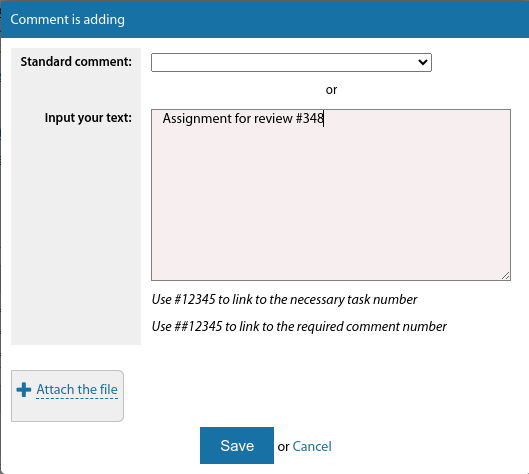
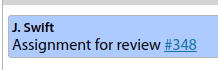
The "Personal account" parameter has been added to the user information template (from version 3.17).

Starting from version 3.18:
A task can be postponed to a specific date and time (previously only to a date).
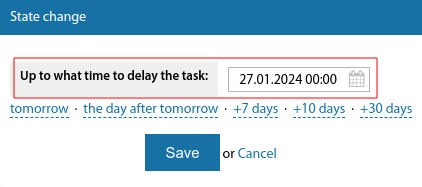
When adding a task for a user, a list of recent tasks for that user is displayed (for the last 30 days. Configurable).
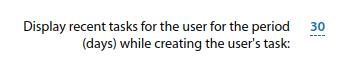
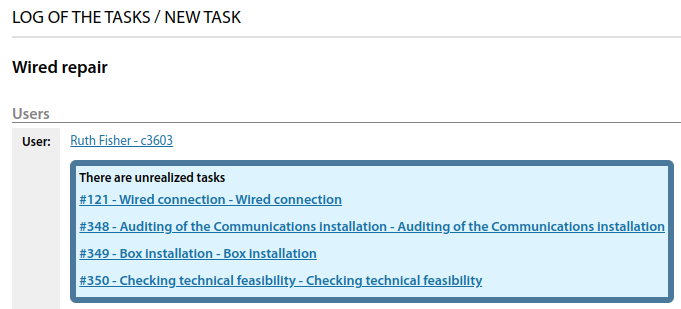
A quick link to add a communication installation to a task (if you have rights) has been added to the task view card.
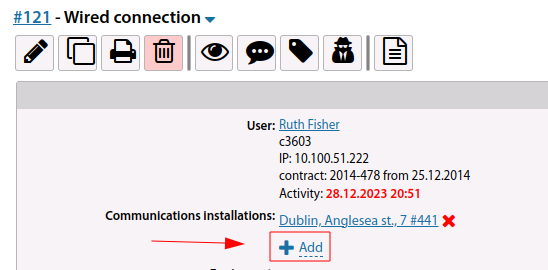
If there are more than 3 users in a task, then by default the information on them is displayed in an abbreviated form.
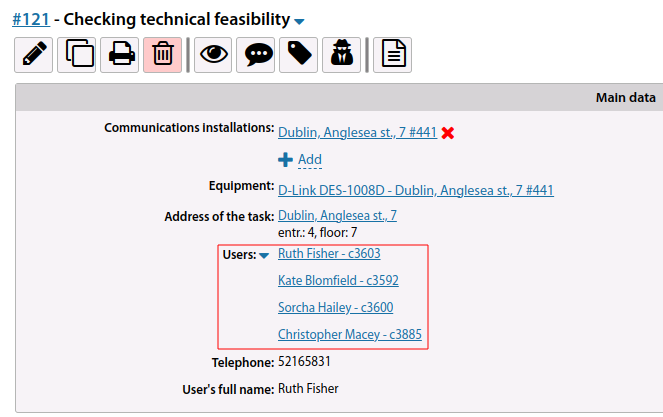
Owners can be added for tasks ( configurable for each type of task).
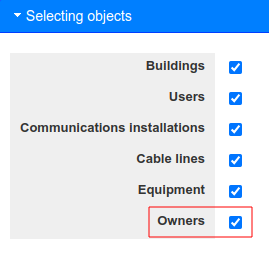
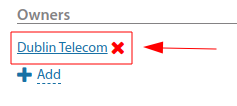
When creating a new task, you can attach files at once (previously it was possible only when editing an already created task).
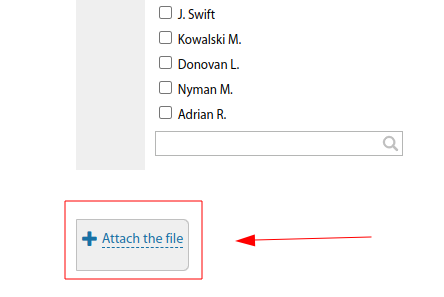
In the task card, the options for copying the task number, type, link, etc. to the clipboard have been expanded.
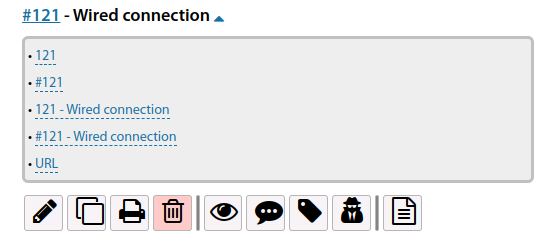
Executors
It is possible to specify executors for a task - specific employees or subdivisions.
When an executor is assigned to a task (if the option is enabled), he/she will receive e-mail about assignment. You can also send an SMS-message to the employee with the text of the tasks.
For different types of tasks you can assign a circle of automatically assigned executors. This makes management easier, because for example "repairs" will be automatically performed only by "Technical service".
When creating a new task and assigning personnel, you can select employees by viewing the calendar for the selected date with information about the workload of the personnel.
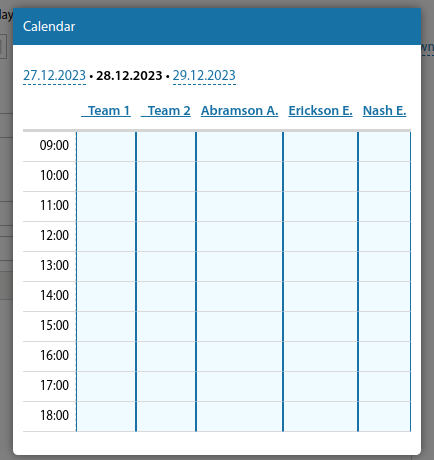
Starting from version 3.17, when automatically creating a task - if an auto-assigned employee is unavailable on the work date (holiday/sick leave) - he/she will not be assigned to this task.
In the task card such an executor will be separately marked as unavailable (but the possibility to select him remains).
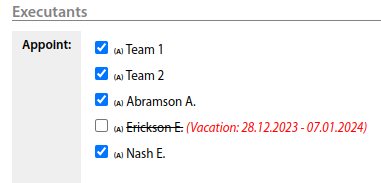
In the form of changing executors for a task, the "Remove all executors" function only clears the list of executors and gives an opportunity to select a new executor (previously the form was simply closed and all executors were completely excluded) (since version 3.17).
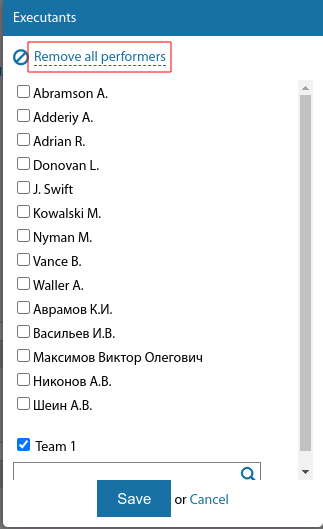
Starting from version 3.18:
The selector for assigning performers to tasks has been improved. The quick search results additionally display all matching options with selection checkboxes, which allows you to quickly mark related departments/employees.
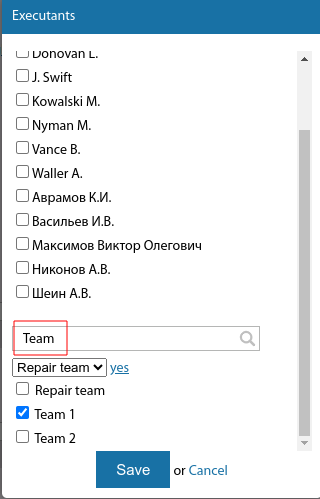
When creating a task in the employee selection calendar, an option to move to the previous/next date has been added.
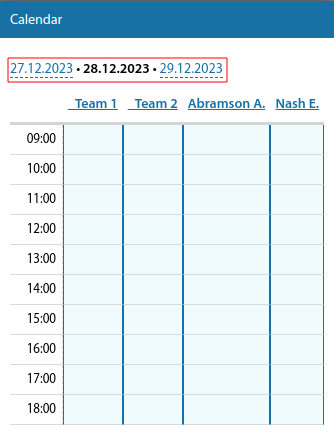
The task card displays information about the unavailability of employees for the current day (holiday, sick leave).
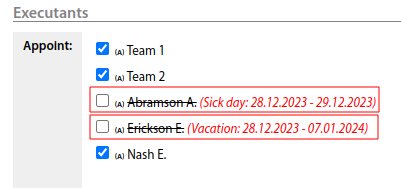
When a file is added to a task - the executors of the task are notified about it.
Task status
A task can have the following status:
- Isn't done
- Completed successfully
- Delay
- Executed
Starting from version 3.17, in setting the statuses of tasks with the system role "Delay", you can immediately specify for how long the task will be pending when it is transferred to this status.
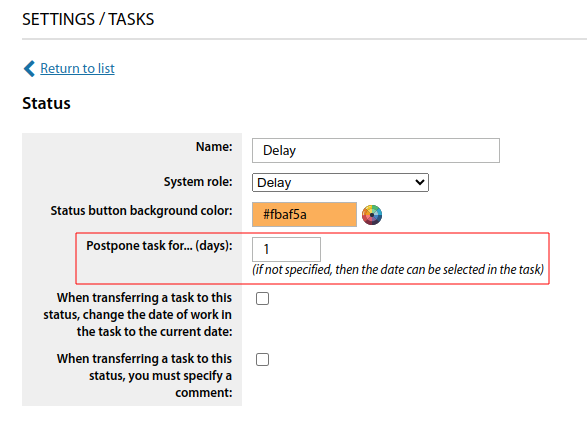
Also in the dialogue window, when a task is put into the "Delay" status, several fixed intervals (day after tomorrow, +7 days, +10 days...) are offered to choose from (since version 3.17).
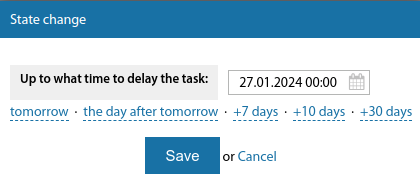
When a task automatically returns from a status with the role "Delay", it returns to the status it had before (since version 3.17).
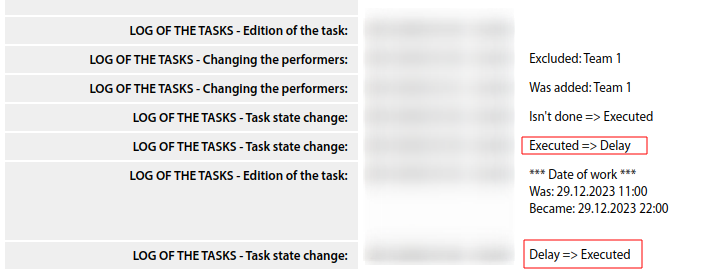
In the setting of task status you can specify to require entering a comment when transferring to this status (previously there was a general setting parameter "When marking a task as completed - enter a comment to the task").
Starting from version 3.18:
If an automation/chain of tasks is assigned to a task status - this will be indicated in the status change block.
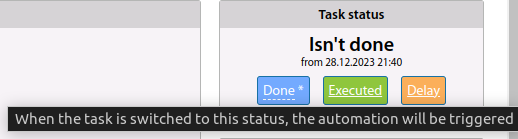
Comments
You can specify comments for a task. When you add a comment - the author of the task will receive an email with the text of the comment. All comments are visible in the task card or Work schedule. It is possible to mention an employee in the comment to a task using the "@" symbol, specifying a part of his/her login/name.
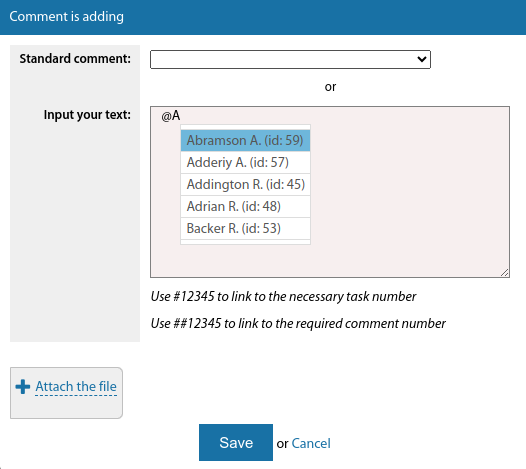
Starting from version 3.18:
When adding a comment to a task, you can provide a quick link to another comment.
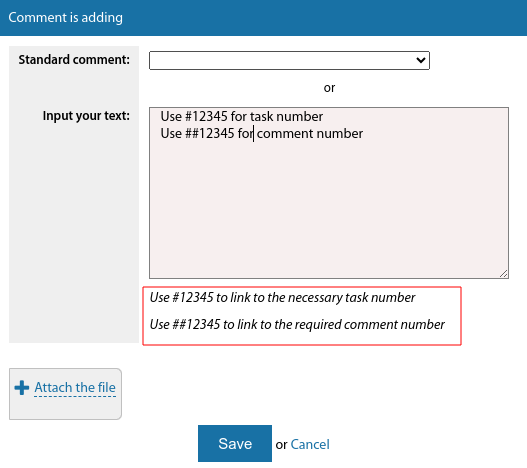
In comments on a task for a job - phone numbers are recognised if they start with a "+" sign and do not contain spaces.
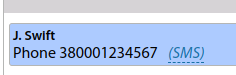
Order for a task
An Order for a task can be generated for each task.
Child tasks
Starting from version 3.18:
The task card for linked tasks displays:
- counter of attached files
- count of items of inventory on these tasks
- executors for these tasks