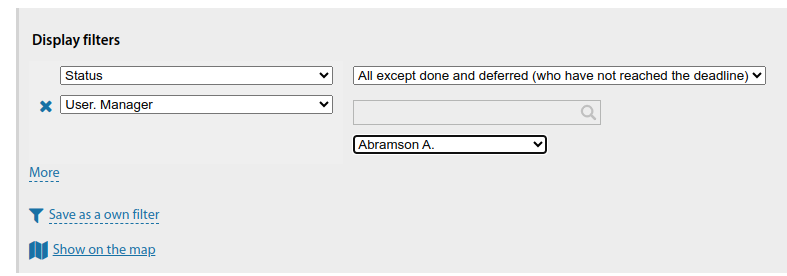Work schedule: различия между версиями
Нет описания правки |
Нет описания правки |
||
| Строка 71: | Строка 71: | ||
<span id="anchor_318_107_EN">If a custom icon is loaded for a task type, this icon will be displayed on the map when you view the list of tasks on the map.</span> | <span id="anchor_318_107_EN">If a custom icon is loaded for a task type, this icon will be displayed on the map when you view the list of tasks on the map.</span> | ||
[[File:2023-12-25_21- | [[File:2023-12-25_21-29.png|thumb|800px|centre]] | ||
<span id="anchor_318_127_EN">Filters have been added to the work schedule: | <span id="anchor_318_127_EN">Filters have been added to the work schedule: | ||
| Строка 81: | Строка 81: | ||
*"Address (missing)" (to exclude tasks at a certain address)</span> | *"Address (missing)" (to exclude tasks at a certain address)</span> | ||
[[File:2023-12-25_21- | [[File:2023-12-25_21-25.png|thumb|800px|centre]] | ||
Версия от 19:41, 25 декабря 2023
Work schedule is a list of all tasks in the company. By default, it displays only the list of outstanding tasks, but you can use filters to display the required set of tasks.
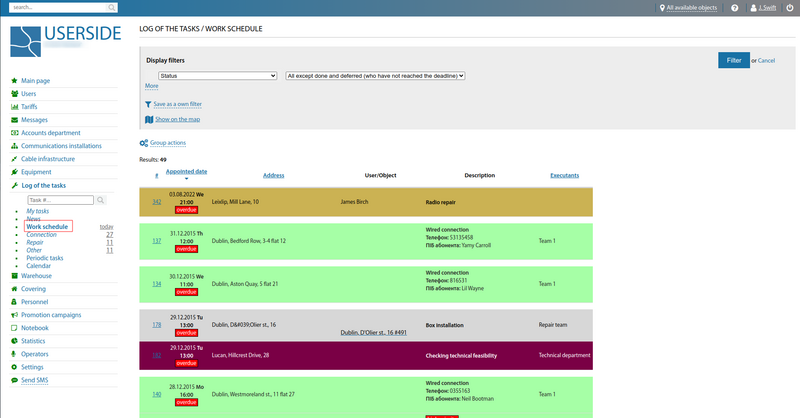
Various filters are available in the Log of the tasks/Work schedule menu. The UserSide system allows you to combine multiple filters as well as save your own filter.
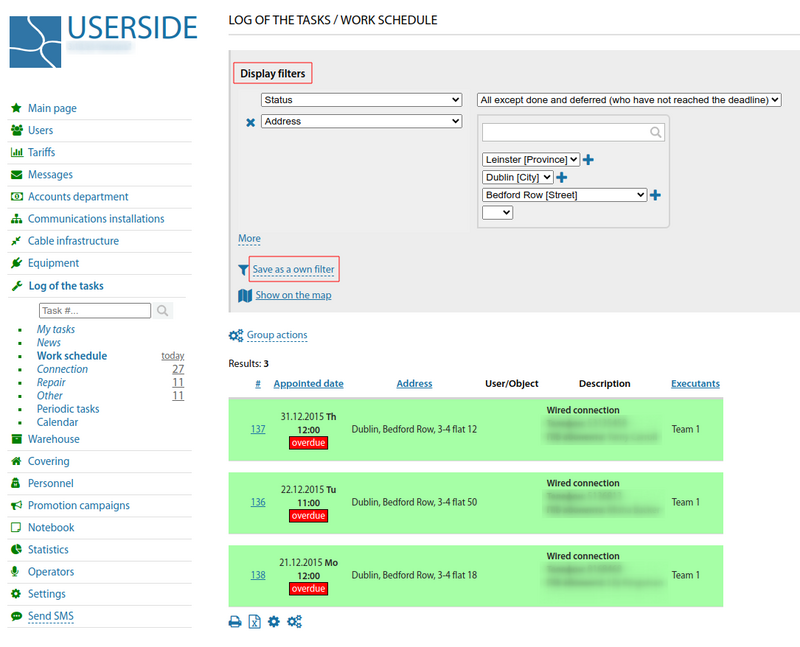
Colour highlighting based on task types is present, as well as separating by day and highlighting the current day in the plan. Here it is also possible to view the details of task and to mark the completion, delete or make changes to the terms of the tasks.
Group actions are possible with selected tasks:
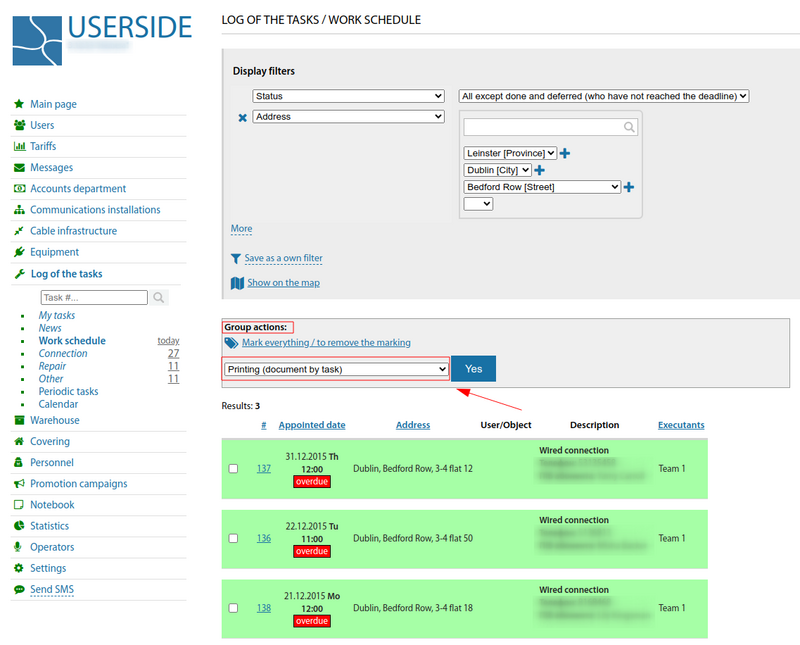
Starting from version 3.17, a quick search has been added to the work schedule filter in the task type selector
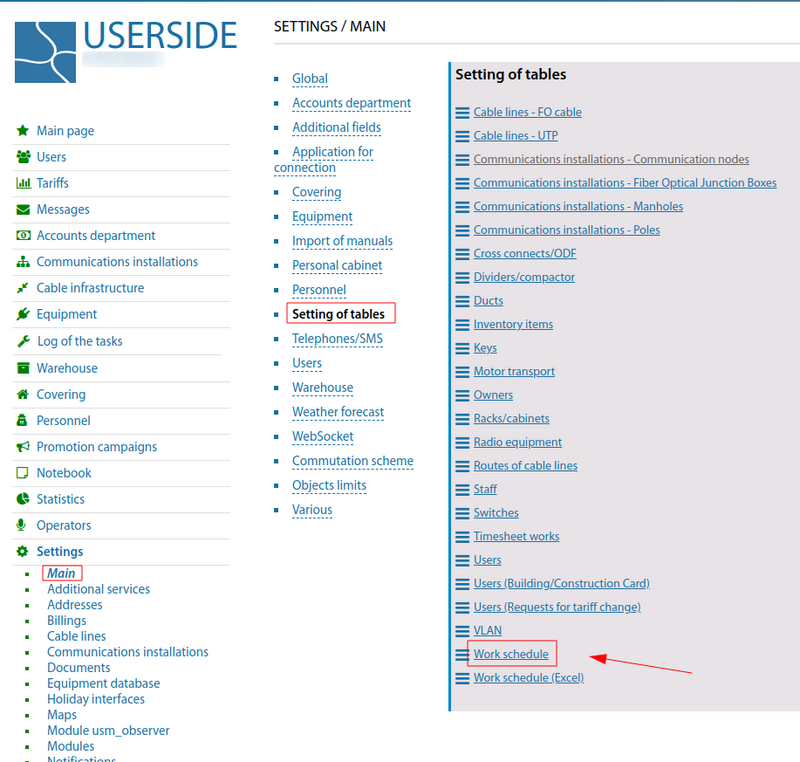
The Settings list of columns in the Work schedule table is configured in Settings/Main/Table Settings - Work schedule, and at the bottom of the Work schedule page:

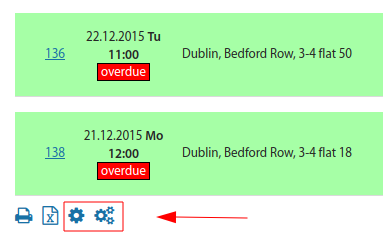
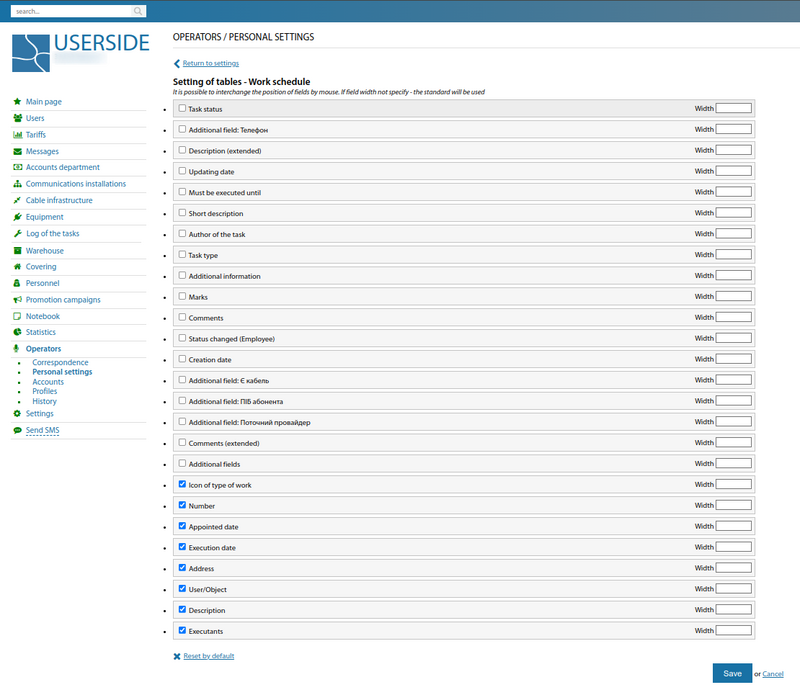
In the plan you can display extended information about the object of work (by building):
- number of free ports in switches in the building
- flats with former users
- flats of disconnected users
- flats of users for disconnection
- availability of outputs and keys
It is also possible to display tasks on the coverage map, by hovering over the task icon the number and name of the task is displayed, by clicking on the icon it is possible to go to task card.
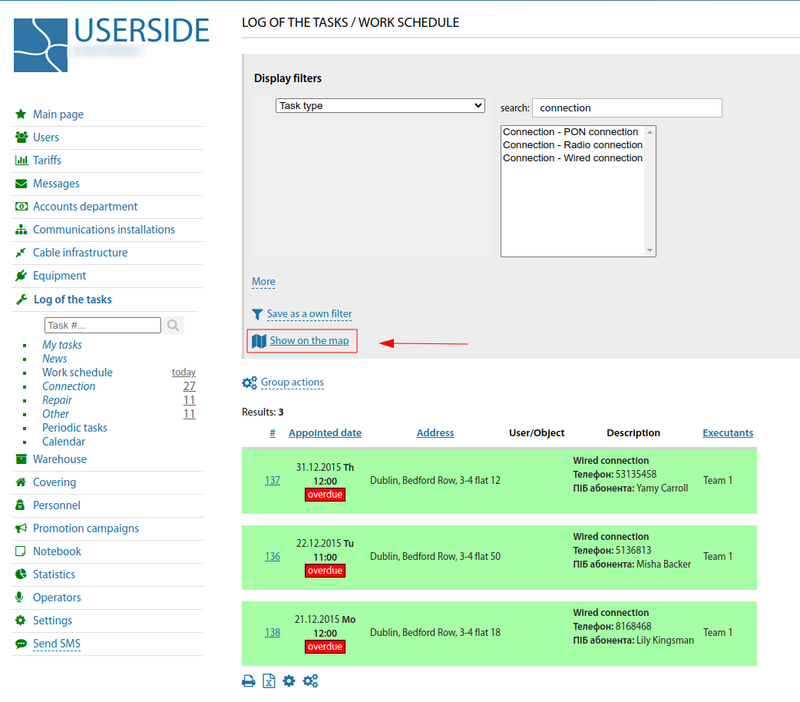
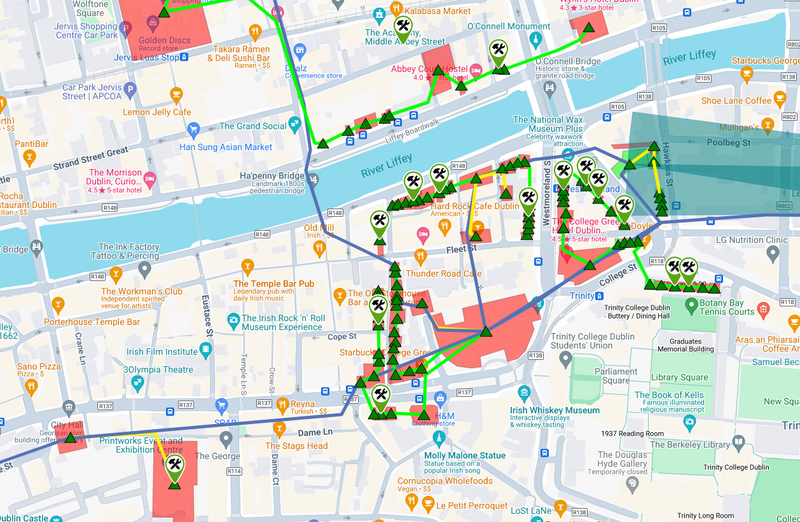
It is possible to print the task list, as well as export it to Excel (in this case, it is possible to configure the list of columns to be output in the Excel file in Settings/Main/Table settings - Work schedules (Excel)).
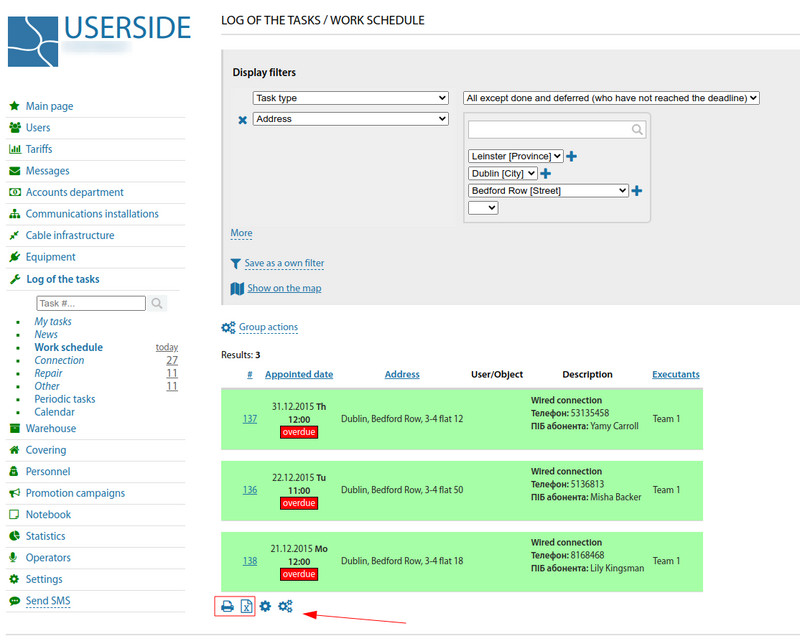
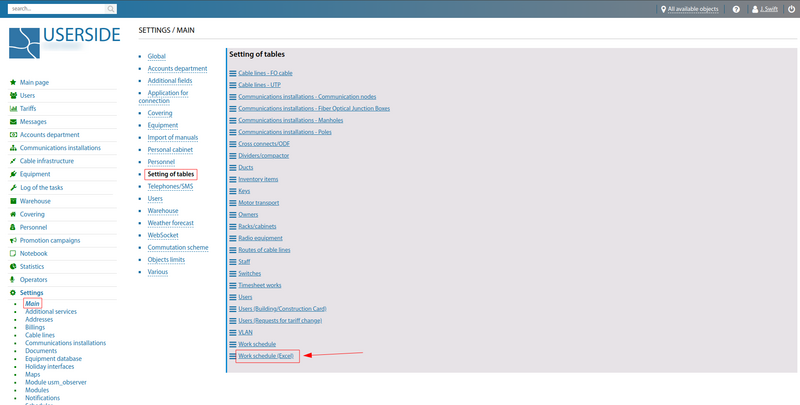
Starting from version 3.17, a parameter with the date of the user's last activity on the network has been added to the user information template.

Starting from version 3.18:
A " Subdivision (including all subordinates)" filter has been added to the "Work schedule", which displays tasks for this subdivision, its employees and all subsidiary subdivisions and employees.

Marks that have a colour setting and are assigned to tasks - affect the colour of this task in the task list.
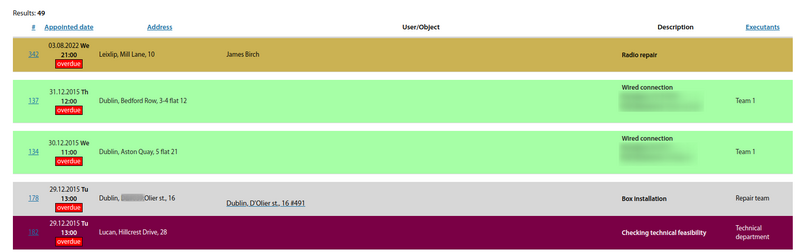
In the work schedule filter, all additional fields are grouped into a single item "Additional field".
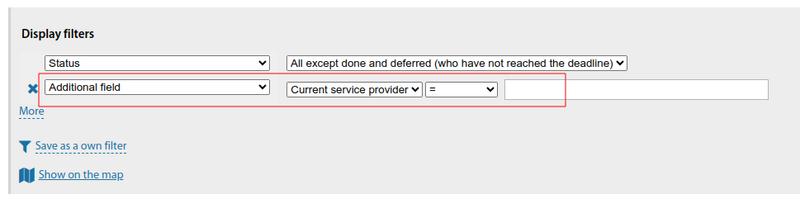
In group actions on tasks the possibility of forming any documents has been added (previously only "Order for a task").

If a custom icon is loaded for a task type, this icon will be displayed on the map when you view the list of tasks on the map.
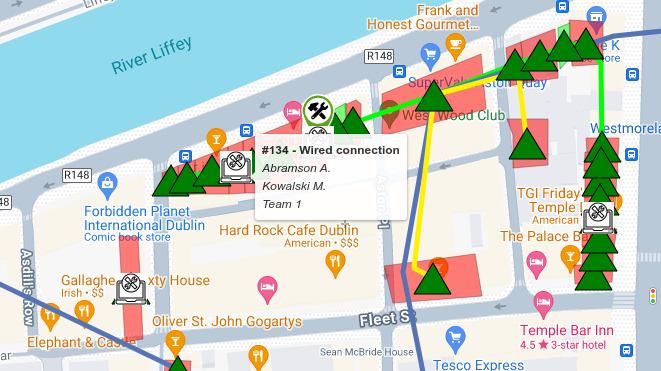
Filters have been added to the work schedule:
- by user's manager
- by mark on the user
- by former users
- by comment author
- by date of adding comment
- "Address (missing)" (to exclude tasks at a certain address)