Switches: различия между версиями
Нет описания правки |
Нет описания правки |
||
| Строка 3: | Строка 3: | ||
All switches in the network are displayed in a table that contains basic information about them. The red/green colour indicates the [[Activity|activity status]] of the switch. It is possible to specify the output of only inactive equipment in the selection, as well as the display of managed/unmanaged switches. | All switches in the network are displayed in a table that contains basic information about them. The red/green colour indicates the [[Activity|activity status]] of the switch. It is possible to specify the output of only inactive equipment in the selection, as well as the display of managed/unmanaged switches. | ||
[[File:|thumb|1000px|center]] | [[File:2023-12-14_16-36.png|thumb|1000px|center]] | ||
For switches, it is possible to generate reports from the existing list: | For switches, it is possible to generate reports from the existing list: | ||
[[File:|thumb|1000px|center]] | [[File:2023-12-14_16-36_1.png|thumb|1000px|center]] | ||
This page is used to add new devices from this page. | This page is used to add new devices from this page. | ||
| Строка 18: | Строка 18: | ||
* Notes | * Notes | ||
[[File:|thumb|1000px|center]] | [[File:2023-12-14_16-37.png|thumb|1000px|center]] | ||
By adding a managed switch, only managed equipment models will be offered. The same applies to unmanaged switches. | By adding a managed switch, only managed equipment models will be offered. The same applies to unmanaged switches. | ||
| Строка 28: | Строка 28: | ||
The existing filter allows you to display a list of switches based on categories. | The existing filter allows you to display a list of switches based on categories. | ||
[[File:|thumb|1000px|center]] | [[File:2023-12-14_16-39.png|thumb|1000px|center]] | ||
As part of working with switches, it is possible to perform various group actions. | As part of working with switches, it is possible to perform various group actions. | ||
[[File:|thumb|1000px|center]] | [[File:2023-12-14_16-40.png|thumb|1000px|center]] | ||
For easy identification of equipment, it is possible to add marks. | For easy identification of equipment, it is possible to add marks. | ||
[[File:|thumb|1000px|center]] | [[File:2023-12-14_16-41.png|thumb|1000px|center]] | ||
In the table settings for communication facilities, it is possible to customise the display of required fields: | In the table settings for communication facilities, it is possible to customise the display of required fields: | ||
[[File:|thumb|1000px|center]] | [[File:2020-12-21 16-36.png|thumb|1000px|center]] | ||
[[File:|thumb|1000px|center]] | [[File:2023-12-14_16-41_1.png|thumb|1000px|center]] | ||
[[File:|thumb|1000px|center]] | [[File:2023-12-14_16-41_2.png|thumb|1000px|center]] | ||
See also: | See also: | ||
* [[Switch card]] | * [[Switch card]] | ||
* [[Switches - Reports]] | * [[Switches - Reports]] | ||
Версия от 14:53, 14 декабря 2023
All switches in the network are displayed in a table that contains basic information about them. The red/green colour indicates the activity status of the switch. It is possible to specify the output of only inactive equipment in the selection, as well as the display of managed/unmanaged switches.
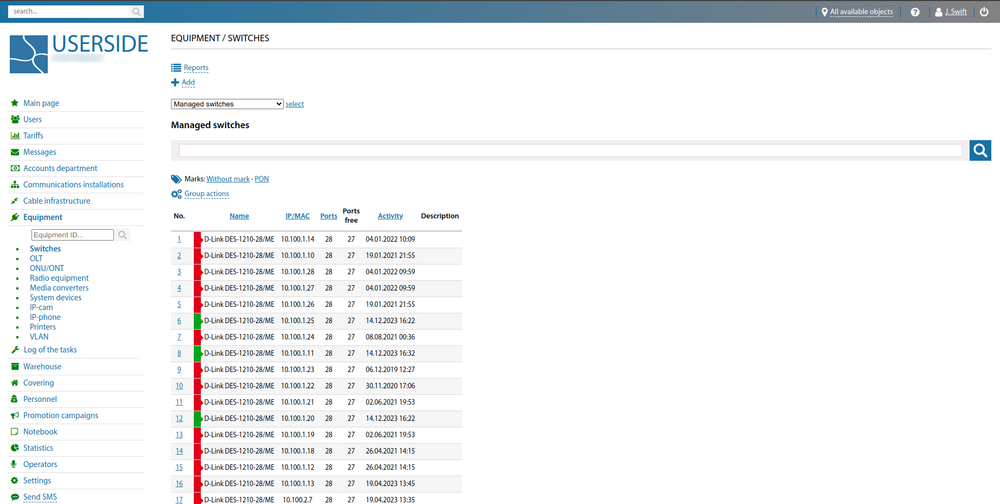
For switches, it is possible to generate reports from the existing list:
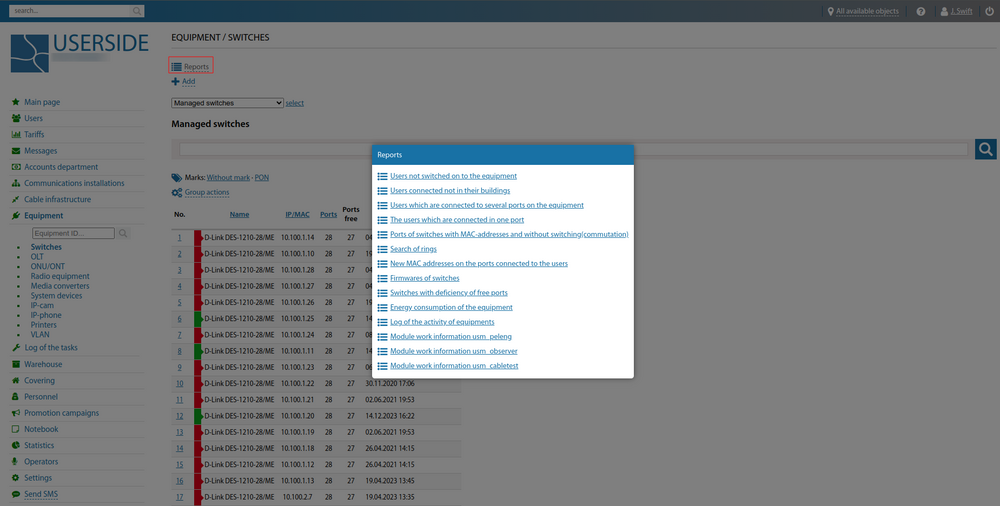
This page is used to add new devices from this page. When adding a new switch, you must fill in the fields in the window that appears:
- Inventory items location
- Inventory items
- Communications facility
- IP
- Number of ports
- Notes
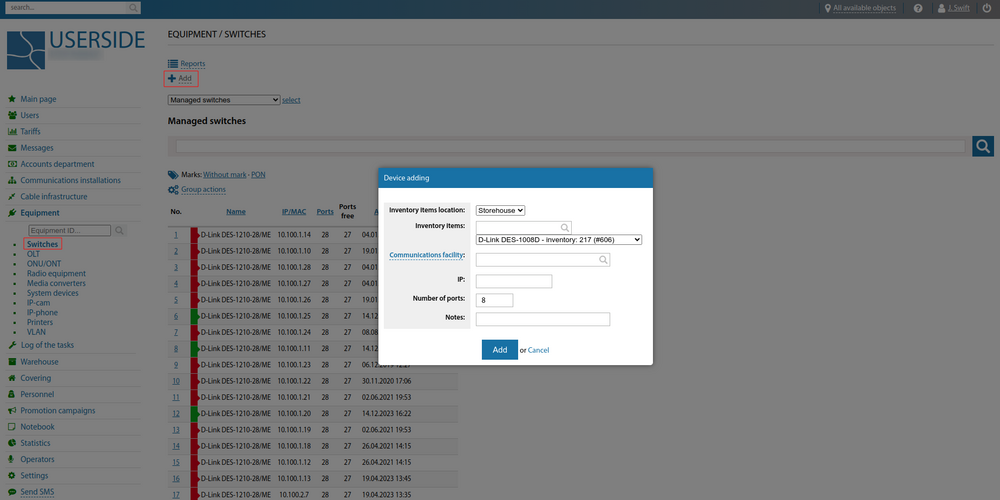
By adding a managed switch, only managed equipment models will be offered. The same applies to unmanaged switches.
To add a switch, it is necessary to have in stock (or in the employee's account) Inventory with category. "Switch"]]
When you add a managed switch, port autolearning will be enabled on its ports.
The existing filter allows you to display a list of switches based on categories.
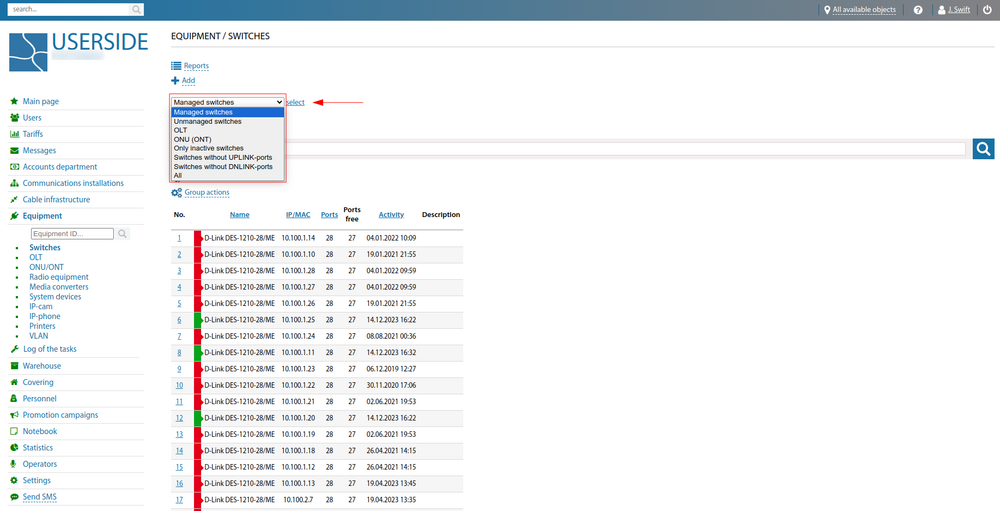
As part of working with switches, it is possible to perform various group actions.
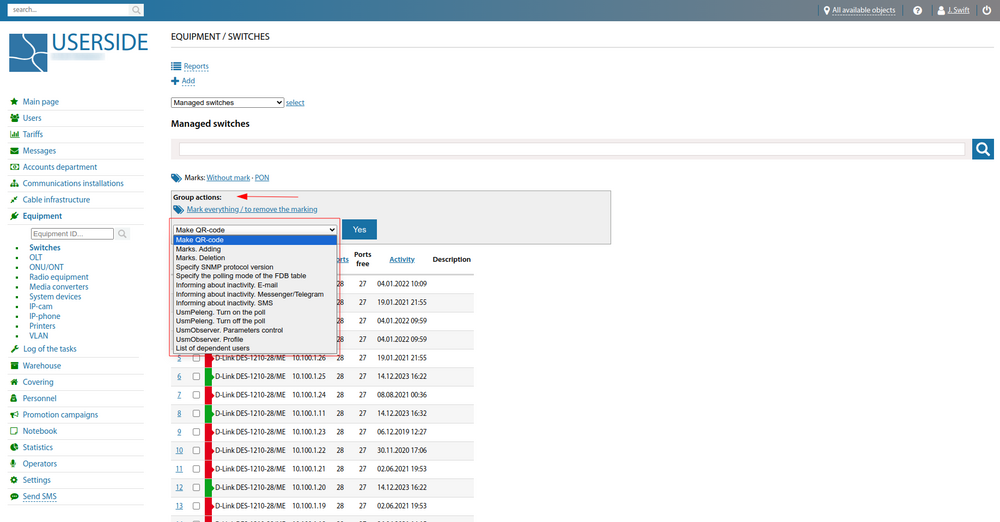
For easy identification of equipment, it is possible to add marks.
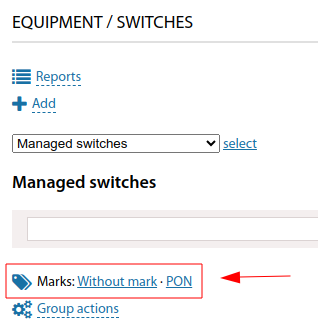
In the table settings for communication facilities, it is possible to customise the display of required fields:
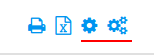
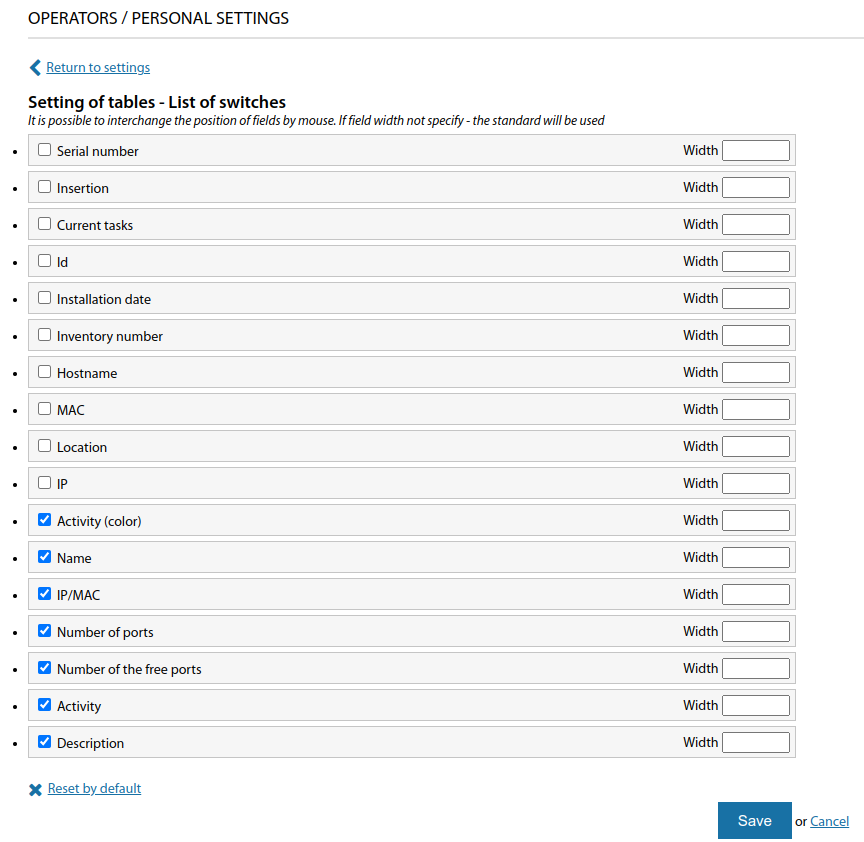
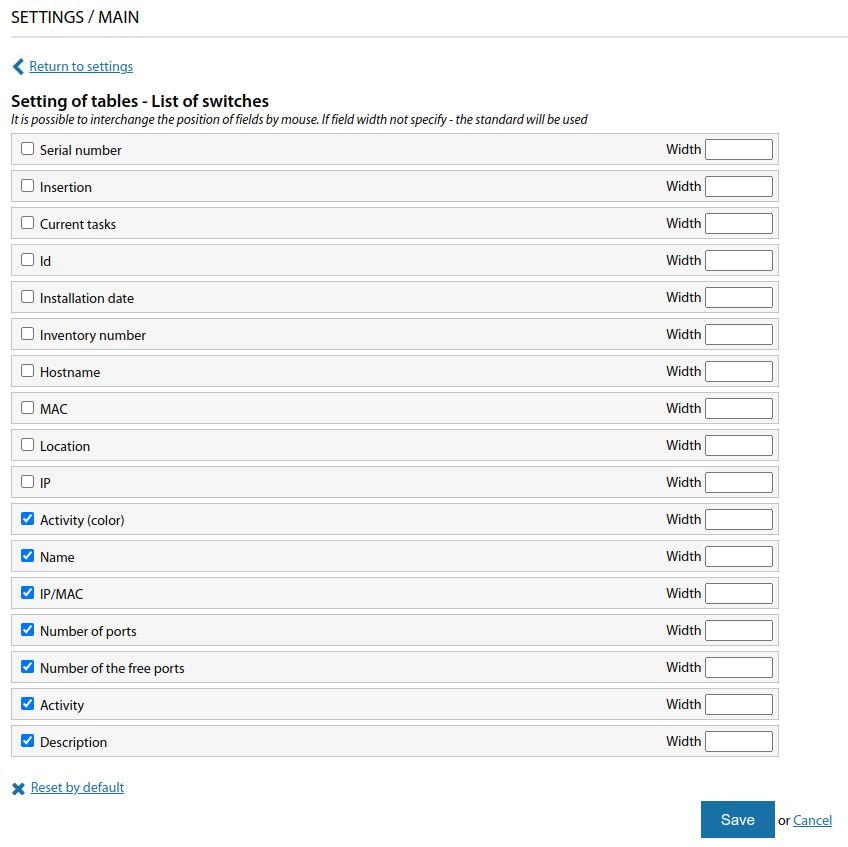
See also: