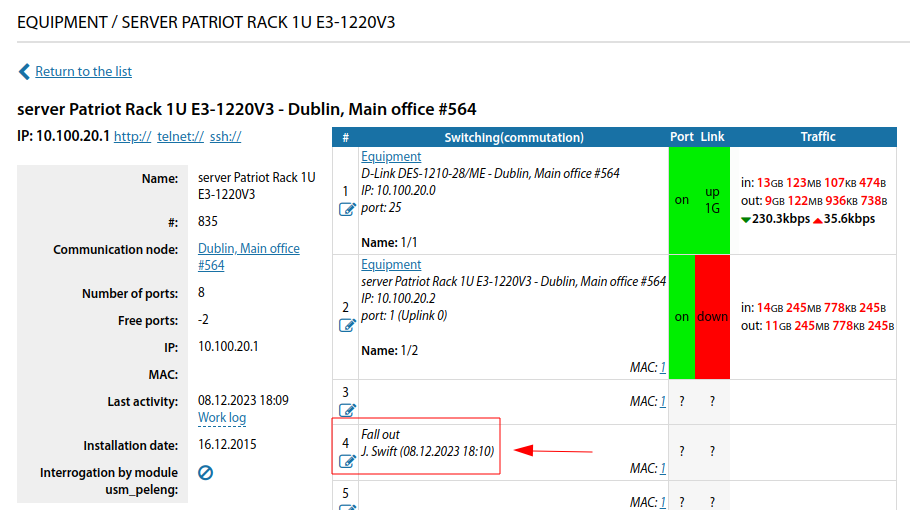System device card: различия между версиями
Нет описания правки |
Нет описания правки |
||
| (не показаны 3 промежуточные версии этого же участника) | |||
| Строка 1: | Строка 1: | ||
[[System_device_card|en]] | [[Карточка_системных_устройств|ru]] | [[System_device_card|en]] | [[Карточка_системных_устройств|ru]] | ||
To add equipment as system devices, you need to click on "Add" and fill in all the necessary information in the window that appears: | |||
* Name | |||
* Communications facility | |||
* IP | |||
* Number of ports | |||
* Notes | |||
[[File:2023-12-08_17-41.png|thumb|1000px|center]] | |||
The system device card itself, will look like this | |||
[[File:2023-12-08_17-42.png|thumb|1000px|center]] | |||
In the "Notes" block, you can specify the necessary information to be stored for this equipment. | |||
[[File:2023-12-08_17-45.png|thumb|1000px|center]] | |||
If necessary, there is an option to enable/disable port autoswitching. | |||
[[File:2023-12-08_17-46.png|thumb|1000px|center]] | |||
The MAC address list allows you to: | |||
* Display only unknown MAC addresses | |||
* Display all MAC addresses | |||
* Delete entries | |||
[[File:2023-12-08_17-50.png|thumb|1000px|center]] | |||
It is also possible to use a filter using "MAC address" or "Interface name" | |||
[[File:2023-12-08_17-50_1.png|thumb|1000px|center]] | |||
[[File:2023-12-08_17- | You can clear switching for all or a specific range of ports. To remove a system device - you must clear port switching. | ||
[[File:2023-12-08_17-51.png|thumb|1000px|center]] | |||
If you click on "Edit", the card for this equipment will be available for editing. | |||
[[File:2023-12-08_17-52.png|thumb|1000px|center]] | |||
"Users dependent on this device" - displays the list of users dependent on this device. | |||
[[File:2023-12-08_17-59.png|thumb|1000px|center]] | |||
To view the QR code, you can use the corresponding section. | |||
[[File:2023-12-08_17-57.png|thumb|1000px|center]] | |||
It is possible to view the history of operations on this device. | |||
[[File:2023-12-08_17-58.png|thumb|1000px|center]] | |||
In the system device card, it is possible to attach files with photos or other information. | |||
[[File:2023-12-08_18-00.png|thumb|1000px|center]] | |||
<span id="anchor_317_52_EN">Starting from version 3.17, a link to create a new task (with this equipment) has been added to the equipment card.</span> | |||
[[File:2023-12-08_18-00_1.png|thumb|1000px|center]] | |||
<span id="anchor_317_54_EN">When a port is marked as out of service - the name of the employee who made this mark and the date are also displayed on the port.</span> | |||
[[File:2023-12-08_18-10.png|thumb|1000px|center]] | |||
Текущая версия от 09:55, 8 ноября 2024
To add equipment as system devices, you need to click on "Add" and fill in all the necessary information in the window that appears:
- Name
- Communications facility
- IP
- Number of ports
- Notes
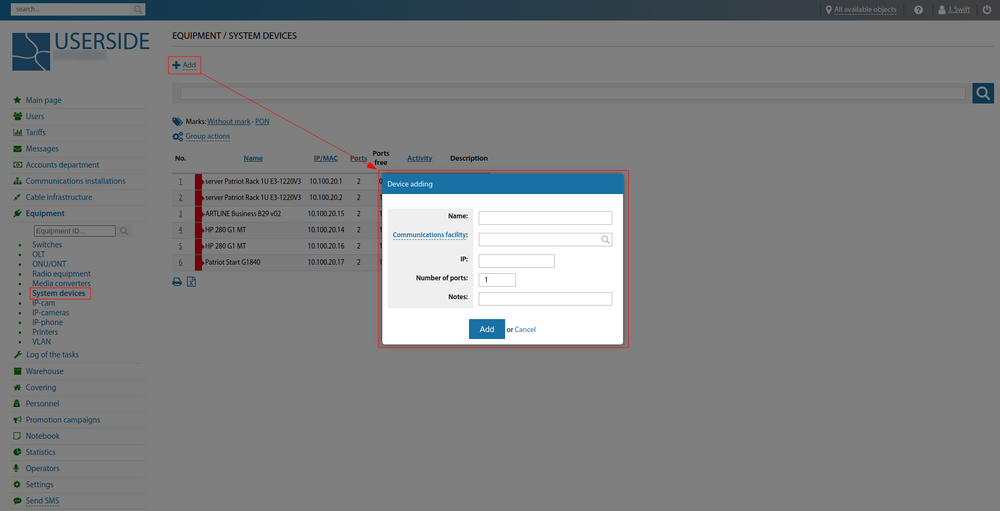
The system device card itself, will look like this
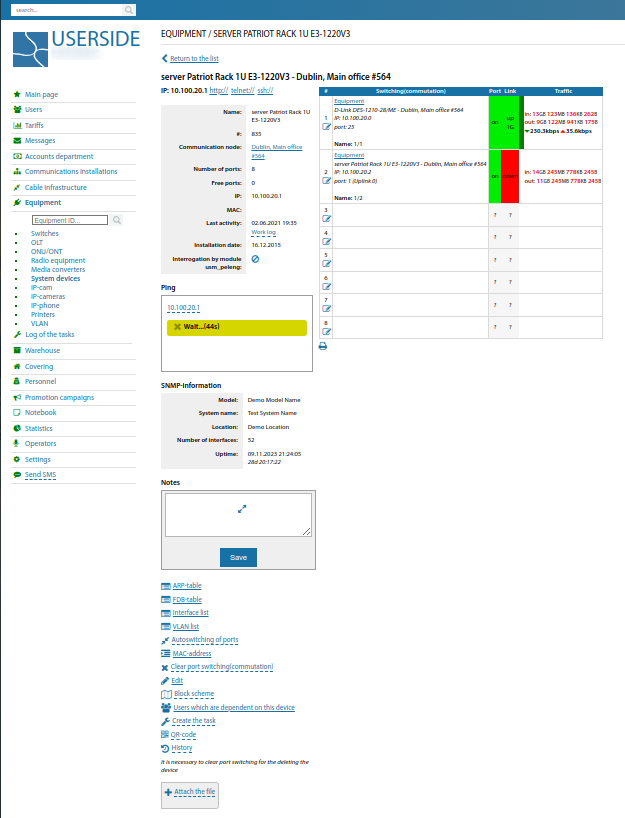
In the "Notes" block, you can specify the necessary information to be stored for this equipment.
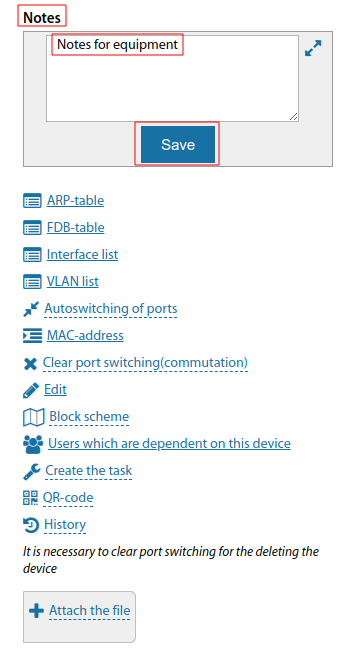
If necessary, there is an option to enable/disable port autoswitching.
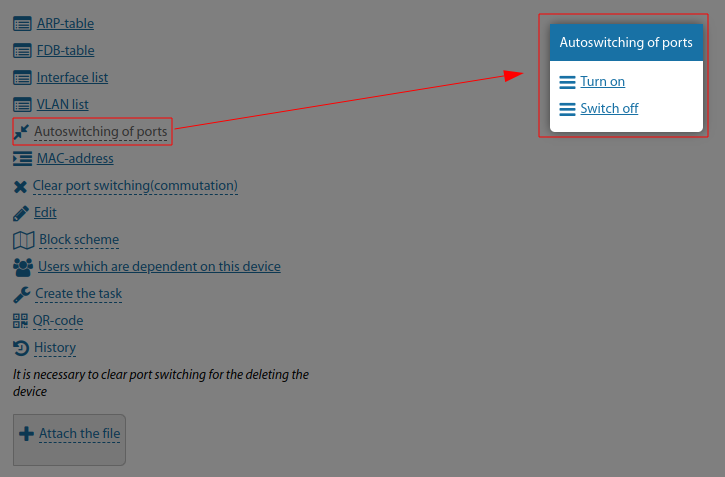
The MAC address list allows you to:
- Display only unknown MAC addresses
- Display all MAC addresses
- Delete entries

It is also possible to use a filter using "MAC address" or "Interface name"
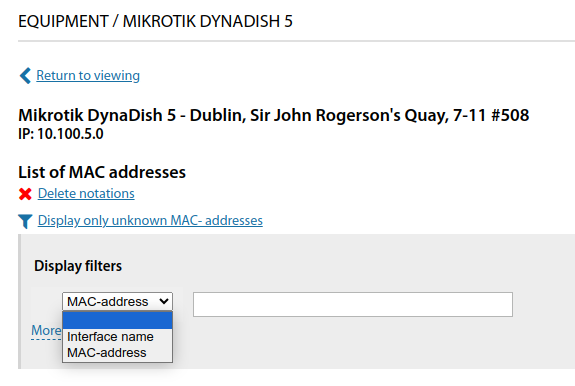
You can clear switching for all or a specific range of ports. To remove a system device - you must clear port switching.
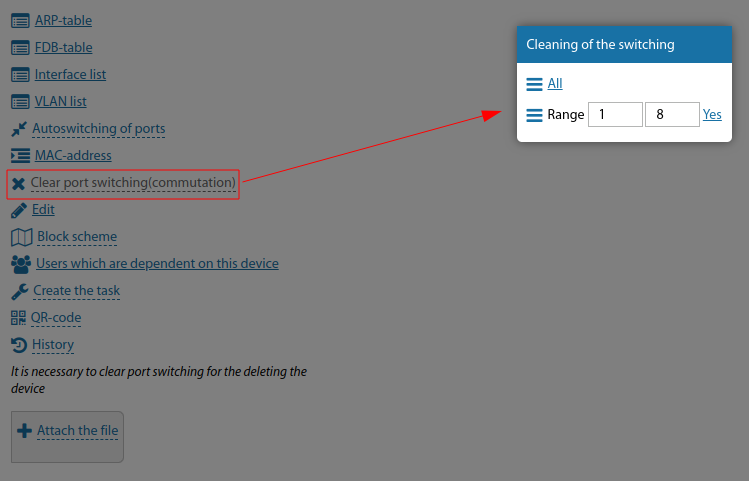
If you click on "Edit", the card for this equipment will be available for editing.
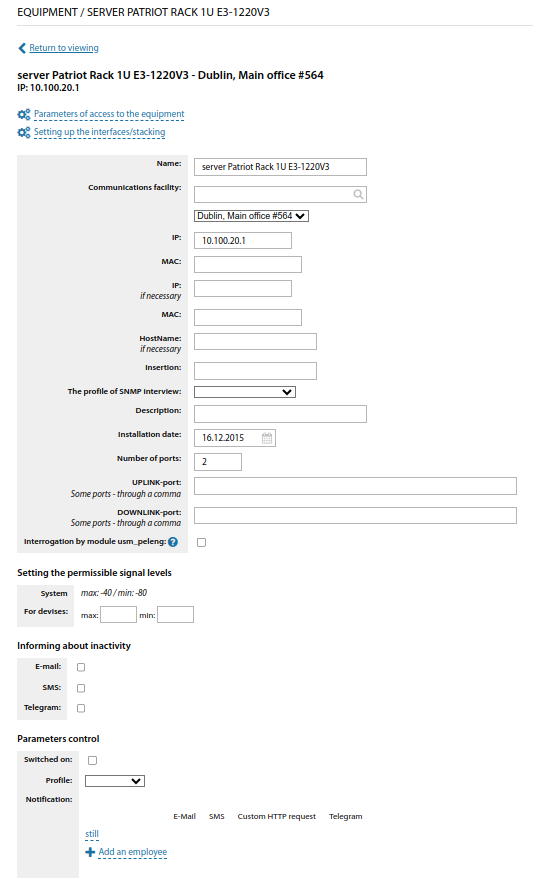
"Users dependent on this device" - displays the list of users dependent on this device.
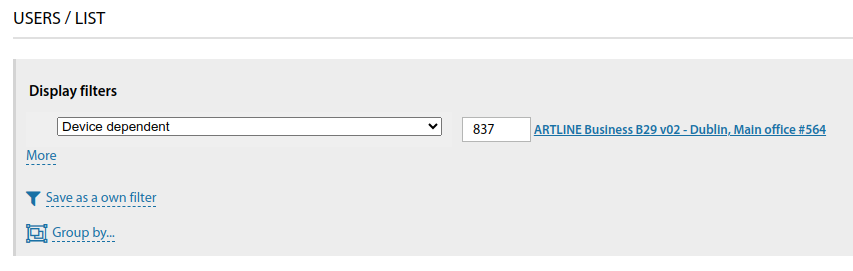
To view the QR code, you can use the corresponding section.
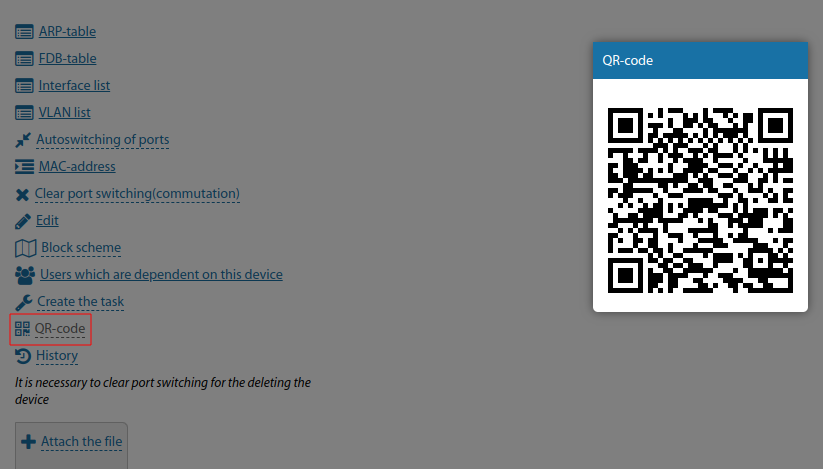
It is possible to view the history of operations on this device.
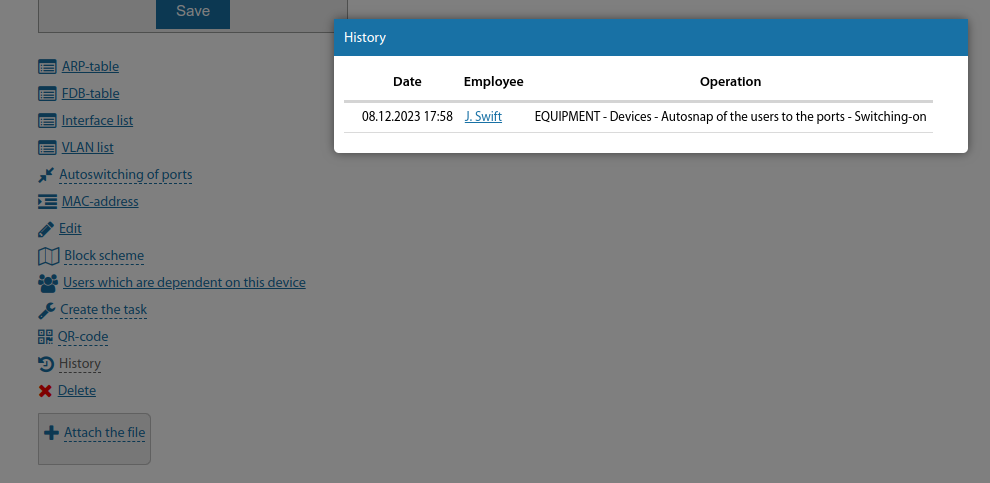
In the system device card, it is possible to attach files with photos or other information.
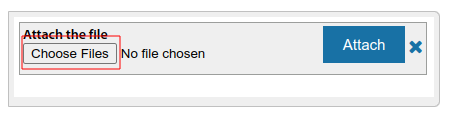
Starting from version 3.17, a link to create a new task (with this equipment) has been added to the equipment card.

When a port is marked as out of service - the name of the employee who made this mark and the date are also displayed on the port.