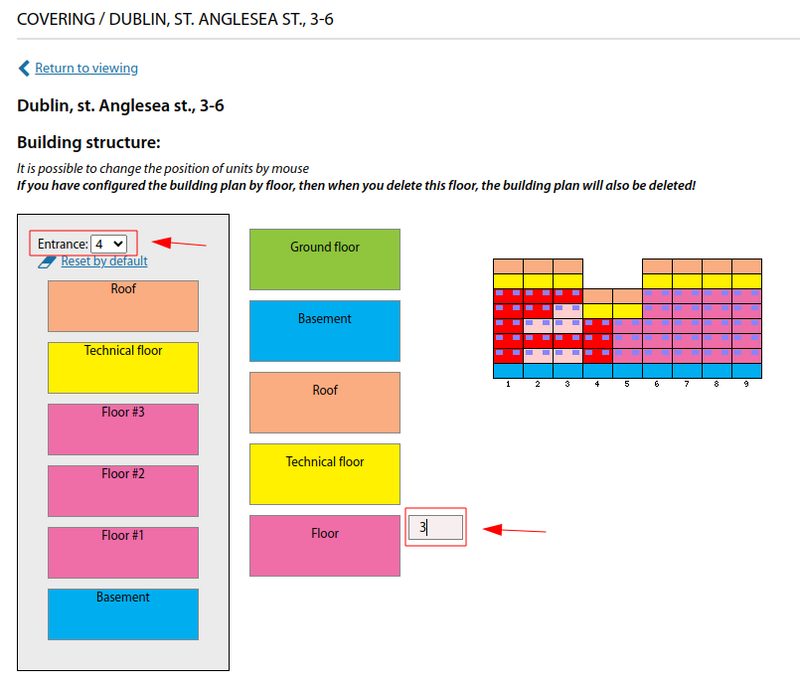Configuration of the building structure: различия между версиями
Нет описания правки |
Нет описания правки |
||
| Строка 5: | Строка 5: | ||
To do this, navigate to "Covering - Addresses - [Select required building]". To specify the necessary parameters, you need to click on "Editing". | To do this, navigate to "Covering - Addresses - [Select required building]". To specify the necessary parameters, you need to click on "Editing". | ||
<br> | <br> | ||
[[File:|thumb|800px|center]] | |||
[[File:2024-04-05 21-00.png|thumb|800px|center]] | |||
<br> | <br> | ||
In the table that appears, fill in the required fields: | In the table that appears, fill in the required fields: | ||
| Строка 24: | Строка 26: | ||
* Notes; | * Notes; | ||
<br> | <br> | ||
[[File:|thumb|800px|center]] | |||
[[File:2024-04-05 21-03.png|thumb|800px|center]] | |||
<br> | <br> | ||
Creating a "standard building" and specifying the number of entrances, floors and flats - we will get its display in the card. | Creating a "standard building" and specifying the number of entrances, floors and flats - we will get its display in the card. | ||
<br> | <br> | ||
[[File:|thumb|800px|center]] | |||
[[File:2024-04-05 21-04.png|thumb|800px|center]] | |||
<br> | <br> | ||
To be able to add "Floors" in mass (for example), the "Use as default" value should be checked. Thus, when creating a multi-storey building you will not need to add "Floors" blocks one by one. | To be able to add "Floors" in mass (for example), the "Use as default" value should be checked. Thus, when creating a multi-storey building you will not need to add "Floors" blocks one by one. | ||
<br> | <br> | ||
[[File:|thumb|800px|center]] | |||
[[File:2024-04-05 21-04 1.png|thumb|800px|center]] | |||
<br> | <br> | ||
After setting the "Use as default" value, this name will be checked accordingly. | After setting the "Use as default" value, this name will be checked accordingly. | ||
<br> | <br> | ||
[[File:|thumb|800px|center]] | |||
[[File:2024-04-05 21-05.png|thumb|800px|center]] | |||
<br> | <br> | ||
To create additional levels (roof, basement, car park, etc.) you need to move to the "Building Structure" menu. This section allows you to create necessary levels by layers. You can specify arbitrary inscriptions for the levels. By specifying the required value of "Floors" it is possible to add the required number of them by one "drag and drop". | To create additional levels (roof, basement, car park, etc.) you need to move to the "Building Structure" menu. This section allows you to create necessary levels by layers. You can specify arbitrary inscriptions for the levels. By specifying the required value of "Floors" it is possible to add the required number of them by one "drag and drop". | ||
<br> | <br> | ||
[[File:|thumb|800px|center]] | |||
[[File:2024-04-05 21-07.png|thumb|800px|center]] | |||
<br> | <br> | ||
When creating a "non-standard building", for example different number of floors in different entrances. In the "Floors by entrances" field you should specify their number in commas. | When creating a "non-standard building", for example different number of floors in different entrances. In the "Floors by entrances" field you should specify their number in commas. | ||
<br> | <br> | ||
[[File:|thumb|800px|center]] | |||
[[File:2024-04-05 21-10.png|thumb|800px|center]] | |||
<br> | <br> | ||
This will create a "box" with the floors. | This will create a "box" with the floors. | ||
<br> | <br> | ||
[[File:|thumb|800px|center]] | |||
[[File:2024-04-05 21-10 1.png|thumb|800px|center]] | |||
<br> | <br> | ||
To edit the structure, it is possible to add the necessary layers.In case of different floor levels, it is possible to edit in an "entryway-by-entryway" manner by selecting the necessary one in the corresponding menu. If you do not configure or select "All" entrances, it will inherit the standard flooring settings for the house. | To edit the structure, it is possible to add the necessary layers.In case of different floor levels, it is possible to edit in an "entryway-by-entryway" manner by selecting the necessary one in the corresponding menu. If you do not configure or select "All" entrances, it will inherit the standard flooring settings for the house. | ||
<br> | <br> | ||
[[File:|thumb|800px|center]] | |||
[[File:2024-04-05 21-16.png|thumb|800px|center]] | |||
<br> | <br> | ||
Текущая версия от 18:20, 5 апреля 2024
The UserSide system allows, in the card of each building, to configure the "Building structure" with the list of used floors and technical levels, including separately by entrances.
To do this, navigate to "Covering - Addresses - [Select required building]". To specify the necessary parameters, you need to click on "Editing".
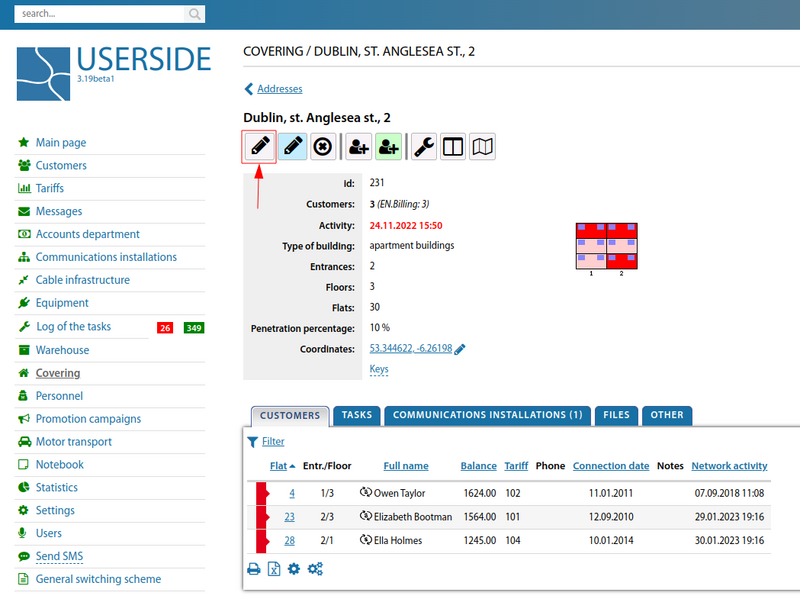
In the table that appears, fill in the required fields:
- Entrances;
- Floors;
- Floors by entrances (comma separated if the number of floors is different);
- Flats;
- Building type:
- Apartment buildings;
- Office building;
- private sector;
- Manager;
- The working notice of the building (displayed in the work plan);
- Owner of object 1;
- Owner of object 2;
- Object Owner 3;
- Notes;
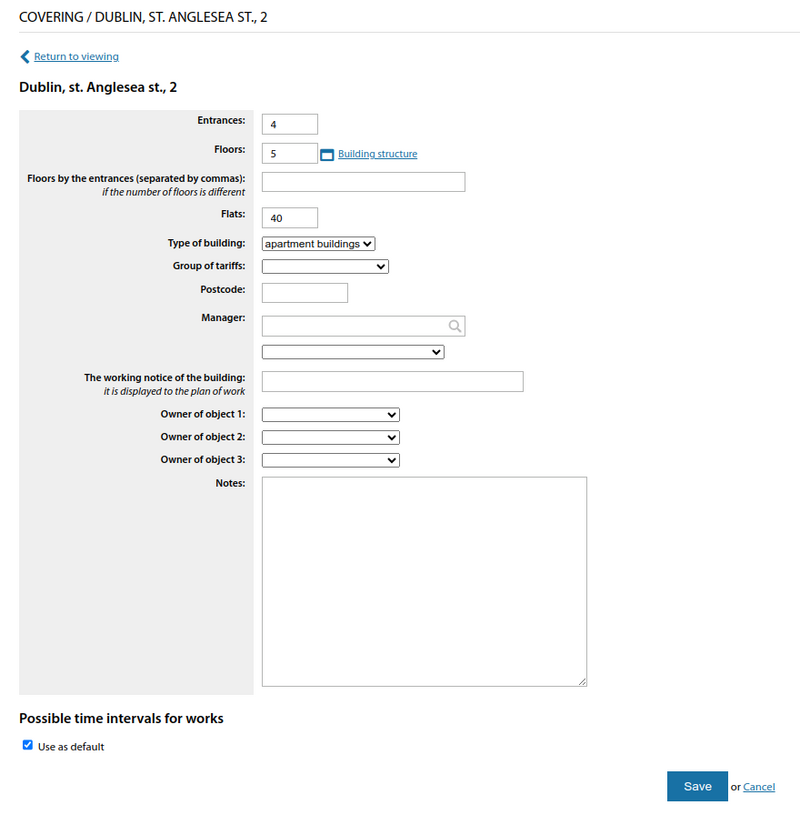
Creating a "standard building" and specifying the number of entrances, floors and flats - we will get its display in the card.
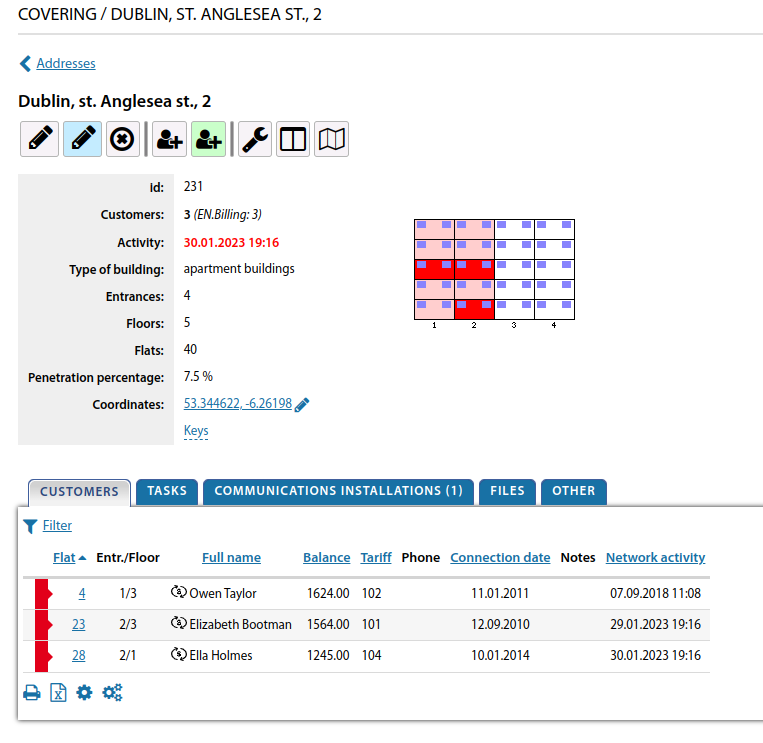
To be able to add "Floors" in mass (for example), the "Use as default" value should be checked. Thus, when creating a multi-storey building you will not need to add "Floors" blocks one by one.
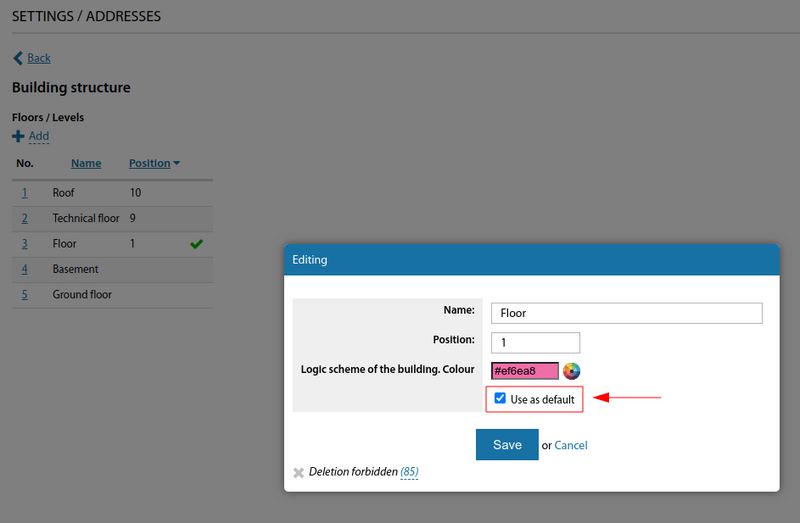
After setting the "Use as default" value, this name will be checked accordingly.
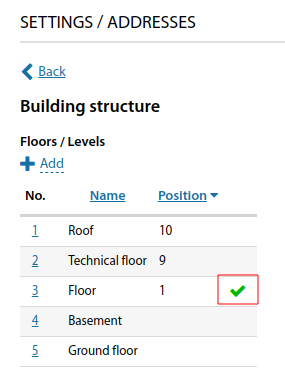
To create additional levels (roof, basement, car park, etc.) you need to move to the "Building Structure" menu. This section allows you to create necessary levels by layers. You can specify arbitrary inscriptions for the levels. By specifying the required value of "Floors" it is possible to add the required number of them by one "drag and drop".
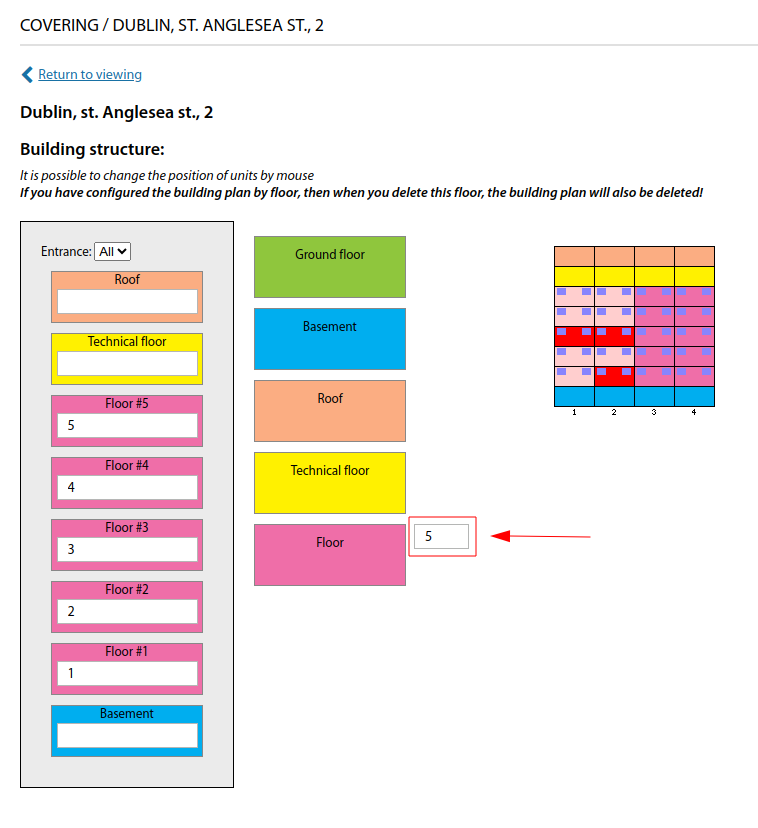
When creating a "non-standard building", for example different number of floors in different entrances. In the "Floors by entrances" field you should specify their number in commas.
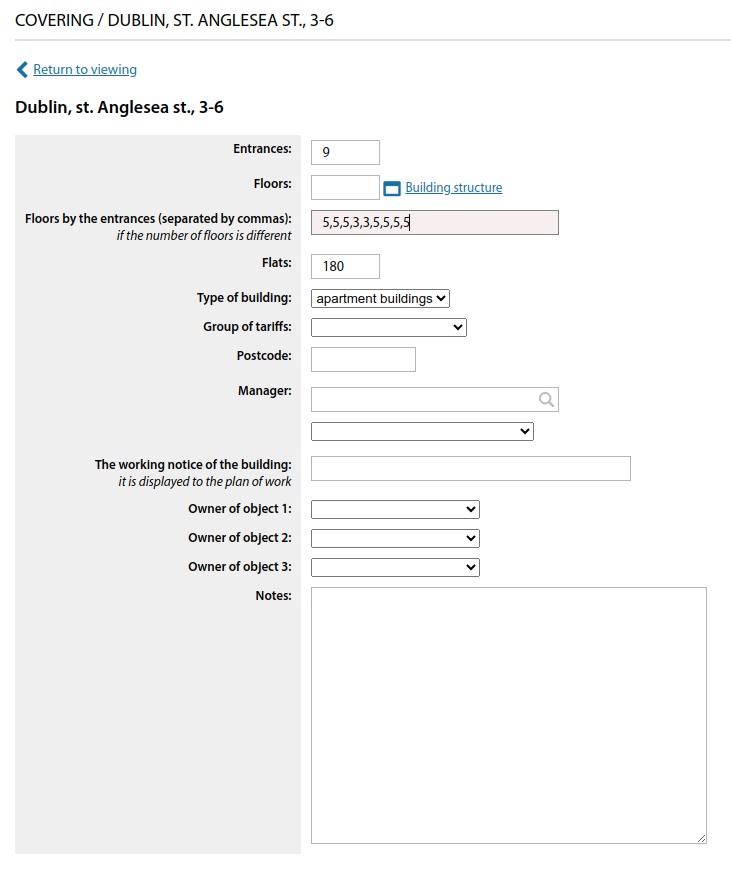
This will create a "box" with the floors.
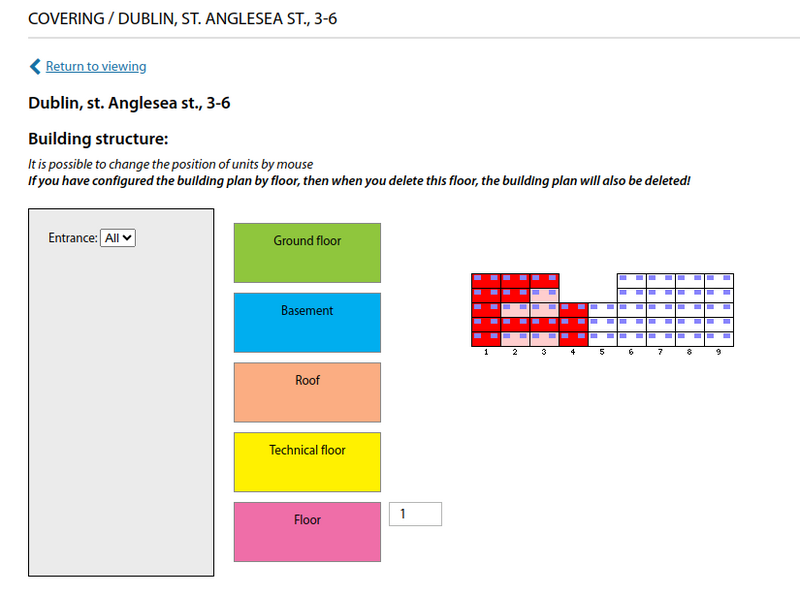
To edit the structure, it is possible to add the necessary layers.In case of different floor levels, it is possible to edit in an "entryway-by-entryway" manner by selecting the necessary one in the corresponding menu. If you do not configure or select "All" entrances, it will inherit the standard flooring settings for the house.