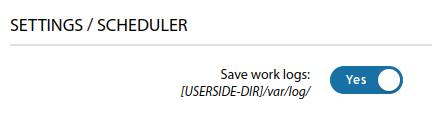Settings - Scheduler: различия между версиями
Нет описания правки |
|||
| Строка 1: | Строка 1: | ||
[[Settings_-_Scheduler|en]] | [[Настройка_-_Планировщик|ru]] | [[Settings_-_Scheduler|en]] | [[Настройка_-_Планировщик|ru]] | ||
The ERP "UserSide" internal scheduler allows you to perform a variety of tasks for the system. The list of tasks can be found in the [[ERP_"USERSIDE"_EN#planer_EN|content]]. | |||
[[File:2024-02-09 20-47.png|thumb|800px|center]] | |||
Tasks can be assigned for a certain time of execution and specify the necessary additional parameters, which are individual in each case. It should be noted that some scheduler tasks are intended only for [[Supported billings|manual billing]] and their execution for automatic billing is meaningless and may even interfere. | |||
[[File:2024-02-09 20-48.png|thumb|800px|center]] | |||
When adding a new scheduler task, it specifies: | |||
* Name | |||
* Type (selected from the existing list) | |||
* Command (specify the required command if necessary) | |||
* Launch in: | |||
* Day: | |||
(* - means every day, /2 - means every other day, 7 - means the seventh day); | |||
* Hour: | |||
(* - means every hour, /2 - means every two hours, 7 - means at seven o'clock); | |||
* Minute: | |||
(* - means every minute, /5 - means every five minutes, 15 - means at fifteen minutes); | |||
* The task is active (a check mark is placed to activate the task) | |||
See also: [[Script_-_Scheduler|Script - Scheduler]] | |||
<br> | |||
'''Starting from version 3.18:''' | |||
<span id="anchor_318_140_EN">Added "Save work logs" setting option.</span> | |||
[[File:2024-02-09 20-48 1.png|thumb|800px|center]] | |||
Текущая версия от 18:59, 9 февраля 2024
The ERP "UserSide" internal scheduler allows you to perform a variety of tasks for the system. The list of tasks can be found in the content.
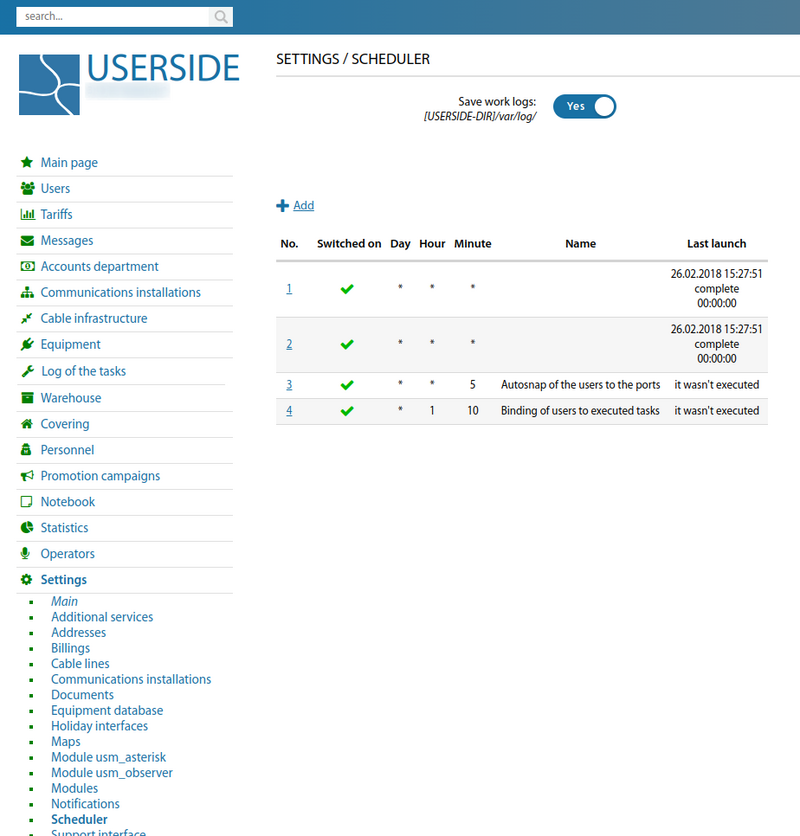
Tasks can be assigned for a certain time of execution and specify the necessary additional parameters, which are individual in each case. It should be noted that some scheduler tasks are intended only for manual billing and their execution for automatic billing is meaningless and may even interfere.
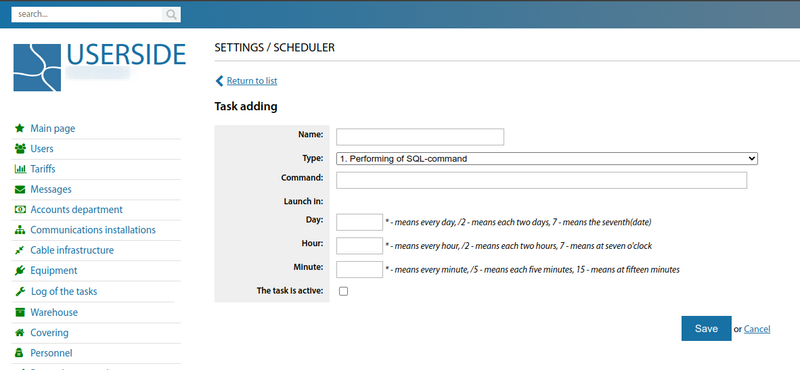
When adding a new scheduler task, it specifies:
- Name
- Type (selected from the existing list)
- Command (specify the required command if necessary)
- Launch in:
- Day:
(* - means every day, /2 - means every other day, 7 - means the seventh day);
- Hour:
(* - means every hour, /2 - means every two hours, 7 - means at seven o'clock);
- Minute:
(* - means every minute, /5 - means every five minutes, 15 - means at fifteen minutes);
- The task is active (a check mark is placed to activate the task)
See also: Script - Scheduler
Starting from version 3.18:
Added "Save work logs" setting option.